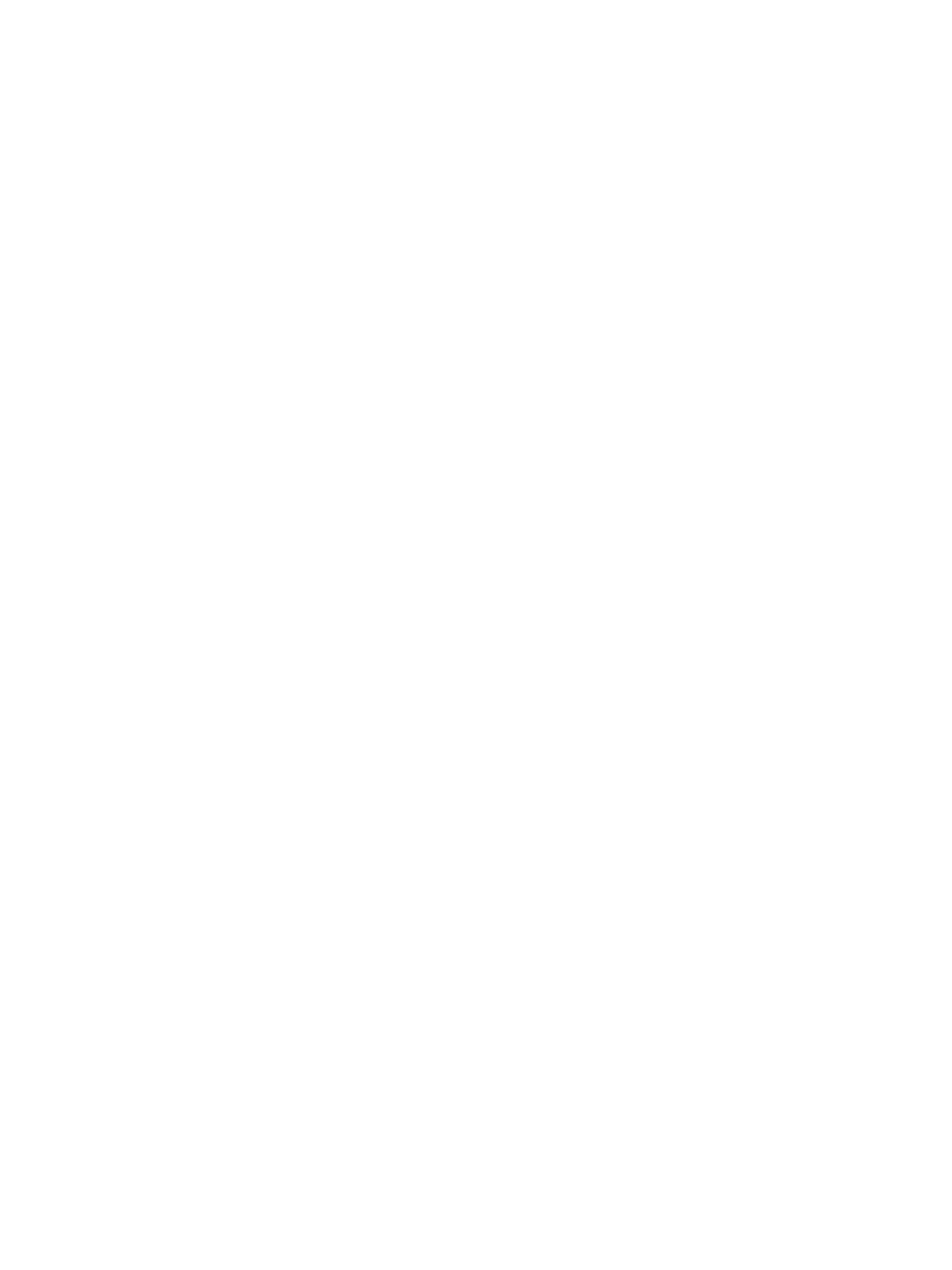Error Troubleshooting
Phaser 7100 Service Manual Xerox Internal Use Only2-410
No Output is Available, No Data is Printed
1. Check whether the firmware and the Print Driver are of the latest version.
If it is not the latest, download the latest firmware (Firmware Update on page 6-22).
After checking the above items, check whether the Indicator is blinking and take the corrective
actions accordingly.
When the Indicator (Panel Send/ Receive Lamp) is blinking:
– It is highly possible that print data cannot be decomposed in the Printer.
– Perform the corrective actions in the Network Troubleshooting on page 2-459, and then
collect the following information:
• Configuration Report
• Check the panel message (error message, etc.)
• Error History Report
• Job History Report
• Shutdown History Report
• Print Driver name and version
• Check the Print Driver settings in [Details]
When the Indicator (Panel Send/ Receive Lamp) is not blinking:
It is highly possible that connection is not established and hence print data has not reached the
Printer. Collect information equivalent to the items: “2.4.2 [Not connected to network] or [Unable to
find the device from the PC].”
Printing can be performed but Abnormally
1. Check the version of the Firmware and the Print Driver. If it is not the latest, download the latest
Firmware (Firmware Update on page 6-22).
2. Ask the customer about the status of unavailable printing and based on it, collect the following
information:
– Configuration Report
– Check the PDL name
– Print Driver name and version
– Check the Print Driver settings in [Details]
– Print the Printer settings of every mode
– Print samples of improper printing
– Print samples of normal printing (including samples from other printers)