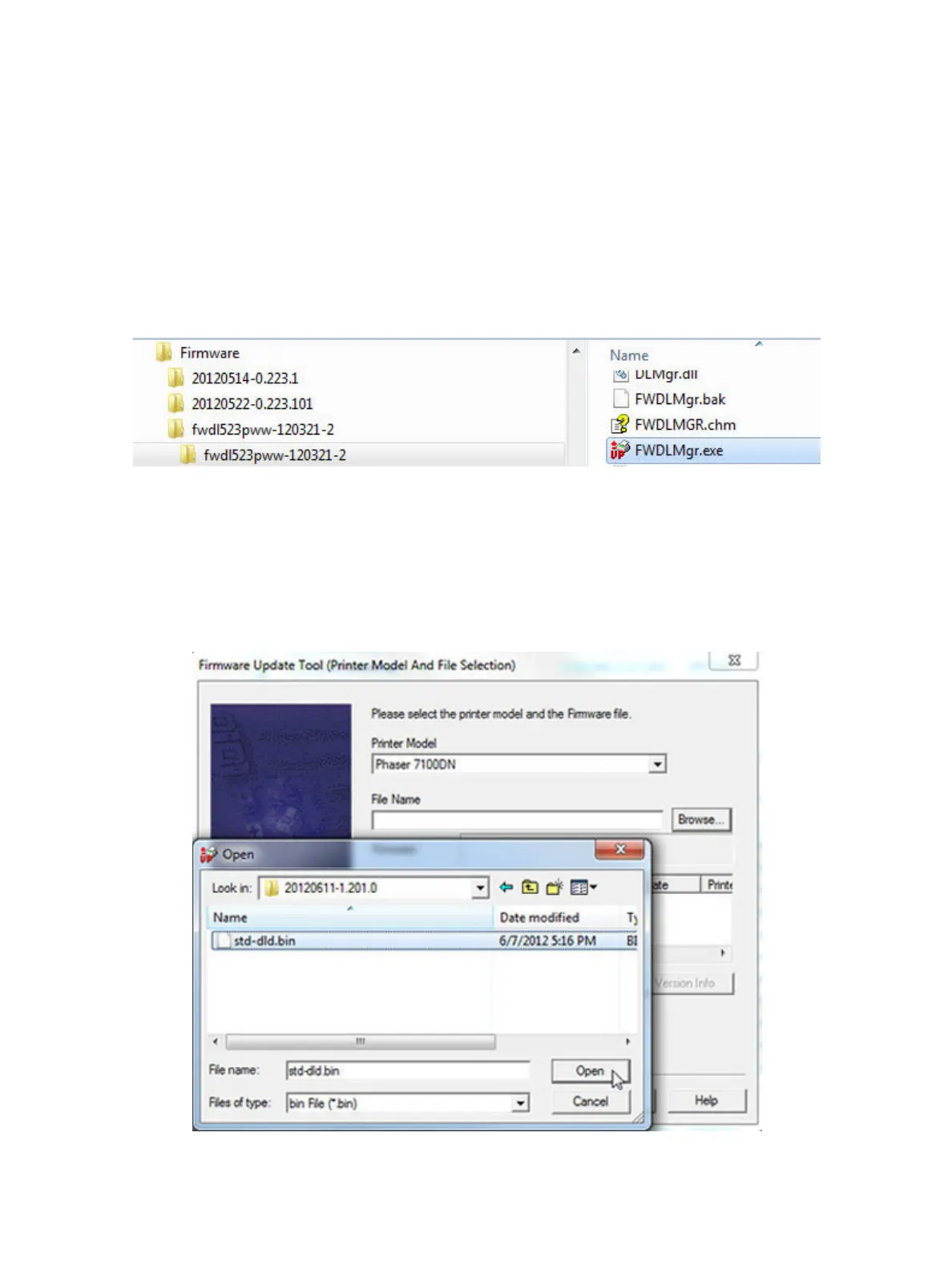Maintenance
Xerox Internal Use Only Phaser 7100 Service Manual 6-25
Ethernet Port with Download Tool (Windows version)
Note: Be sure to download the appropriate firmware file and Download tool from the Xerox
support web site.
Note: Software Upgrades/ Download must be set to Enabled on the Control Panel and in CWIS in
order to perform firmware update (refer to Enabling Software Upgrades/ Download on
page 6-22).
1. On the computer, locate the Download Tool application.
2. Double-click the FWDLMgr.exe file.
3. Click Agree.
4. The Firmware Update Tool (Printer Model And File Selection) window appears.
5. From the Printer Model list, select Phaser 7100N or Phaser 7100DN.
6. Click Browse and navigate the folders to locate the std-dld.bin file.
7. Select the std-dld.bin file.
8. Click Open.