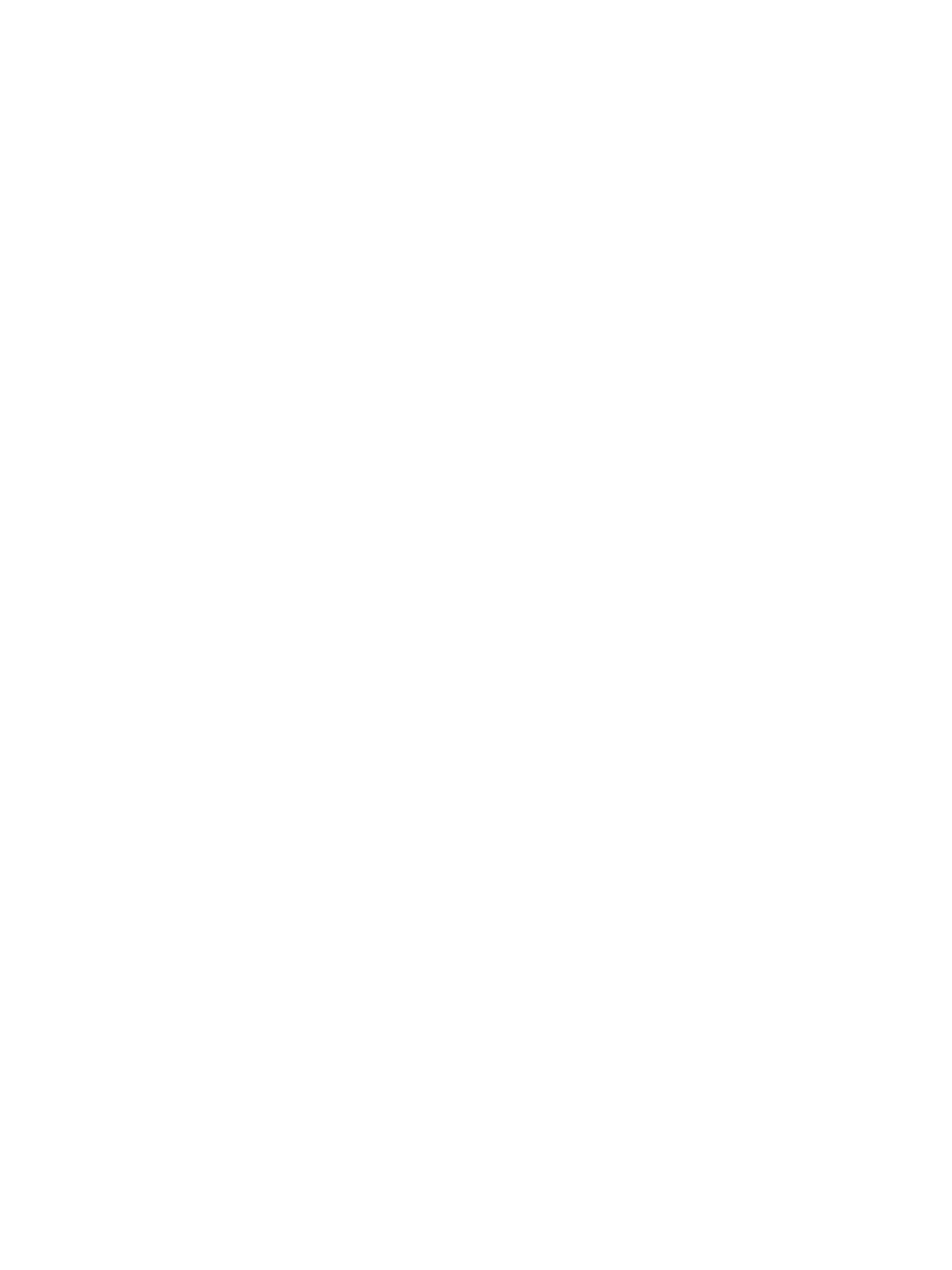Error Troubleshooting
Xerox Internal Use Only Phaser 7100 Service Manual 2-465
Macintosh Troubleshooting (Mac OS 10.5 and Higher)
The following procedures eliminates cabling, communication, and connection problems. Once you
complete these steps, print a test page from your software application.
Note: If the job prints, no further troubleshooting is necessary. If there are print-quality problems,
refer to the User Guide at www.xerox.com/office/7100support.
Verify the settings on a Macintosh
• Configure IPv4: Manually
• IP Address: xxx.xxx.xxx.xxx
• Subnet Mask: 255.xxx.xxx.xxx
• Router: xxx.xxx.xxx.xxx
• DNS Server: xxx.xxx.xxx.xxx
• Server Domain: xxx.xxx.xxx.xxx
IPv6 Address: xxxx::xxx:xxxx:xxx:xxx:xxx:xxxx
Macintosh Troubleshooting OS 10.5 Step-by-Step
Perform these steps only for Mac OS 10.5 and higher.
1. Open the Network Utility and click the Ping tab.
2. Enter the printer’s IP address.
3. Click Ping. If you do not get a response, verify that your TCP/IP settings are correct for your printer
and computer.
Note: See also: www.xerox.com/office/7100support
Macintosh Printing Problems
Note: The following steps are for diagnosing a networked printer running Mac OS X, version 10.5
or later, and assume that CentreWare access is enabled. If you are using Mac OS X, but an earlier
version than 10.5, upgrade first.
1. Cycle power the printer Off and On, and then try printing again.
2. Determine the printer’s IP address from the Control Panel or Startup page. Return the Control
Panel to the initial menu, and then check to make sure it indicates Ready to Print.
3. Make sure you can connect to the printer via network from the host: Open a Safari or Internet
Explorer window to the printer’s IP address.
a. If you cannot see the CentreWare IS page from the printer CentreWare IS web server, the
printer may be Off, on a different network, or the host is not networked correctly. Try Steps b
through f to correct the problem. If you make any changes to the network, try printing the job
again.
b. Open System Preferences, select Network > Ethernet > Advanced > TCP/ IP tab. Make sure
you have a valid IP address. Correct the settings and retry if needed.