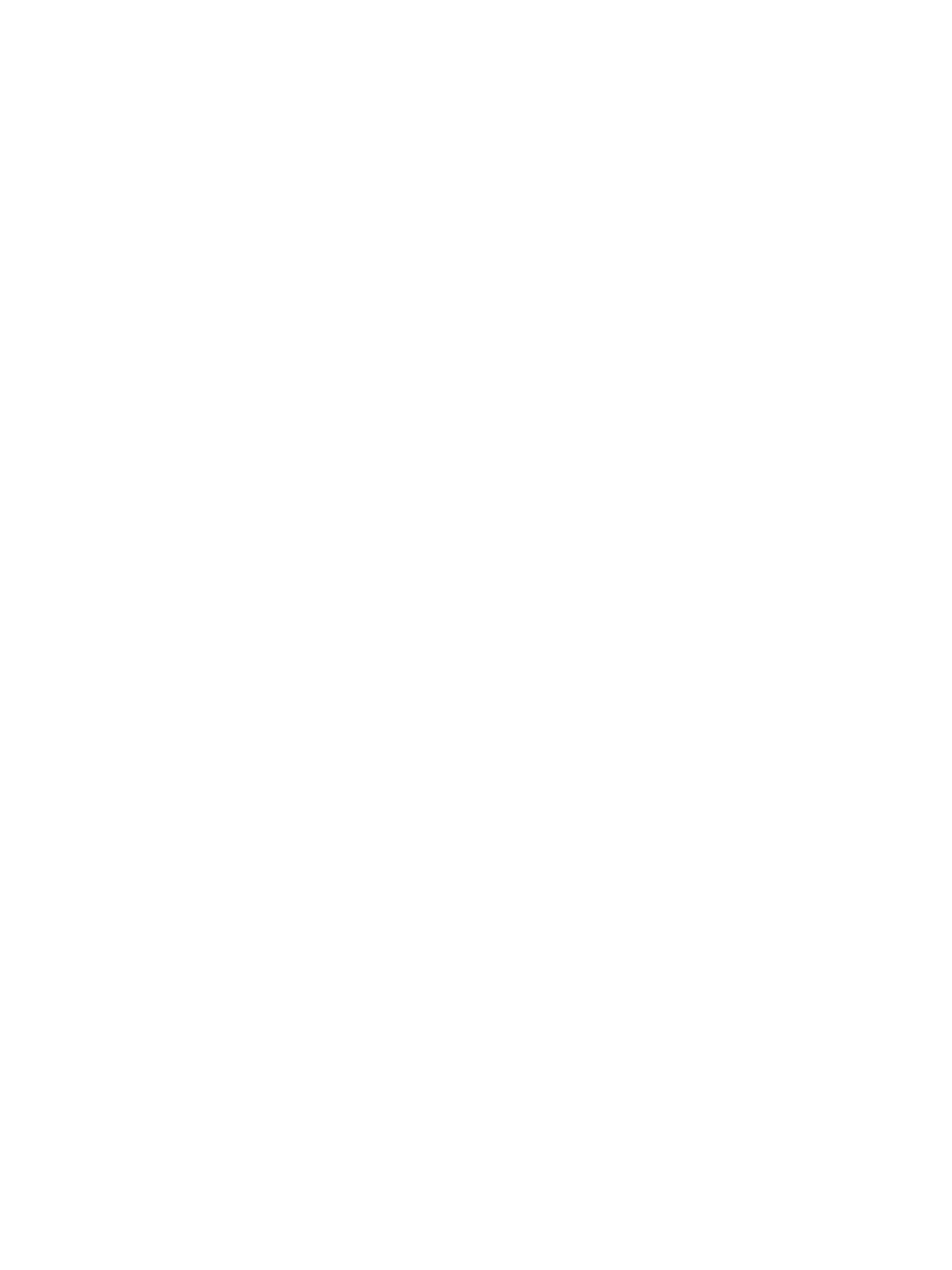Maintenance
Phaser 7100 Service Manual Xerox Internal Use Only6-22
Firmware Update
Note: The firmware update for Macintosh version will be available post launch.
Two methods are available for updating firmware:
• Ethernet port with Download Tool
• USB printer port with Download Tool
Note: If a Hard Disk Drive is installed, firmware can be downloaded via CWIS.
1. Open a web browser.
2. Enter the printer's IP address.
3. On the top menu, click Properties.
4. On the left side, expand Services > Machine Software > Manual Upgrades.
5. Under Machine Software window, browse for the firmware filename and select the green button
to begin the download the process
Enabling Software Upgrades/ Download
Verify that Software Upgrades/ Download is Enabled (using the Control Panel and/ or CWIS).
Notes:
• For updating firmware using the Ethernet port, Software Upgrades/ Download must be
Enabled on both the Control Panel and in CWIS.
• For updating firmware using the USB printer port, only Software Download must be
Enabled on the Control Panel.
Using the Control Panel
1. On the Control Panel, press Menu.
2. Press Down/ Up Arrow and navigate to Admin Menu, and press OK.
3. Press Down/ Up Arrow and navigate to System Settings, and press OK.
4. Press Down/ Up Arrow and navigate to Software Download, and press OK.
5. Press Down/ Up Arrow and navigate to Enabled, and press OK.
6. Verify that a “dot” is displayed in front of Enabled.
7. Press Menu to return to the Ready to Print screen.