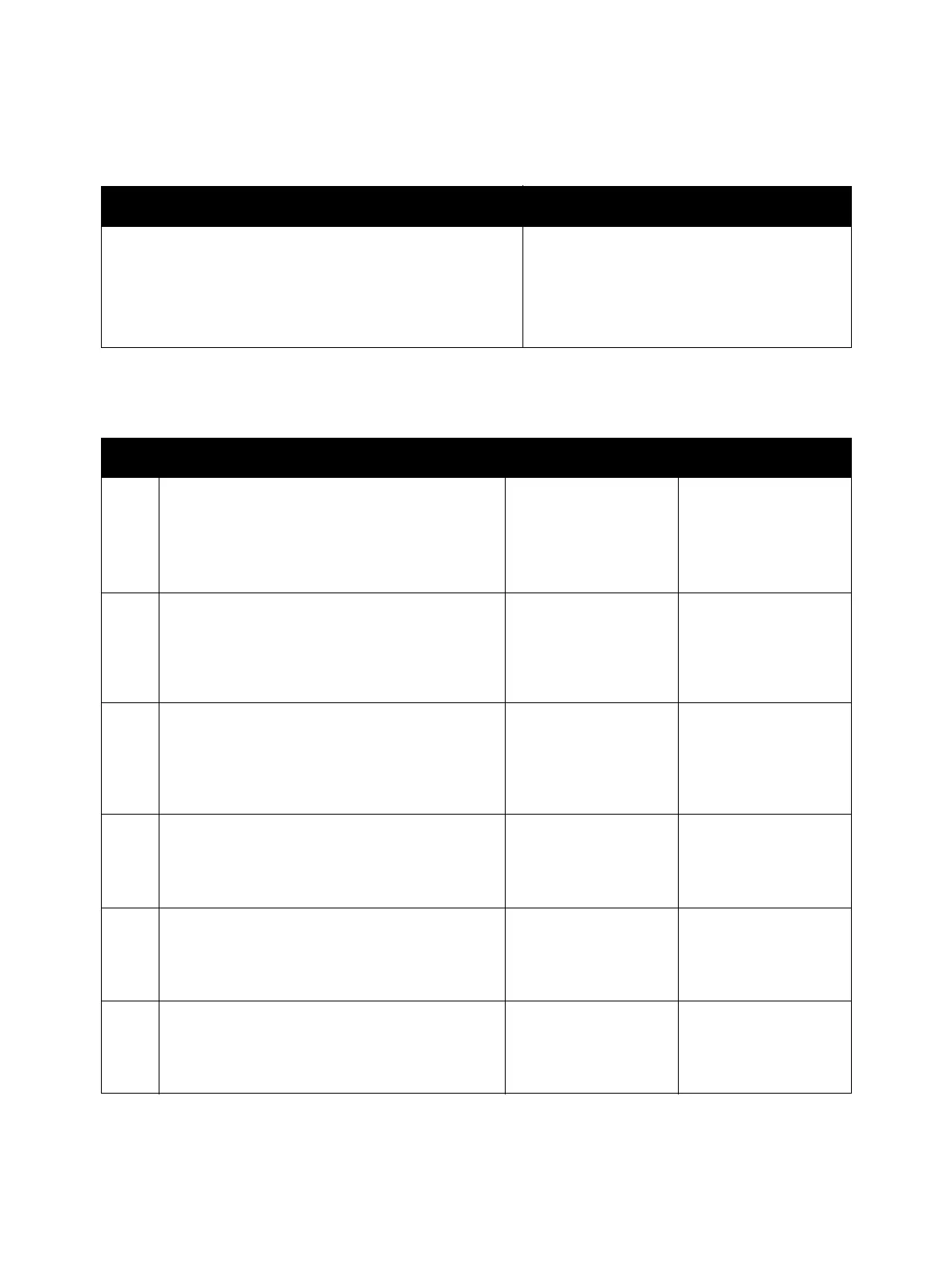Error Troubleshooting
Xerox Internal Use Only Phaser 7100 Service Manual 2-435
Paper Handling Motor
Troubleshooting Reference
Applicable Parts Wiring and Plug/Jack Map References
• Paper Handling Motor (P/H Drive Assembly), PL 11.1.19
• MCU PWB, PL 12.1.15
• LVPS PWB, PL 12.2.1
• Main Harness Assembly, PL 12.3.1
• Paper Handling Motor Harness Assembly, PL 12.3.9
• Drive 2/ Bypass Tray on page 7-45
Troubleshooting Procedure
Step Actions and Questions Yes No
1. Check the Paper Handling (P/H) Motor operation.
Perform DC330 Component Control on
page 2-26 [010-009] to check the operation of
the P/H Motor.
Is the P/H Motor operating properly?
Replace the MCU PWB
(REP 12.4 MCU PWB
on page 4-206).
Go to step 2.
2. Check the installation of the P/H Motor.
Manually rotate the P/H Motor.
Does the Motor rotate?
Reinstall the P/H Motor
(REP 11.7 Paper
Handling Drive
Assembly on
page 4-197).
Go to step 3.
3. Check the connections between the P/H Motor
and the MCU PWB, as well as between the P/H
Motor and the LVPS PWB.
Are the connectors P/J471, P/J4711, P/J524,
P/J5247, and P/J5242 connected securely?
Go to step 4. Connect the
connectors P/J471,
P/J4711, P/J524,
P/J5247, and P/J5242.
4. Check the conductivity between the P/H Motor
and Relay Connector.
Is the connection between P/J5242 <=> P/J5247
conducting properly?
Go to step 5. Replace the Paper
Handling Motor
Harness Assembly.
5. Check the conductivity between the P/H Motor
and MCU PWB.
Is the connection between P/J4711 <=> P/J472
conducting properly?
Go to step 6. Replace the Paper
Handling Motor
Harness Assembly.
6. Check the conductivity between the Relay
Connector and LVPS PWB.
Is the connection between P/J5246 <=> P/J524
conducting properly?
Go to step 7. Replace the Main
Harness Assembly.