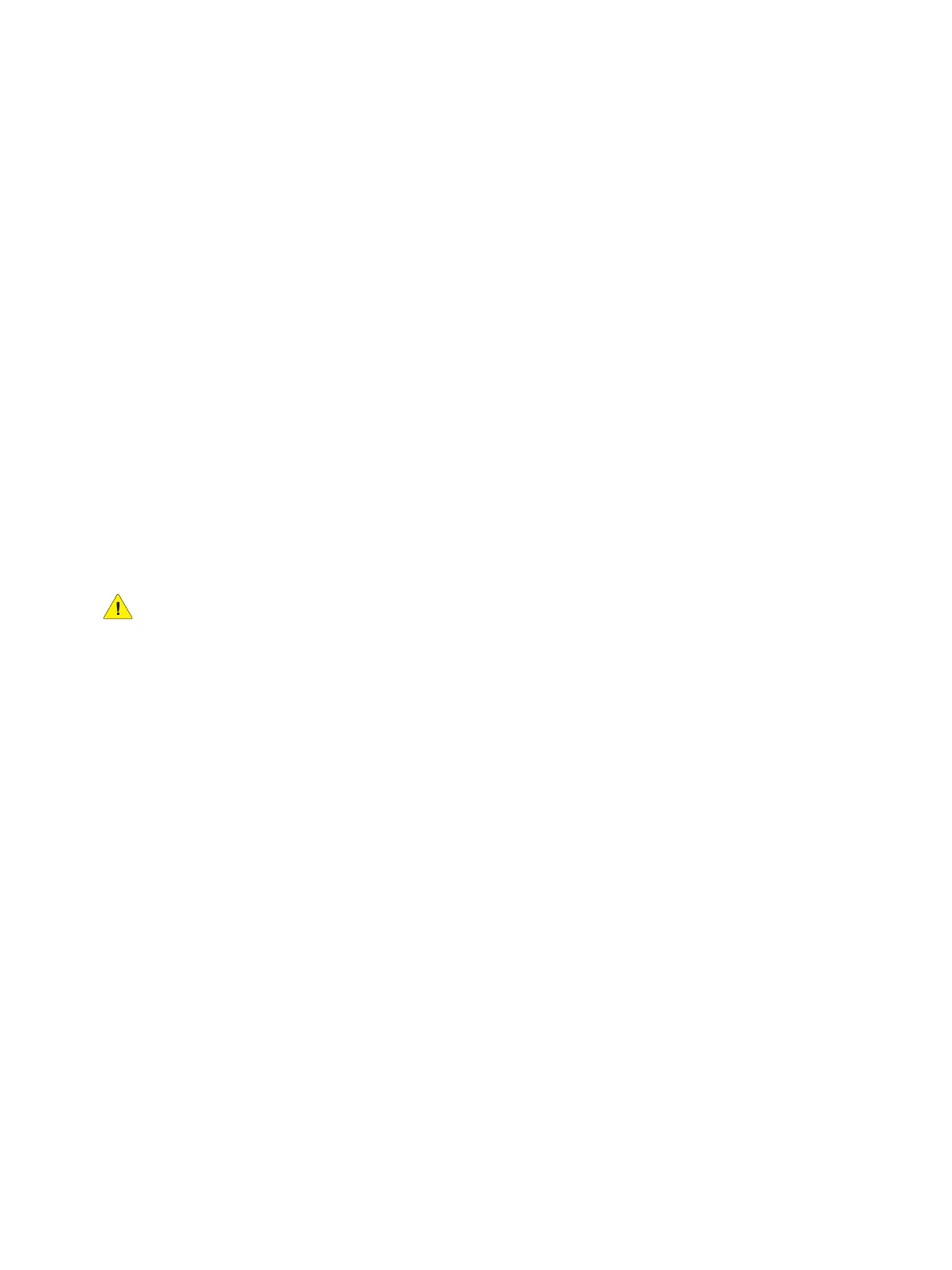Maintenance
Phaser 7100 Service Manual Xerox Internal Use Only6-12
Adjustments
Resetting the Transfer Roller (2nd BTR) Counter
The Transfer Roller Counter must be reset when a Transfer Roller is replaced.
1. On the Control Panel, press Down Arrow + OK simultaneously.
2. The Reset Counter screen appears.
3. Press OK.
4. The Reset Counter 2ndBiasTransRoll screen appears.
5. Press OK.
6. Press OK again to reset the Transfer Roller Counter.
7. The Reset completed for 2nd Bias Trans Roll appears.
8. Press Menu to return to the Ready to Print screen.
Adjust Gradation
Adjust Gradation feature allows user to adjust the Shadows, Midtones, and Highlights for all four colors
C/ M/ Y/ K using the Control Panel or CenterWare IS.
CAUTION: The Phaser 7100 printer does not have a standard chart for measurement. This
feature is available only for Reference. It is NOT recommended to perform this procedure.
Improper settings may affect print quality.
Using the Control Panel
1. On the Control Panel, press Menu.
2. Press Down Arrow and navigate to Admin Menu, and press OK.
3. Press Down Arrow and navigate to Image Quality, and press OK.
4. Press Down Arrow and navigate to Adjust Gradation, and press OK.
5. Press Down Arrow and navigate to Adjust Gradation Photo or Text screen, and press OK.
6. The Text or Photo CalibrationChart screen appears.
7. Press OK.
8. A Load 8.5 x 11 in Tray 5 (Bypass Tray) and press OK message appears.
Note: Be sure to load paper Long-Edge Feed.
9. A Calibration Chart printing.... please wait message appears.
10. Press Back to return to the Text or Photo CalibrationChart screen.
11. Press Down Arrow to display the Enter Value menu.
12. Press Right Arrow to display the color to be adjusted.
Note: Use the Down/ Up Arrow to find and select the color to be adjusted.