
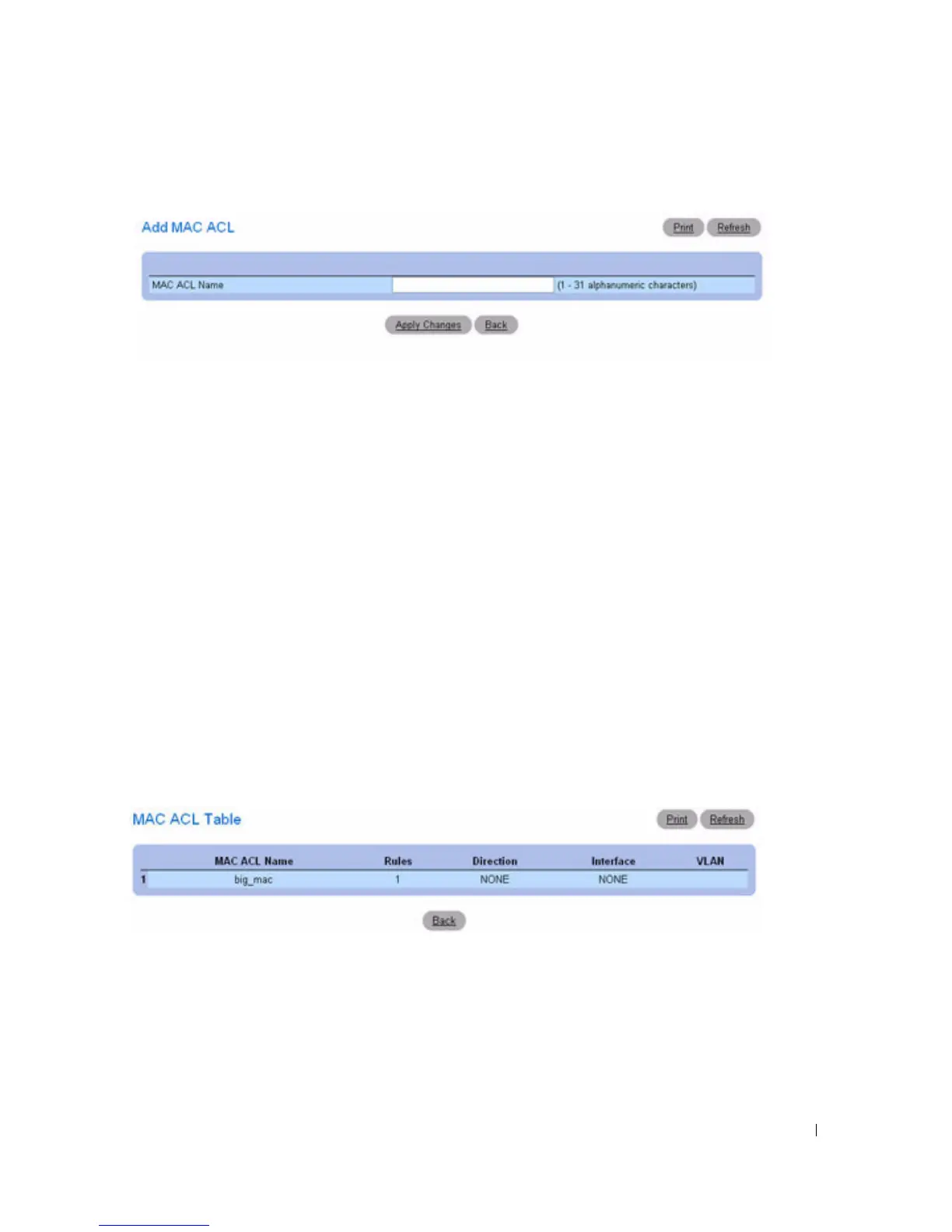 Loading...
Loading...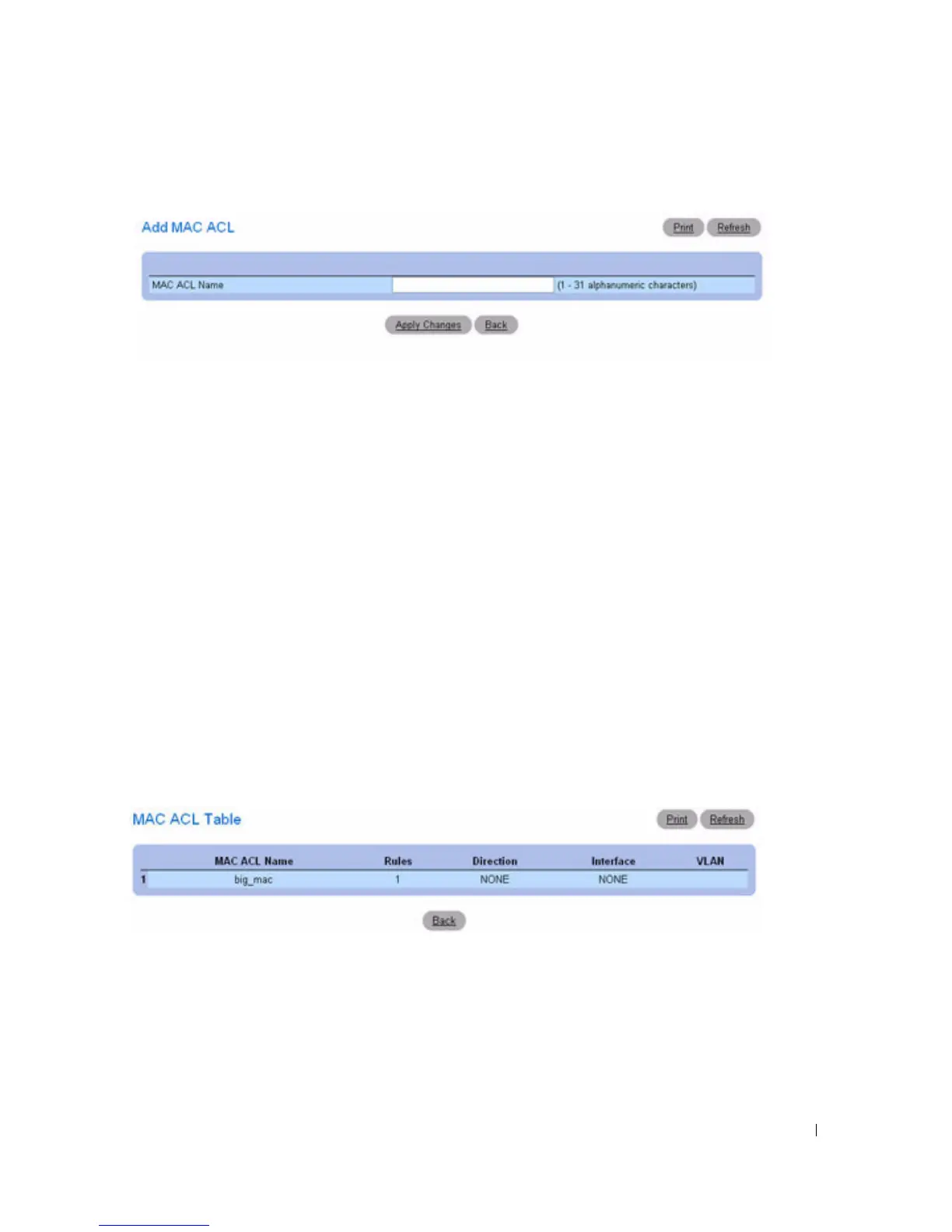




Do you have a question about the Dell PowerConnect 6224 and is the answer not in the manual?
| Switching Capacity | 128 Gbps |
|---|---|
| Forwarding Rate | 95.2 Mpps |
| Power Supply | 100-240 VAC, 50/60 Hz |
| RAM | 128 MB |
| Flash Memory | 32 MB |
| Layer Support | Layer 2/3 |
| Stacking | Up to 12 units |
| Weight | 12.1 lbs |
| MAC Address Table Size | 16, 000 |
| Jumbo Frame Support | Up to 9, 216 bytes |
| Operating Temperature | 0°C to 45°C |
| Storage Temperature | -40°C to 70°C |
| Humidity | 10% to 90% (non-condensing) |
| Ports | 24 x 10/100/1000BASE-T |
| VLAN Support | Yes (802.1Q) |
| Dimensions | 17.3 x 13.8 x 1.7 in (440 x 350 x 44 mm) |











