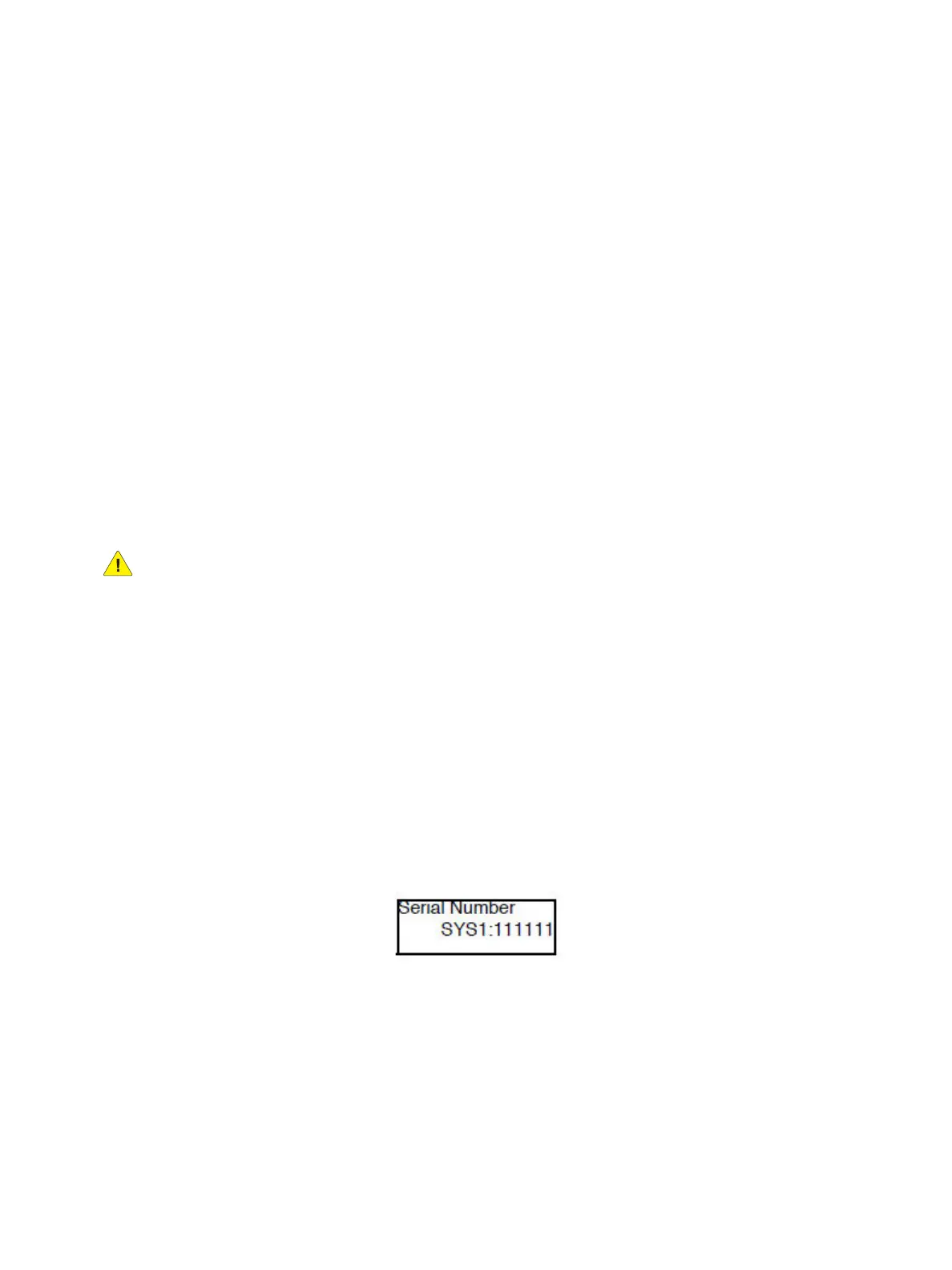Error Troubleshooting
Xerox Internal Use Only Phaser 7100 Service Manual 2-47
DC132 Machine Serial Number Settings
Note: The DC132 Machine Serial Number Settings routine is available only when error 124-315
occurs.
The DC132 Set Serial routine provides access to repair the mismatch of Serial Number, Product
Number, and Billing Counter Value among the PWB when MCU PWB or I/P PWB is replaced, set those
values stored in the non-replaced PWB to the replaced PWB.
The menu is displayed only when the following errors occur.
• 124-324 (Billing Counter is mismatched at 3 locations)
• 124-325 (When attempting to correct the Billing Counter at 1 location, unable to correct the
Billing Counter automatically)
• 124-312 (Any Product No. Mismatch)
• 124-313 (Any Serial No. Mismatch)
• 124-315 (DC132 System Fail-2)
• 124-317 (DC132 System Fail-4)
• 124-319 (DC132 System Fail-8)
• 124-344, C124-345, C124-346, C124-347, C124-348, C124-349
CAUTION: The functions of the menus described here have great effect on the print quality and
operation of the printer. In addition, they include the adjustment functions used at shipment. DO
NOT change the settings unless specified otherwise in this manual.
Notes:
• 3 locations containing the information - MCU PWB (x1 location) and I/P PWB (x2
locations) each contains a Serial No., a Product No., and a Billing Counter.
• On the Control Panel display, IOT is MCU PWB while SYS1 and SYS2 are I/P PWB.
1. Enter Service Diagnostics menu (Entering Service Diagnostics on page 2-14).
2. Press Down Arrow and navigate to Diagnostics Adjustment.
3. Press Right Arrow and navigate to Adjustment DC131 NVM R/W.
4. Press Down Arrow and navigate to Adjustment DC132 Set Serial.
5. Press Right Arrow to display the Serial No. of SYS1 screen. Press Down Arrow to display the Serial
No. of SYS2 and IOT screen.
6. Press Down Arrow more times, the Product No., Meter Full Color, Meter Color 1, Meter Color 2, and
Meter Black values will be displayed in sequence for SYS1, SYS2 and IOT.
Note: The Serial No. and Product No. of a new PWB is always be displayed with an “
*
”.