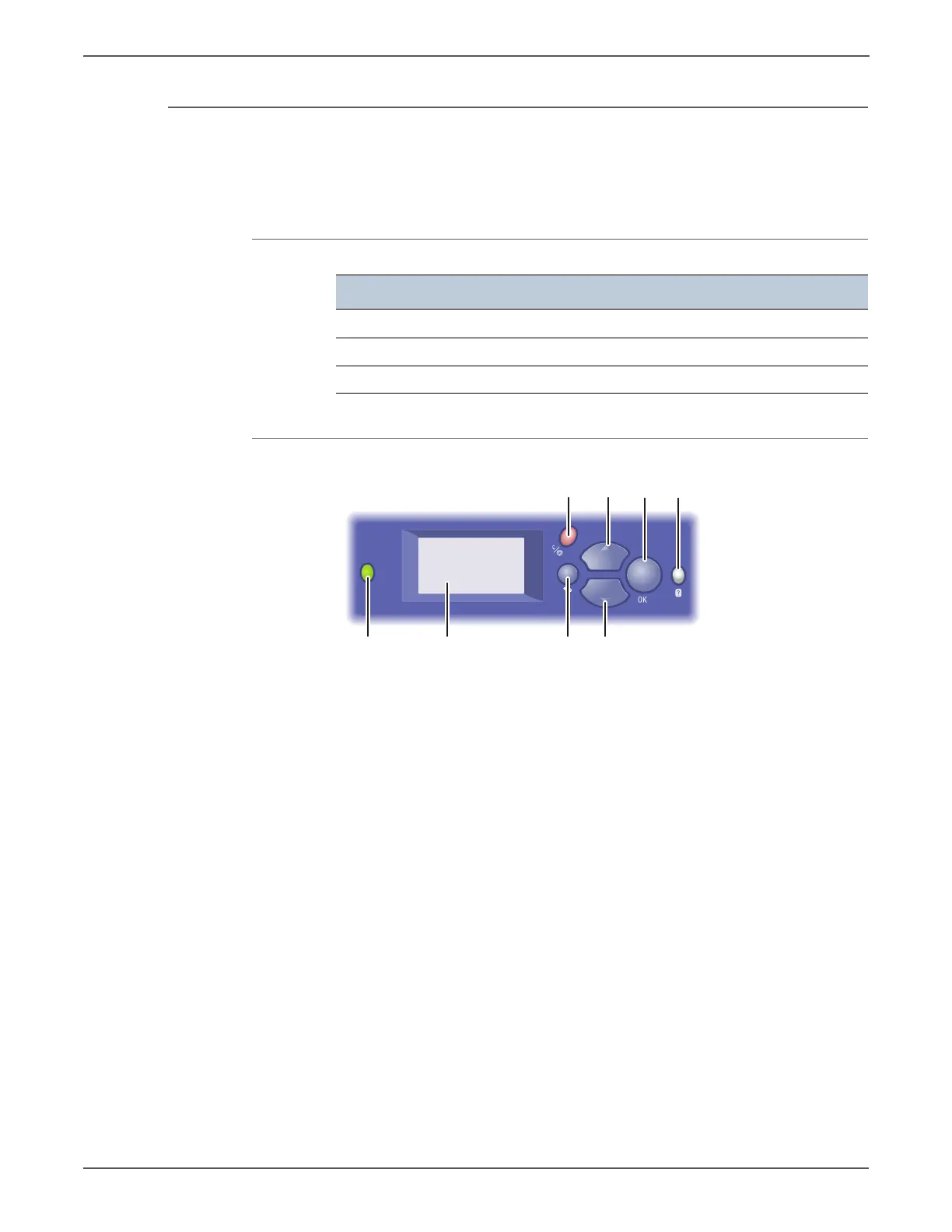1-6 Phaser 7500 Printer Service Manual
General Information
Control Panel Configurations
The Control Panel consists of one LED, a display window, and six buttons. These
buttons are used to navigate the menu system, perform functions, and select
modes of operation for the printer.
Control Panel Shortcuts
Control Panel Button Description
Function Buttons Pressed at Power On
Enter Service Diagnostics BACK + HELP
Skip execution of POST Diagnostics OK
Print Service Diagnostics Menu HELP
1. S t a t u s I n d i c a t o r L E D
■ Green: Printer is ready to print.
■ Yellow: Warning condition, printer
continues to print.
■ Red: Startup sequence or error
condition.
■ Flashing:
■ Red: Error Condition
■ Green: Warming up
2. G r a p h i c C o n t r o l P a n e l
Display
Displays printer settings, status, and
messages and menus.
3. Cancel Button Cancels the current print job.
4. Back Button Returns to the previous menu item.
5. Up arrow Scrolls upward through the menus.
6. Down arrow button Scrolls downward through the menus.
7. OK Button Accepts the selected settings.
8. Help(?) Button Displays a help message with
information about the printer, such as
Printer Status, Error Messages, and
Maintenance Information.