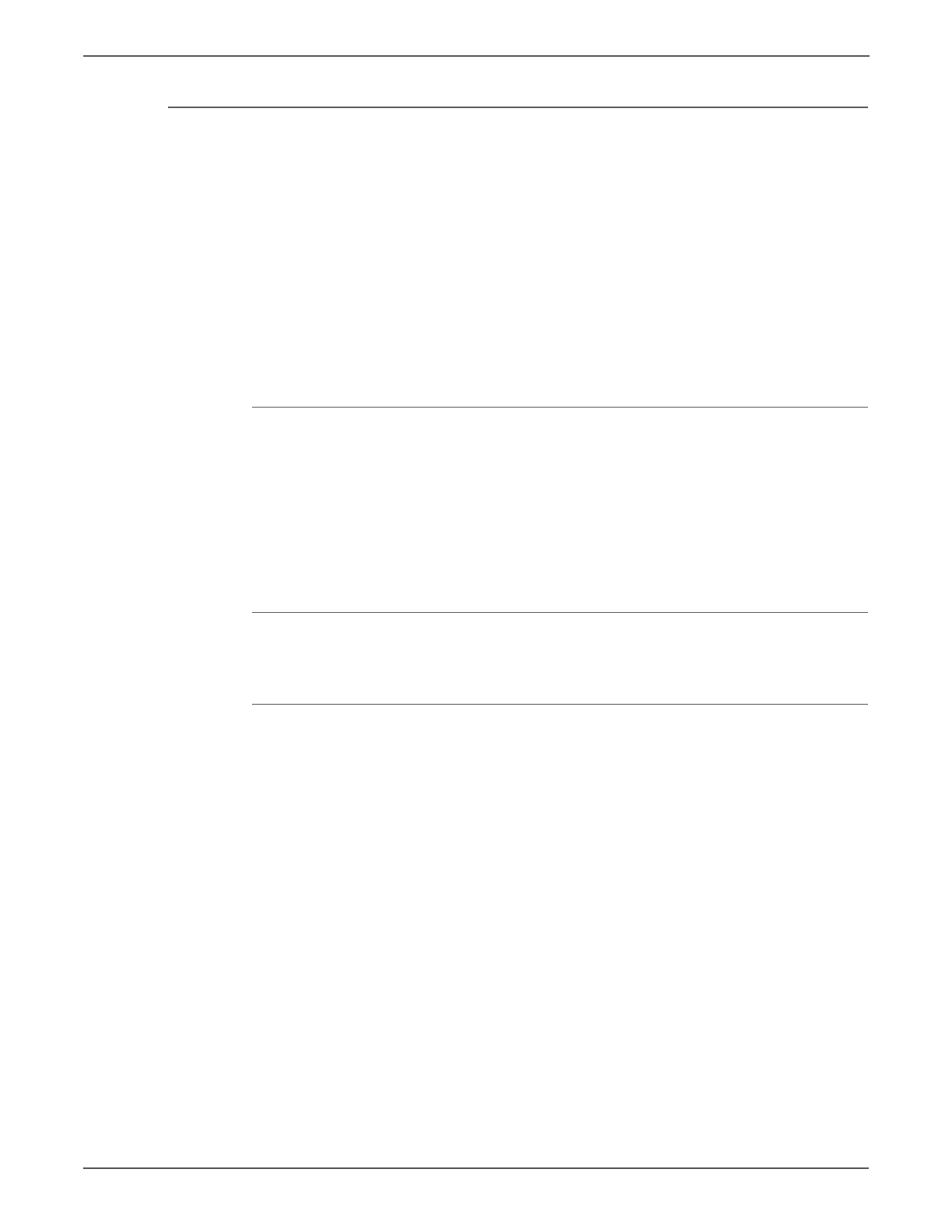5-16 Phaser 7500 Printer Service Manual
Print-Quality Troubleshooting
Service Diagnostics Test Prints
The Service Diagnostics Test Prints include:
•Dummy Cycle
•Paper Path Options
•90 Degree Grid
•B Patch
•Drum Pitch Halftone
If the Engine Test Prints are rendered correctly and other test prints are defective,
the problem is not on the MCU PWB.
Accessing the Service Diagnostics Test Prints
1. From the Control Panel, select Troubleshooting, then press the OK button.
2. Select Service Tools, then press the OK button.
3. Select Printer Status Page, hold the Up and Down buttons simultaneously.
4. Select Run Service Diagnostics, then press the OK button.
5. Select Built-in Test Prints, then press the OK button.
6. Select the appropriate test print, then press the OK button.
Dummy Cycle
The Dummy Cycle cycles through the printing process with no paper.
Test Print Setup
The Test Print Setup allows user to set up the source tray for the printer.
1. From the Control Panel, select Troubleshooting, then press the OK button.
2. Select Service Tools, then press the OK button.
3. Select Printer Status Page, hold the Up and Down buttons simultaneously.
4. Select Run Service Diagnostics, then press the OK button.
5. Select Built-in Test Prints, then press the OK button.
6. Select Test Print Setup, then press the OK button.
7. Select the Source Tray.
8. Select the number of sheets.
9. Select Simplex/Duplex.
10. Change the media type.