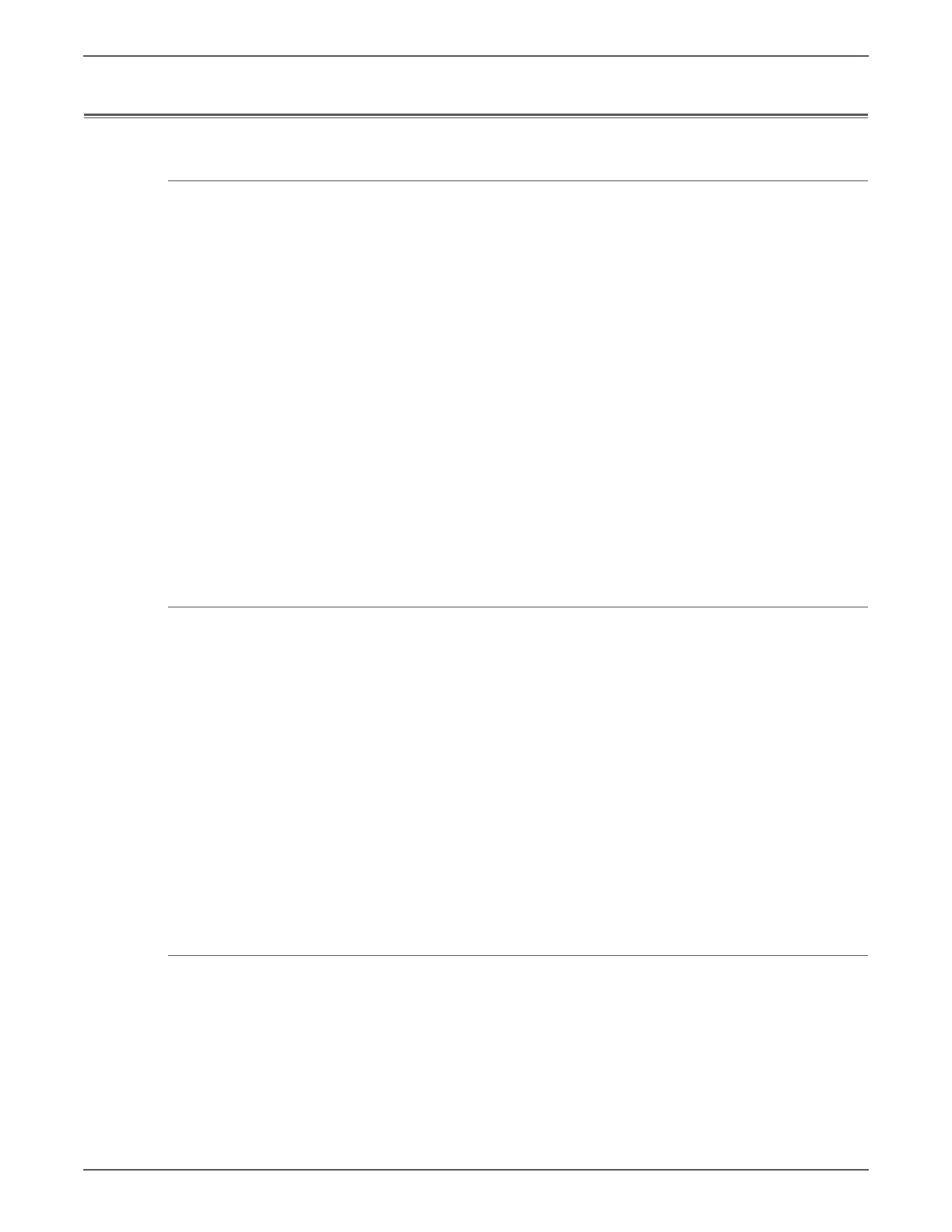Phaser 7500 Printer Service Manual 4-25
General Troubleshooting
Media Jams and the Paper Path
Media-Based Problems
1. Check that the correct type of media is being used; for the correct media types
and weights, see “Paper and Tray Specifications” on page 1-19. The customer
should be using a quality laser printer paper. The printer may have trouble
picking glossy or overly smooth paper.
2. Use only Xerox Premium Transparency Film in this printer.
3. Inspect the media for bent, torn, or folded corners.
4. Check the media path for obstructions or debris.
5. Ensure that the correct media type is set in the Control Panel.
6. Ensure the Pick and Feed Rollers are clean and not excessively worn.
7. Try printing from a different tray to ensure problem is not tray specific.
8. Try printing on a different media. Not all media that fall within specifications
will feed reliably.
9. Ensure that the paper guides are set correctly.
10. Ensure that the media is a supported type for the tray. See “Paper and Tray
Specifications” on page 1-19 for the correct media types, sizes and weights for
each tray.
11. Load a fresh ream of paper in the tray.
Multiple-Sheet Pick
1. Ensure that the media is in good condition and is listed on the Recommended
Media List as supported; quality office printer paper works best.
2. Ensure that the printer is printing within its environmental specifications by
printing and reviewing the Status page.
3. Remove the tray and remove, fan, and reload the media. Ensure that the
guides are securely against the paper and the tray has not been over filled.
4. Try loading paper from a fresh ream, fan the paper, and then insert into the
tray or flip existing paper over.
5. Check the tray’s Retard Roller for damage.
6. Try printing from a different tray to verify if problem is tray specific.
7. Clean the Feed Rollers with a clean, dry, lint-free wipe.
8. Replace the Feed Rollers.
9. Replace the Tray.
Mis-Pick
1. Check that the correct type of media for the tray is being used and the paper
guides are set correctly.
2. Remove, fan, and reload the media. Ensure that the tray has not been over
filled.
3. Try loading paper from a fresh ream, fan the paper, and then insert into the
tray or flip existing paper over.
4. Clean the Feed Rollers with a clean, dry, lint-free wipe.
5. Troubleshoot the pick assembly.