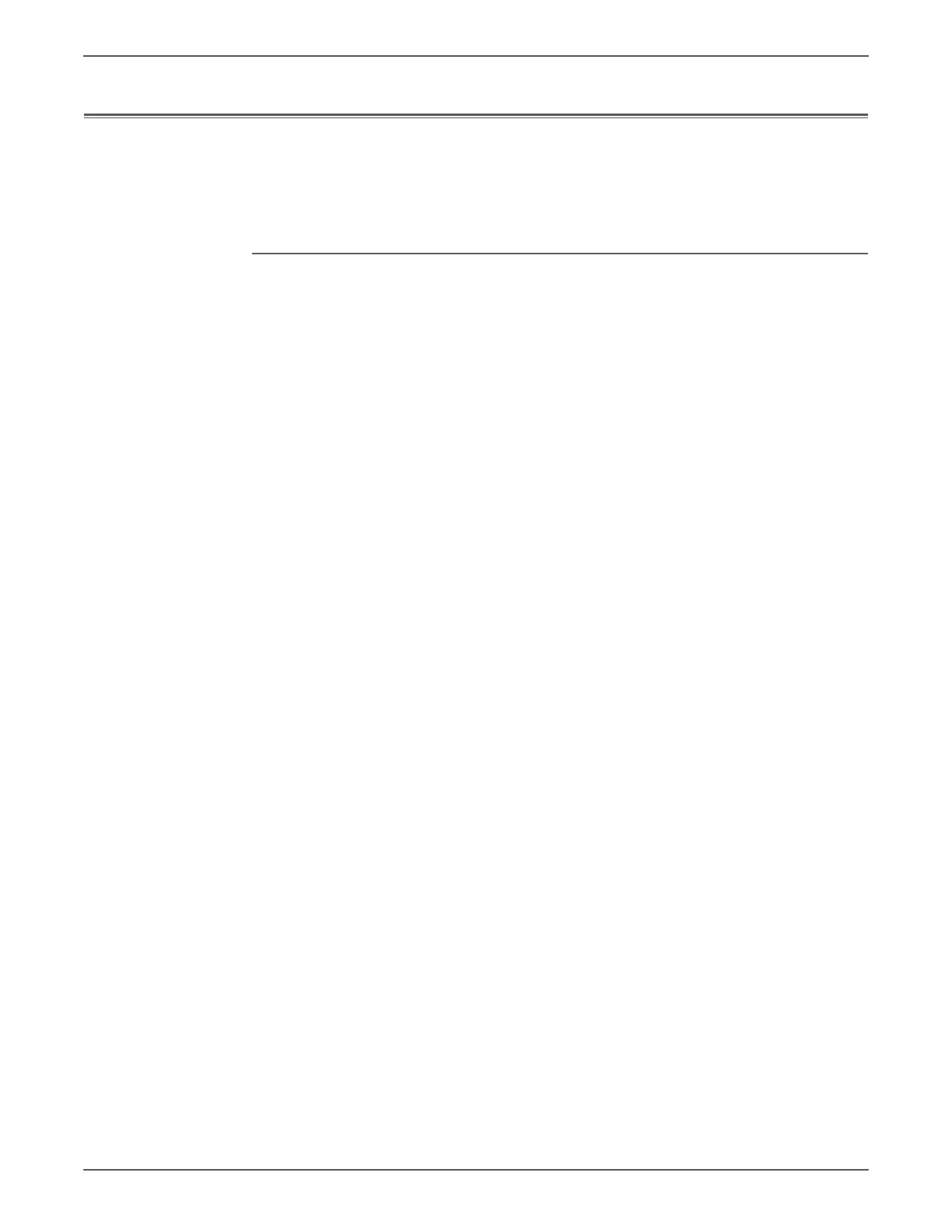Phaser 7500 Printer Service Manual 4-31
General Troubleshooting
USB Port Testing
In situations where USB communications fail, test the printer’s USB Port directly
using a USB cable and a second, known good, USB Port. A successful test using this
procedure eliminates the printer’s USB Port as the root cause.
Initial Actions:
• Check that the driver software is properly installed on the host.
• Make sure the USB cable is connected at both ends and is serviceable.
• Print a Configuration page and verify that USB 2.0 is enabled in the printer’s
NVRAM.
• Reboot the printer.
• If the problem persists, follow the procedure below.
The testing procedure was developed for Windows XP. If a different operating
system is in use, adapt the steps as necessary.
1. Verify that the printer is Ready.
2. Insert the Installer and Utilities CD-ROM into the computer.
3. If the installer autoruns, exit the installer window.
4. Connect a USB cable between the printer and computer’s USB Ports. The
computer automatically detects the new hardware and assigns a driver.
If the driver is not installed on the computer, locate the driver files on the
CD-ROM. Once the files are located, the computer installs the driver and
automatically configures it to match the printer’s feature set.
5. Open the Printers and Faxes window on the computer by clicking Start,
Settings, and then Printers and Faxes.
6. Locate the correct entry for the printer being tested and display its properties
from the File menu pull-down.
7. Open the General tab and click the Print Test Page button to generate the
test print. If the test page prints, the USB port is functioning normally.