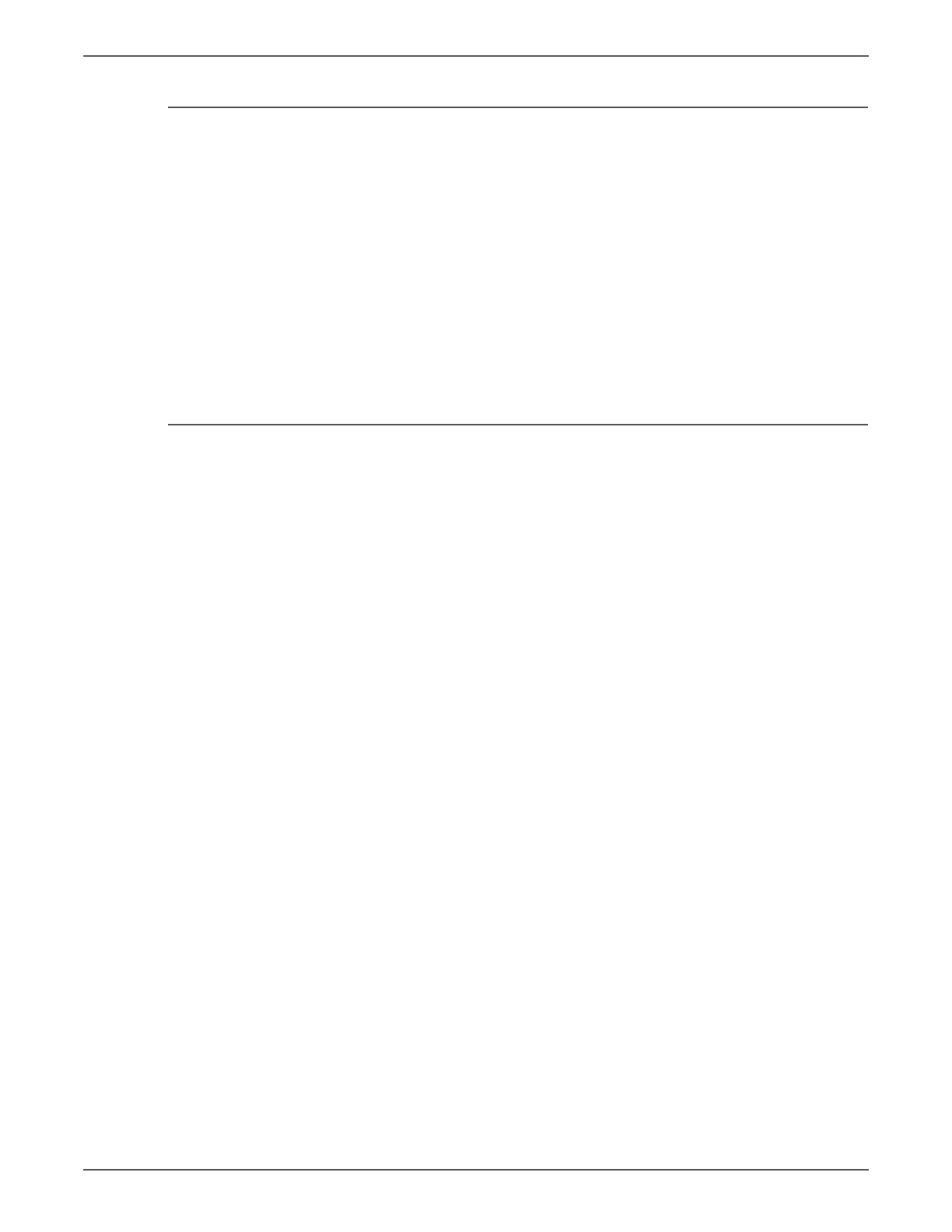Phaser 7500 Printer Service Manual 4-27
General Troubleshooting
Fuser Jams
1. Check that the Fuser is properly seated, locked, and operates normally.
2. Ensure that the paper is in good condition and is listed on the Paper Tips page
as supported media. Try loading new media from a fresh ream.
3. Ensure that only supported transparency film is being used.
4. Check that the printer is operating within its environmental specifications by
using the Printer Status Page.
5. Ensure that the loaded media matches the Control Panel settings.
6. Are the margins on the page greater than 5 mm?
7. Check the Fuser area for debris.
8. Visually inspect the Fuser baffle for burrs.
9. Perform the Fuser Drive Motor test in Service Diagnostics.
Exit Jams
1. Ensure the paper is in good condition and is the correct type for the printer.
See “Paper and Tray Specifications” on page 1-19 for the correct media types,
sizes and weights for each tray.
2. Ensure the printer is within its operating environmental specifications.
3. If media is showing excessive curl when exiting, try turning the media over,
loading new media from a fresh ream, or a different type of media.
4. Ensure that the loaded media matches the Control Panel settings.
5. Is the jam caused by a heavy, stiff paper being used for two-sided printing? In
such cases, use a lighter weight paper.
6. If visible, check and clean the paper path of all debris or scraps of paper.
7. Does the Exit Roller turn? Perform the Duplex Motor test in Service
Diagnostics. For information on Service Diagnostics, see “Service Diagnostics”
on page 4-7.
8. Refer to “Duplex Wait Sensor Static Jam” on page 3-63 for troubleshooting
duplex jams if the Duplex Motor test fails.