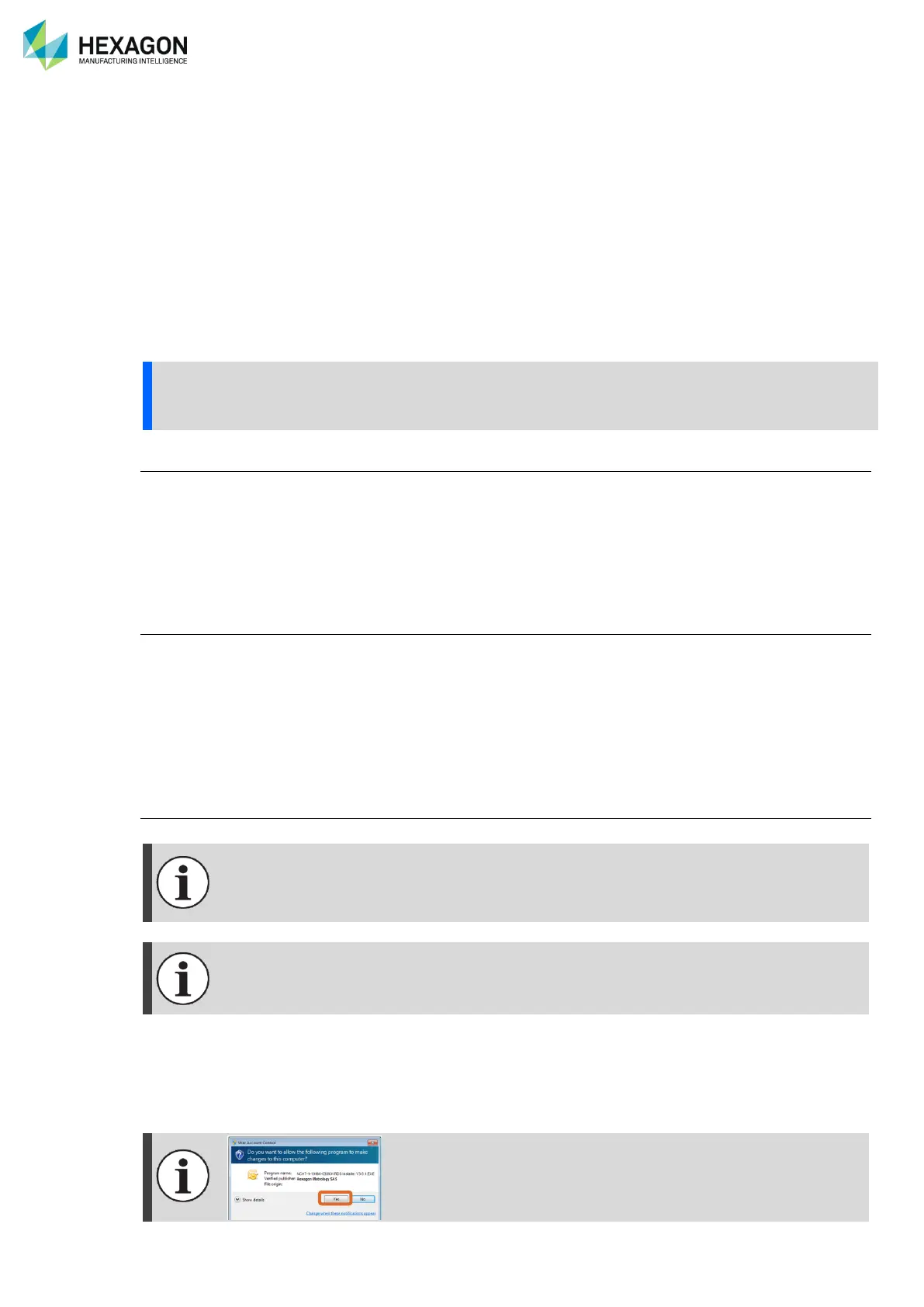RDS Software Package
H00007091 - Absolute Arm User Manual │Version 5.2.0 (2019-03-07) │66
C. RDS SOFTWARE PACKAGE
C.1 PRESENTATION
The arm is managed by a driver: RDS. A maintenance software is also necessary to be able to do all
maintenance operations (probe alignment, arm verification …): “RDS Data Collector”.
RDS is available as soon as the computer starts and is always available for any application software: the
application software simply connects to RDS
RDS contains “RDS Toolbox”, main interface, also containing maintenance tools, “RDS Control Panel” for
configuration, “RDS Data Collector”, for verification and alignment.
For further information about RDS, refer to “RDS User” and “RDS Data Collector” manuals.
Always ensure that the latest version of RDS is installed on the computer.
RDS News
RDS May inform the user about useful tips through notification with RDS Toolbox: stay connected to get
benefits of it.
C.2 SOFTWARE SETUP
Prerequisites
RDS can be installed on a computer supplied with Windows10
®
Pro or Windows7
®
, 32bit or 64bit operating
system. No specific software dongle is necessary to use RDS.
RDS by default is installed on C:\Program Files\RDS or C:\Program files (x86) \RDS.
Depending on the connection, a USB port, a Wi-Fi device, or an Ethernet port are necessary to connect
the arm to the computer through RDS.
For more details about the compatibilities of RDS, please read the “RDS User” manual.
Installation
Application Software:
The measurement software (PCDMIS, TubeShaper, and any other software) can be
installed before or after RDS: please see in appendix or follow the instructions of the
measurement software for this installation.
If a legacy version of RDS (up to RDS V4) is already install, you need to uninstall it manually.
1. Insert the installation USB stick into the drive
2. Run “Menu.exe" or “Setup.exe” on the USB stick. RDS installation can be run also directly by running
“RDS Installer V#.#.#.exe” located on the RDS folder or from a downloaded file.
Depending on the computer security settings (User Account Control),
a confirmation may be asked: press “Yes”.