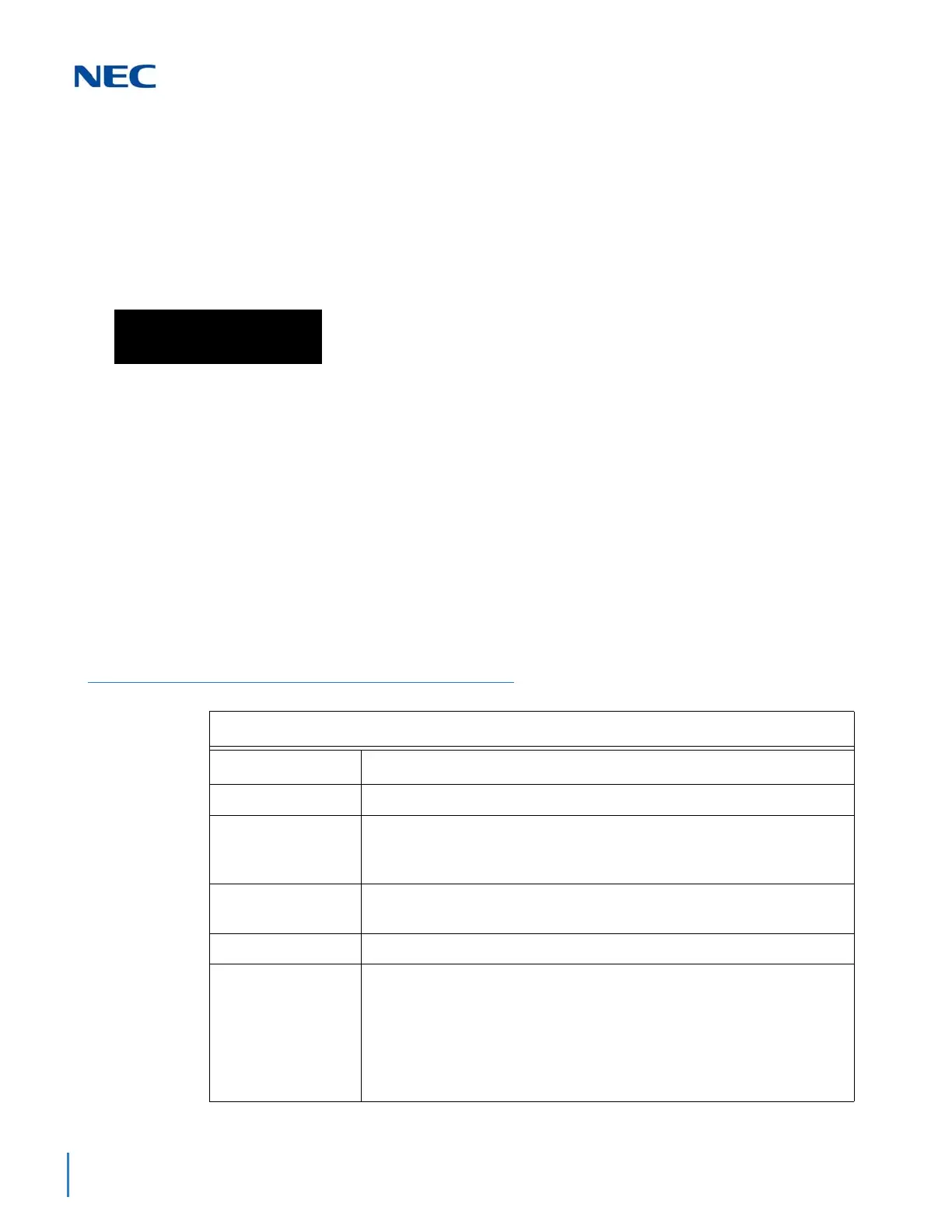Issue 2.0
13-56 AspireNet
4.4 How to Exit Programming Mode
To exit the programming mode:
When you are done programming, you must be out of a program option to exit (pressing the
Answer key will exit the program option).
1. Press Answer key to exit the program options, if needed.
2. Press Speaker. If changes were to the system programming, "Saving System Data" is
displayed.
3. The display shows "Complete Data Save" when completed and exits the telephone to an idle
mode.
To save a customer’s database, a blank USB Drive is required. Insert the USB Drive into the GCD-CP10 and,
using Program 90-03, save the software to the USB Drive. (Program 90-04 is used to reload the customer data if
necessary.) Note that a USB Drive can only hold one customer database. Each database to be saved requires a
separate drive.
4.5 Using Keys to Move Around in the Programs
Once you enter the programming mode, use the keys in the following chart to enter data, edit
data and move around in the menus.
Program Mode
Base Service OP1 OP2
Table 13-2 Keys for Entering Data
Keys for Entering Data
Use this key... When you want to...
0~9 and *
Enter data into a program.
Transfer
Complete the programming step you just made (e.g., pressing Enter
on a PC keyboard). When a program entry displays, press Transfer
to bypass the entry without changing it.
Recall
Delete the entry to the left (e.g., pressing Backspace on a PC
keyboard).
Hold
Delete or clear all characters to the right of the cursor.
Answer
Exit one step at a time from the program window currently being viewed.
For example, if programming item 5 in 15-03, pressing Answer allows
you to enter a new option in program 15-03. Pressing Answer again
allows you to select a new program in the 15-XX series. Pressing
Answer a third time allows you to enter a new program beginning with 1.
Pressing Answer one last time brings you to the beginning program
display, allowing you to enter any program number.
