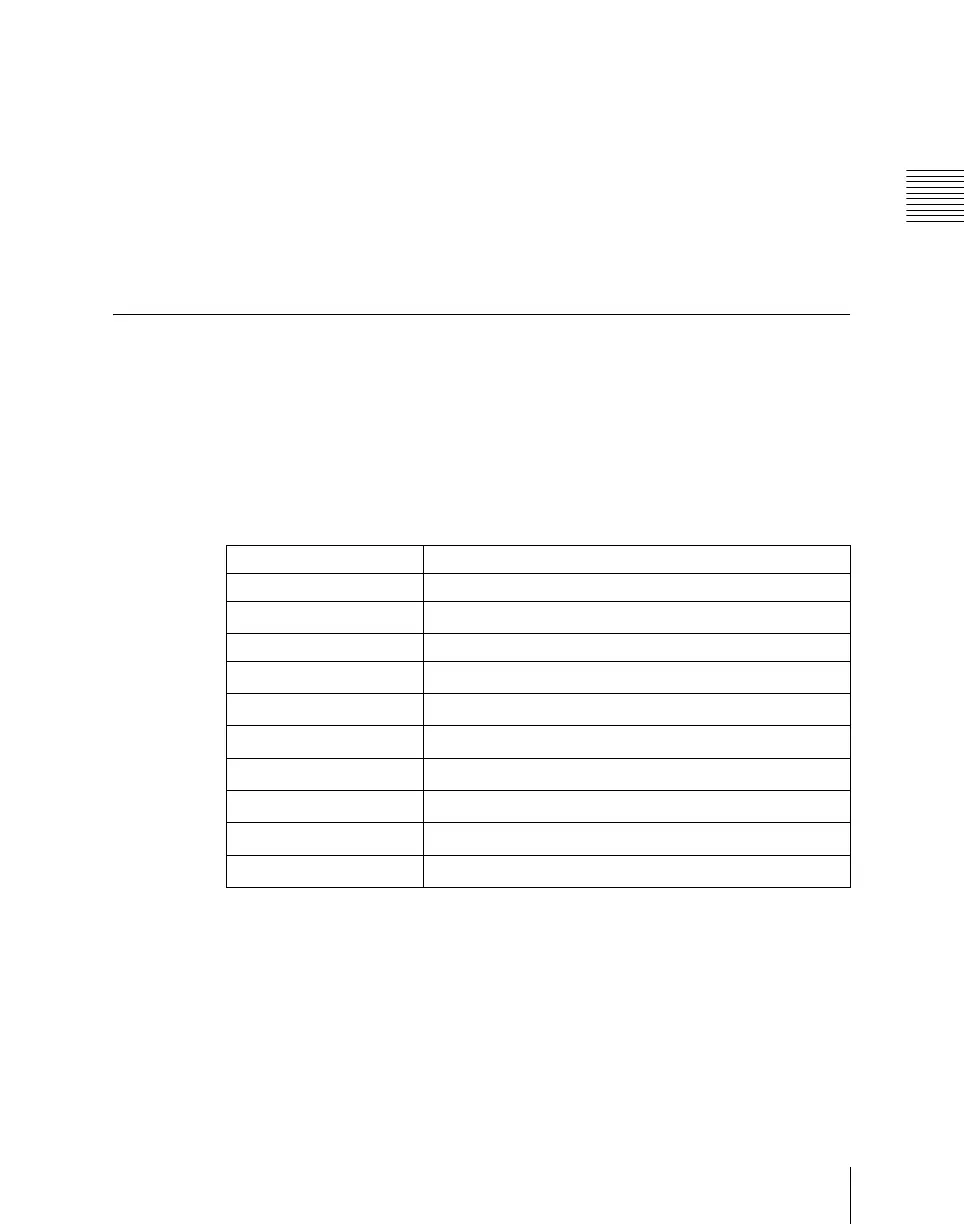Chapter 18 System Setup (System)
1093
Installation and Device Setup (Install/Unit Config Menu)
7
Repeat steps 3 to 6, to confirm all software to be installed.
8
Press [Execute].
A confirmation message appears.
9
Press [Yes].
This carries out the installation, and when it completes normally, the
“Install” box shows “OK.”
Making Settings Required to Use the Software
To use the software listed below, you are required to enter an install key which
validates the software. (If the software has been factory installed, the install key
is not required.)
For the method of obtaining an install key, contact your Sony representative.
To obtain a key, you may be required to submit the unique device ID of the
switcher you are using. You can check the unique device ID in the Install/Unit
Config menu of the switcher, using the following procedure.
a) This can be used only with a CCP-8000 series control panel equipped with the MKS-8010A.
b) This can be used only on the MVS-8000G.
c) This can be used only on the MVS-8000GSF.
d) This can be used only on the MVS-8000G/GSF.
e) This can be used only on the MVE-8000A.
To display the unique device ID
1
In the System >Install/Unit Config menu, use either of the following
methods to select the device for which you want to register the license.
BZS-8250 Simple P/P Software
BZDM-9050 Texture Lighting Software (for MVE-9000)
BZS-8050
Editing Control Software
a)
BZS-8200 Multi Program 2 Software
BZS-8420
Color Corrector Software
d)
BZS-8500M
Switcher Upgrade Software
b)
BZS-8510M
Switcher Upgrade Software
c)
BZS-8520M
Mix/Effect Upgrade Software
d)
BZS-8530M
Mix/Effect Upgrade Software
b)
BZS-8560
Switcher Upgrade Software
b)
BZDM-8560
DME Upgrade Software
e)