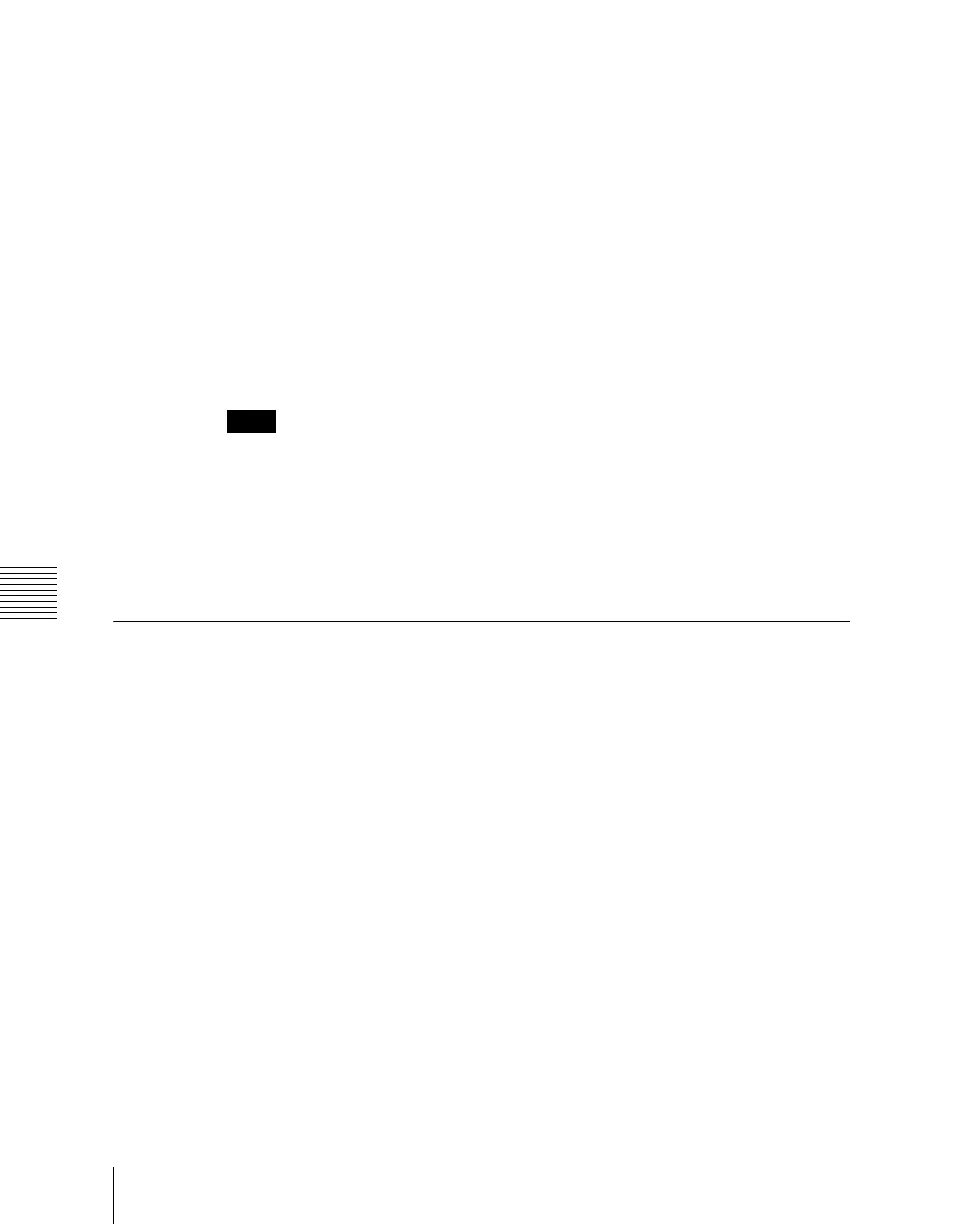Chapter 17 Files
1022
Operations on Individual Files
5
Press [Rename].
The keyboard window appears.
6
Depending on the selections of steps 3 and 4, enter a name as follows and
press [Enter].
• When you selected a single file with [Still] or [All]: Enter a name of not
more than eight characters.
• When you selected more than one file with [Still] or [All]: Enter a name
of not more than four characters.
• When you selected a clip file or an extended clip file: Enter a name of
not more than four characters.
The name you have entered is reflected in the status area.
Notes
• If you select [Register] in the operation device selection block, then with
[Still] or [All] select multiple files and change a file name, these still images
are converted to a clip.
• It is not possible to simultaneously select a file for which the Ext field in the
status area is empty and a file for which the Ext field shows “Ext” to change
the name.
Deleting Files
You can delete data from the hard disk or memory card and snapshot or effect
data from a register. As an example, to delete a snapshot file, use the following
procedure.
1
In the File menu, select VF3 ‘Snapshot’ and HF1 ‘Snapshot.’
The Snapshot menu appears. The status area shows the device status, and
a list of files present on the device.
2
Press [File Edit].
A detailed list appears. Here too, you can select a device or specify a
directory. (See page 1015.)
3
Using any of the following methods, select the file you want to delete.
• To select all files within the list, press [All] below the list.
• To select multiple files, turn the knobs to select in the following ranges.