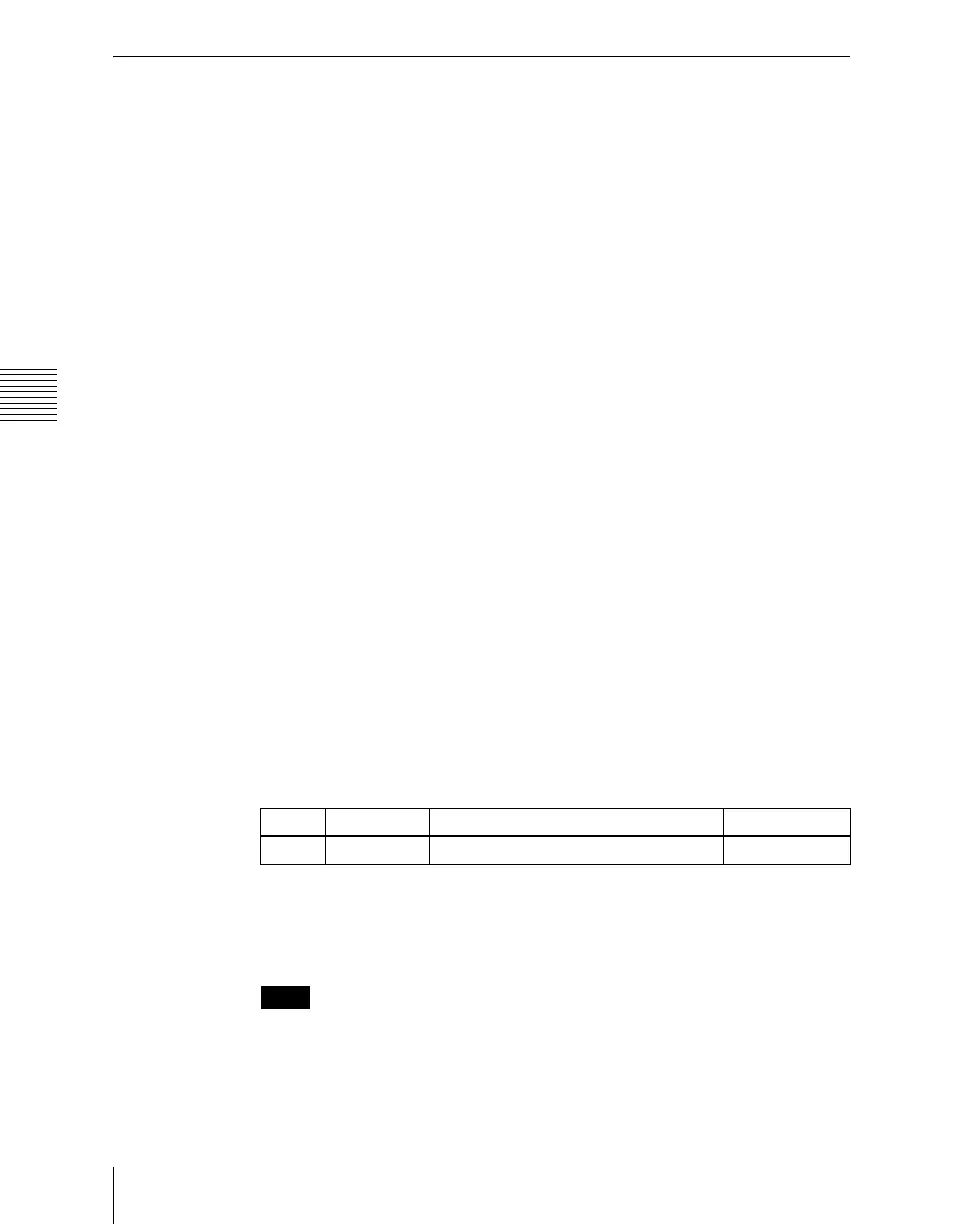Chapter 19 Control Panel Setup (Panel)
1150
Cross-Point Settings (Xpt Assign Menu)
Creating Cross-Point Assign Tables
As cross-point assign tables, you can create a “main” table and up to 14 other
tables (table 1 to table 14). However, you can only carry out assignment of the
video and key combinations in the main table.
Creating the main table
In the main table, a pair consisting of a video signal and a key signal is assigned
to each button number. You can also assign the same signal to another button
number at the same time. Further, you can delete currently assigned signals
from the main table.
1
In the Panel >Xpt Assign menu or Panel >Xpt Assign >Table1 (Table2,
Table3, or Table4) menu, press [Main, V/K Pair Assign].
The Main, V/K Pair Assign menu appears.
The left of the status area shows the video and key signal names, source
number, and audio mixer cross-points (machine numbers) currently
assigned in the main table. On the right is a list of the source numbers and
signals that can be assigned. When the shift button is pressed, the number
column is distinguished by color.
For details of audio mixer cross-point assignment operations, see “Setting
the audio mixer cross-points” (page 1158).
2
Using any of the following methods, select the button number.
• Press an auxiliary bus control block cross-point button.
(The auxiliary bus control block is in selection mode, only when the
menu for cross-point button selection is showing.)
• Press the arrow keys to scroll the reverse video cursor.
• Turn the knob.
3
When assigning a video signal, press [Video] in the <Assign> group.
When assigning a key signal, press [Key]. (You can select a video signal
and a key signal at the same time.)
Notes
[Video] and [Key] in the <Assign> group cannot be turned off at the same
time. At least the one or the other is always on.
4
Use any of the following methods to select the signal to assign.
Knob Parameter Adjustment Setting values
1 V/K Pair No Selection of video and key pair number 1 to 128