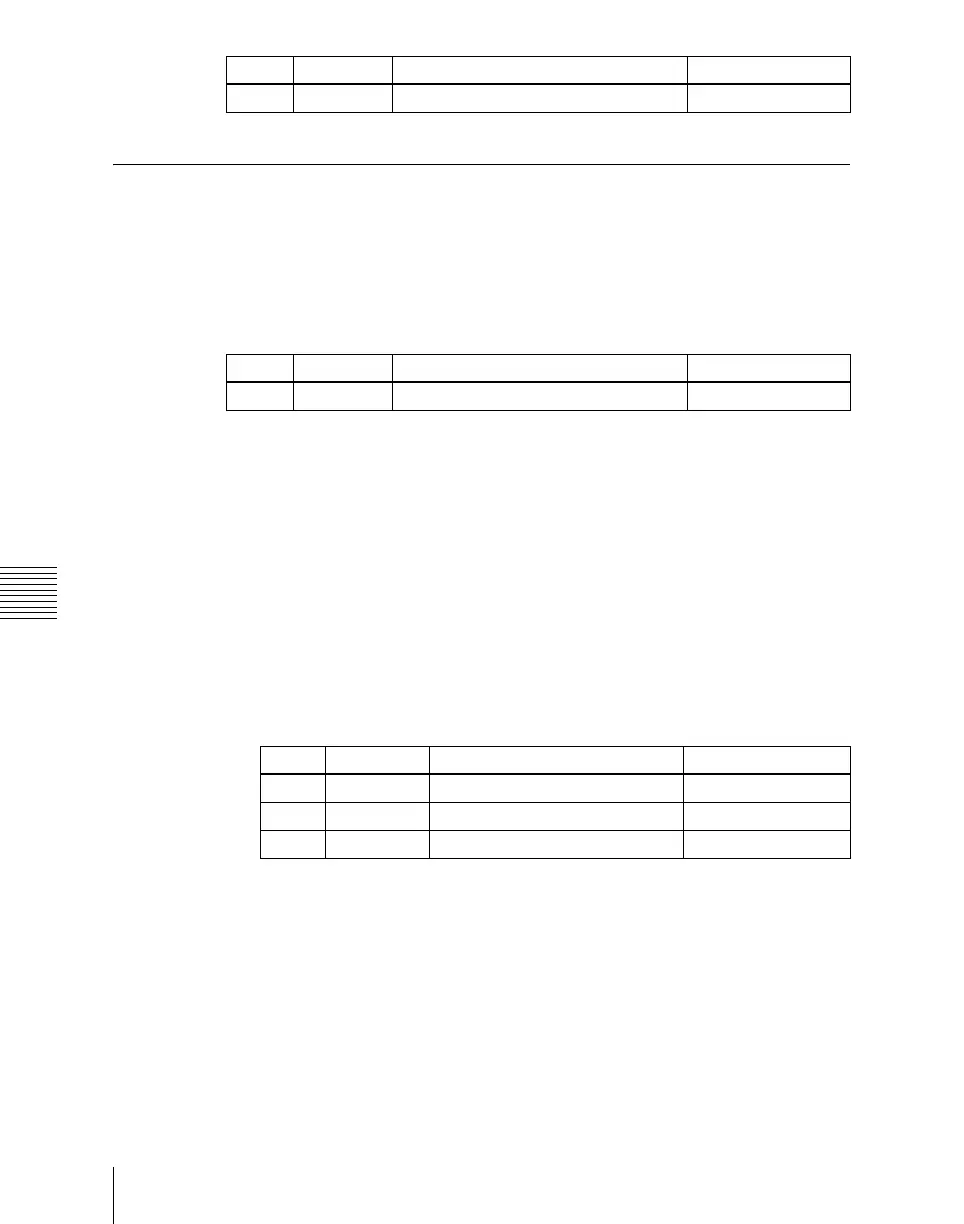Chapter 20 Switcher Setup (Switcher)
1222
Signal Output Settings (Output Menu)
Setting the Output Signal
In the following adjustment/setting operations, use any of the following
methods to select the output signal before making the setting.
• Press directly on the list in the status area.
• Press the arrow keys to scroll the reverse video cursor.
• Turn the knob.
The selected output signal appears in reverse video.
Adjusting the video clip
To adjust the clip value for each of the output signals from the Output 1 to 48
ports, use the following procedure.
1
In the Switcher >Output menu, press [Video Clip].
The Video Clip menu appears.
The status area shows the output ports and assigned signals, and the white
clip, dark clip, and chrominance clip values.
2
Adjust the following parameters.
To set the values to the default values, press [Default].
Making vertical blanking interval adjustment and through mode
settings
1
In the Switcher >Output menu, press [V Blank/Through].
The V Blank/Through menu appears.
The status area shows the output ports and the assigned signals, the vertical
blanking interval, and the through mode Enable/Disable status.
3 Time Time –32.00 to +96.00
Knob Parameter Adjustment Setting values
Knob Parameter Adjustment Setting values
1 Output No Output port number selection 1 to 48
Knob Parameter Adjustment Setting values
2 White Clip Luminance signal white clip value 90.00 to 109.02
3 Dark Clip Luminance signal dark clip value –6.85 to +10.00
4 Chroma Clip Chrominance signal clip value 90.00 to 113.17