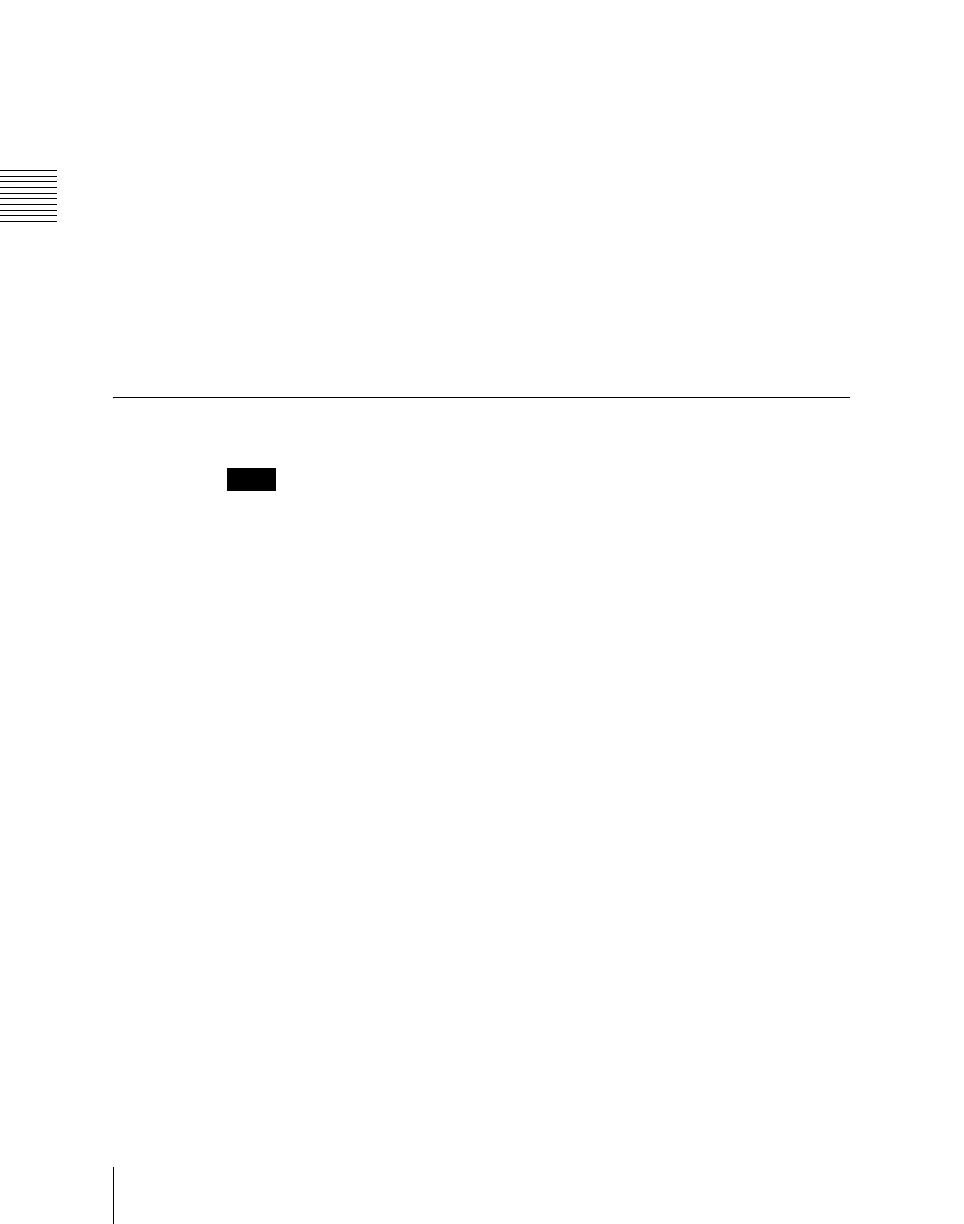Chapter 18 System Setup (System)
1104
Installation and Device Setup (Install/Unit Config Menu)
8
Press [Install].
The “Install” box shows “On,” confirming that this is to be installed. To
cancel this installation setting, press “Install” once more, making the box
blank.
9
To carry out the installation, press [Execute].
A confirmation message appears.
10
Select [Yes].
This carries out the installation, and when it completes normally, the
“Install” box shows “OK.”
Switching the Color Correction Function
Notes
• After making the setting, be sure to finally press [Execute] to confirm the
setting. To cancel the setting during the process, press [Clear].
• This setting is not required for the MVS-8000G because secondary color
correction and spot color adjustment can be enabled at the same time on the
MVS-8000G.
1
In the System >Install/Unit Config menu status area, select SWR1 or
SWR2, where the color correction function is installed.
2
Press [Unit Config].
• The Unit Config menu appears.
• The status area shows the device name and the currently selected color
correction function name.
3
In the <CCR Config> group, select either of the following.
Spot CCR: Enable the spot color adjustment function.
Secondary CCR: Enable the secondary color correction function.
4
Press [Execute].
A confirmation message appears.
5
Select [Yes].
• This resets the device and switches the function.
• The color correction settings are all reinitialized.