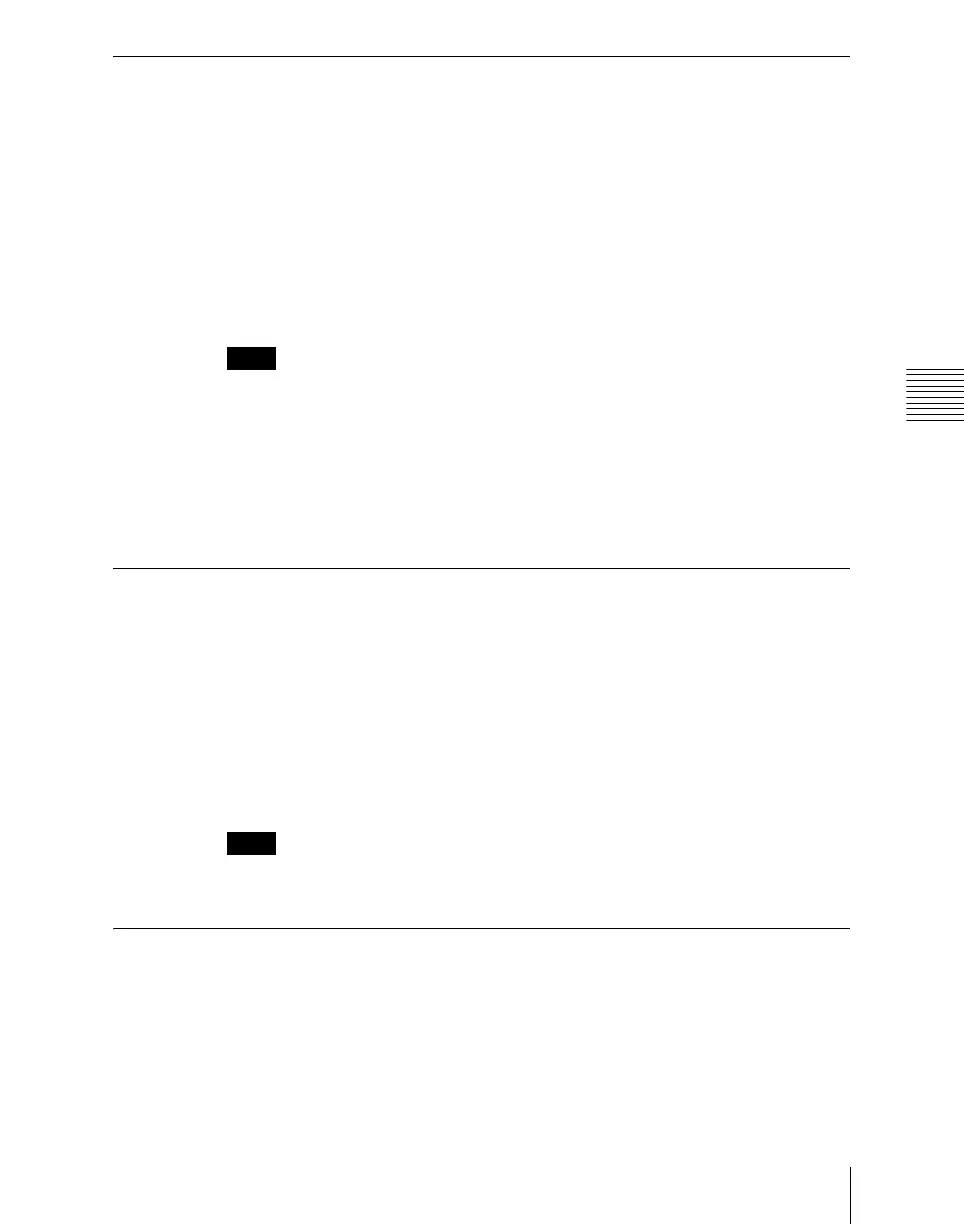Chapter 19 Control Panel Setup (Panel)
1199
Screen Saver and Other Settings (Maintenance Menu)
Setting the Menu to be Shown When the Menus Are
Started
1
In the Panel >Maintenance menu, press [Initial Menu Set].
A popup window appears.
2
Enter the page number of the desired menu.
The next time the menus are started, the menu specified by this number
appears.
Notes
To enable this setting, the initial state of the control panel when powered on
must be set to one of the following.
• Set to Resume mode
• Set to Custom mode, with “User” selected in the <Setup> group.
For details of these settings, see “Selecting the State After Powering On (Start
Up Menu)” (page 1085).
Setting the Mouse Wheel Scrolling Direction for
Parameter Setting
In the < Mouse Wheel Direction > group of the Panel >Maintenance menu,
press one of the following buttons.
Scrl Down = Clockwise: Turning the mouse wheel in the direction to scroll
down is the same as turning the parameter setting knob clockwise.
Scrl Up = Clockwise: Turning the mouse wheel in the direction to scroll up is
the same as turning the parameter setting knob clockwise.
Notes
This function is not supported on the MKS-8010.
Selecting the Mouse Button Used for Adjusting the
Knob Parameters
In the Panel >Maintenance menu, press either of the following buttons in the
<Mouse Sliding Control> group.