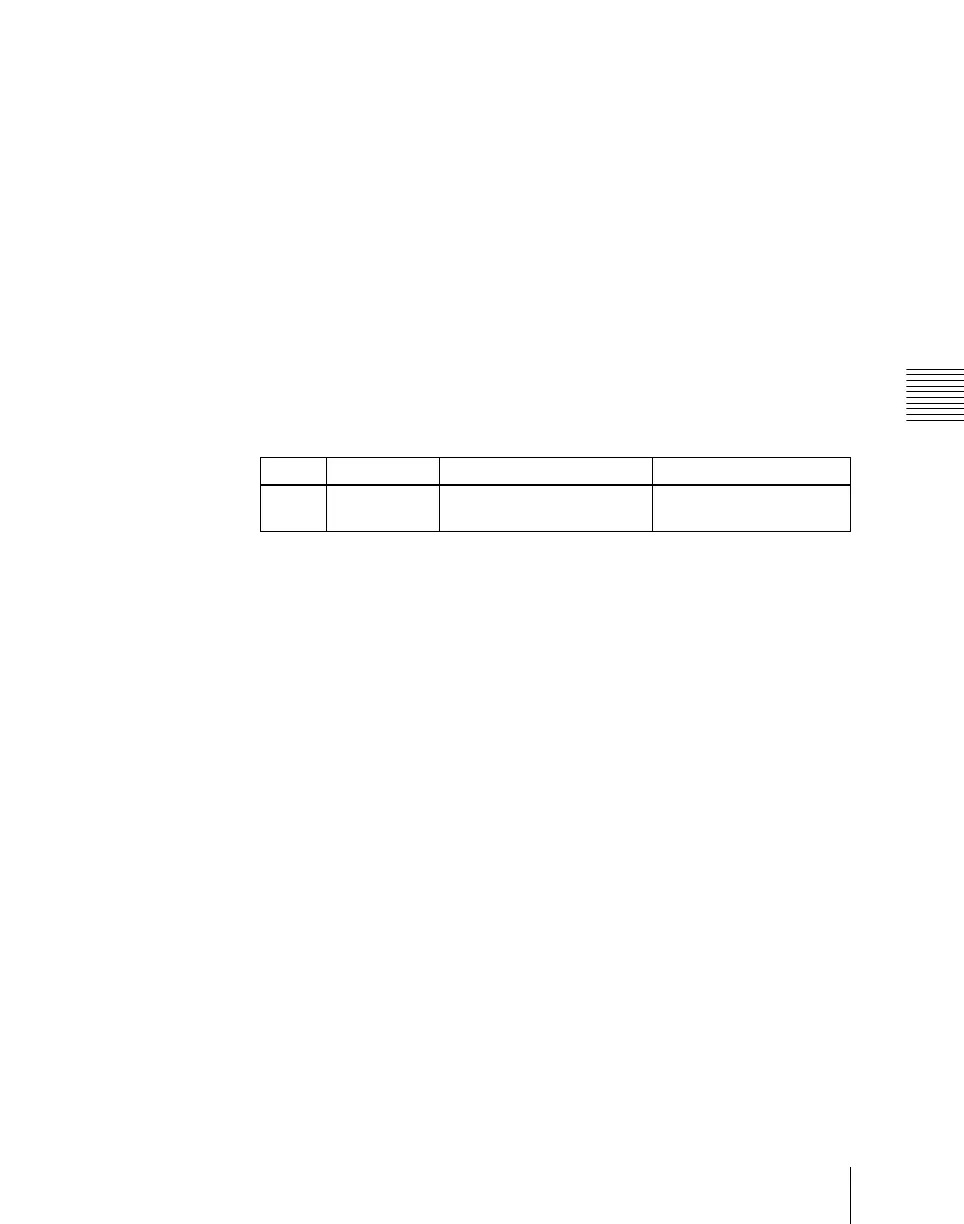Chapter 19 Control Panel Setup (Panel)
1139
Overall Control Panel Settings (Config Menu)
The Link/Program Button menu appears.
2
Press [Device Control Module].
The Device Control Module menu appears.
The left of the status area shows the device selection buttons, SBOX
buttons and [DELAY] button of the device control block (search dial). The
list on the right shows the devices and functions that can be assigned.
3
In the button displays on the left, press the button for the assignment.
4
Using any of the following methods, select the device or function to be
assigned.
• Press directly on the list on the right.
• In the list on the right, press the arrow keys to scroll the reverse video
cursor.
• Turn the knob.
5
Press [Set].
This assigns the device or function selected in the list to the button.
To cancel an assignment
Select the button, then press [Clear].
This removes the assignment to that button.
To return all device selection button assignments to the factory
default state
In the Device Control Module menu, press [Default].
Assigning devices and functions to the region selection buttons
of the device control block (trackball)/device control block
(joystick)
You can assign devices and functions to the region selection buttons of the
device control block (trackball)/device control block (joystick).
For details of the device control block (trackball)/device control block
(joystick), see Chapter 2 (Volume 1).
1
In the Panel >Config menu, press [Link/Program Button].
The Link/Program Button menu appears.
Knob Parameter Adjustment Setting values
1Device
Function
Selection of device or
function to be assigned
1 and upwards
