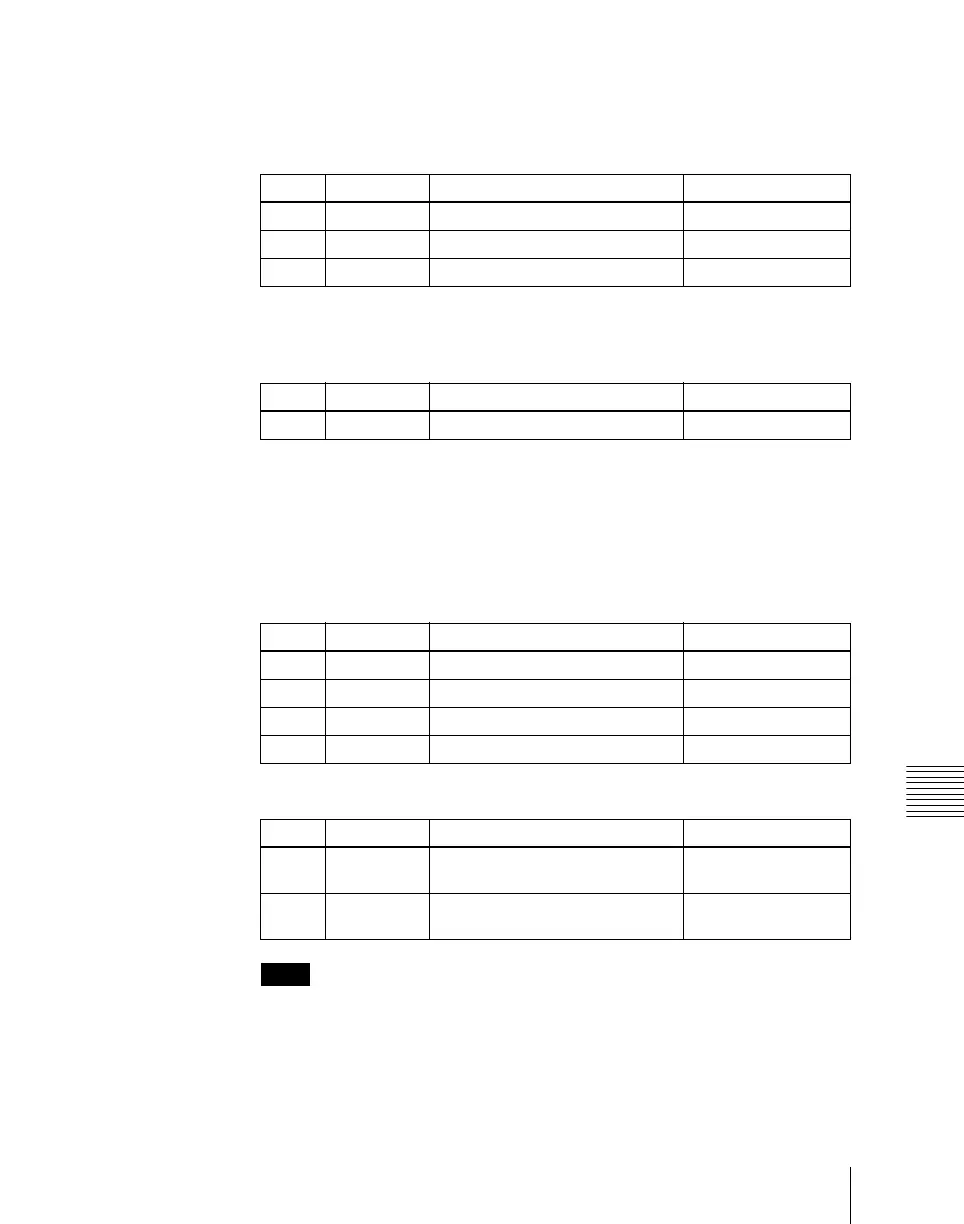Chapter 4 Keys
233
Key Setting Operations Using Menus
6
When emboss is selected for the edge type, adjust the color in the <Emboss
Fill> group.
To adjust matte 1 press [Matte1], and to adjust matte 2 press [Matte2], then
adjust the following parameters.
7
To make the edge soft, press [Soft Edge] to set it on, and adjust the
softness.
For a normal edge, when [Soft Edge] is enabled, [Key Drop] is kept on.
8
To make separate fine adjustments to the positions of the left, right, top,
and bottom of the source edge, press [Fine Key], to set it on, and adjust the
following parameters.
Notes
In the emboss function it is not possible to set [Fine Key] on.
• When the edge type is normal, drop border or shadow, enabling the [Fine
Key] function keeps [Key Drop] on.
Knob Parameter Adjustment Setting values
1 Luminance Luminance 0.00 to 100.00
2 Saturation Saturation 0.00 to 100.00
3 Hue Hue 359.99 to 0.00
Knob Parameter Adjustment Setting values
1 Soft Edge softness 0.00 to 100.00
Parameter group [1/2]
Knob Parameter Adjustment Setting values
1 Top Key top edge position –2.00 to +2.00
2 Left Key left edge position –2.00 to +2.00
3 Right Key right edge position –2.00 to +2.00
4 Bottom Key bottom edge position –2.00 to +2.00
Parameter group [2/2]
Knob Parameter Adjustment Setting values
1 H Phase Key horizontal position Left edge position
value shown
2 V Phase Key vertical position Top edge position
value shown
