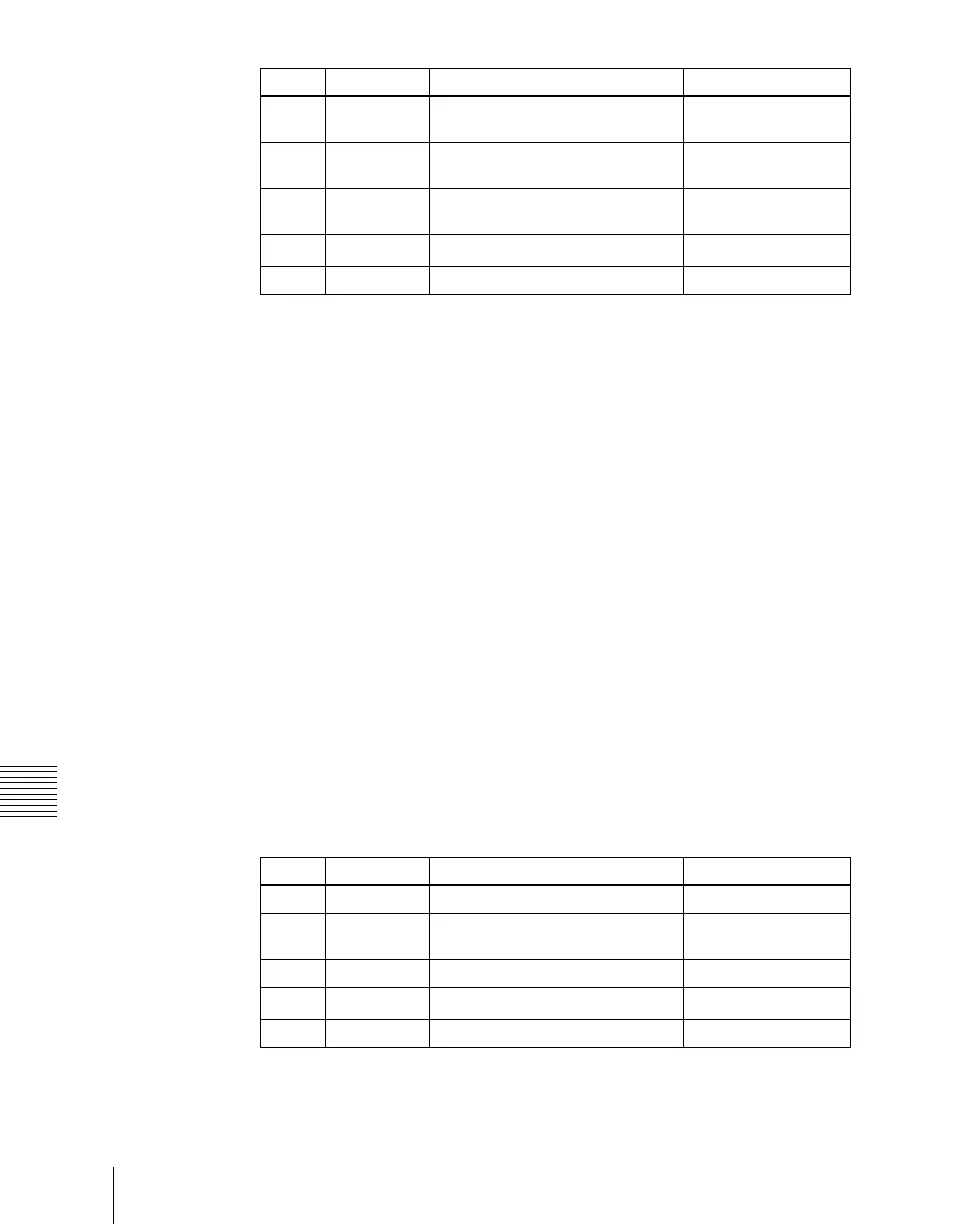Chapter 4 Keys
276
Resizer
a) Shared with the drop shadow “Soft” value.
4
To add an outline, press [Out Line], turning it on.
5
To adjust the border color, press [Border Color].
6
Set the color parameters.
For details, see “To apply color to a border” (page 273).
Applying a drop shadow
1
In the M/E-1 >Key1 >Processed Key >Enhanced Effect menu, press [Dual
Rszr Effect], turning it on.
2
Press [Drop Shadow], turning it on.
3
Set the parameters.
The valid ranges of the parameter values depend on the combination of
signal format (SD/HD) and aspect ratio (4:3/16:9) selected in the system,
as follows.
•SD format
a) Shared with the wide key border “Soft” value.
Knob Parameter Adjustment Setting values
1 H Simultaneously adjust border
width of left and right edges
0.00 to +100.00
2 V Simultaneously adjust border
width of upper and lower edges
0.00 to +100.00
3 All Simultaneously adjust border
width of all four edges
Value of H shown
4
Soft
a)
Softness of border 0.00 to +100.00
5 Density Density of border 0.00 to +100.00
Knob Parameter Adjustment Setting values
1 H Horizontal position of shadow –8.00 to +8.00
2 V Vertical position of shadow –6.00 to +6.00 (4:3)
–4.50 to +4.50 (16:9)
3 Size Shadow size 0.00 to 2.00
4
Soft
a)
Softness of shadow 0.00 to 100.00
5 Density Density of shadow 0.00 to 100.00
