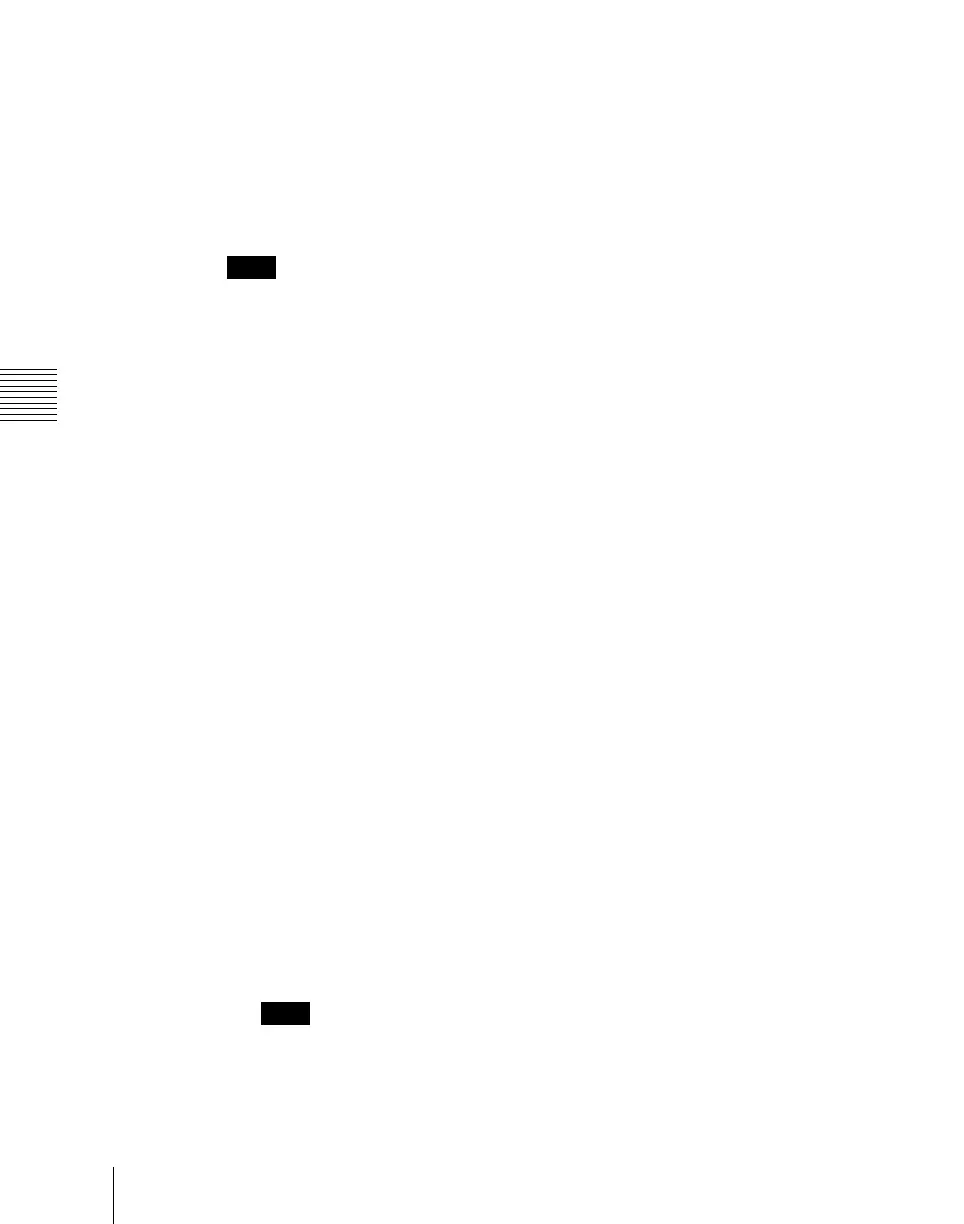Chapter 16 Macros
942
Macro Operations in the Numeric Keypad Control Block and the Keyframe Control Block
Switching auto insert mode on or off for macro creation/editing
In the auto insert mode, when creating or editing a macro, an operation carried
out on the control panel is automatically registered as an event.
When this mode is off, it is necessary to press the [INS] button in the keyframe
control block for each operation to register the event.
To switch auto insert mode on or off, press the [AUTO INS] button in the
keyframe control block.
Notes
When you start macro editing using the numeric keypad control block with the
macro execution mode set to “Normal” (see “Setting the Macro Execution
Mode” in Chapter 19 (Volume 3)), the auto insert mode is automatically on.
When “Step” is selected as the macro execution mode, the auto insert mode is
automatically off.
Creating a new macro
1
Recall an empty register. (1 to 250)
For details of the method of operation, see “Recalling a Macro Register
and Executing a Macro” (page 940).
This assigns the numeric keypad control block and keyframe control block
to macro editing, and the [MCRO] button in the numeric keypad control
block and the [EDIT ENBL] button in the keyframe control block light red.
The [STORE] button in the numeric keypad control block flashes red.
2
If required, press the [AUTO INS] button in the keyframe control block to
toggle the auto insert mode on or off.
3
Create the events (carry out the control panel operations to be registered as
events in the macro).
You can include pause events (see page 947).
For details of events that can be registered, see “Events” (page 932).
• When auto insert mode (see page 942) is on, execution of a control panel
operation automatically registers an event in the macro.
• When auto insert mode is off, proceed to step 4.
Notes
• During macro editing, if you press any of the mode selection buttons in
the numeric keypad control block other than the [MCRO] button