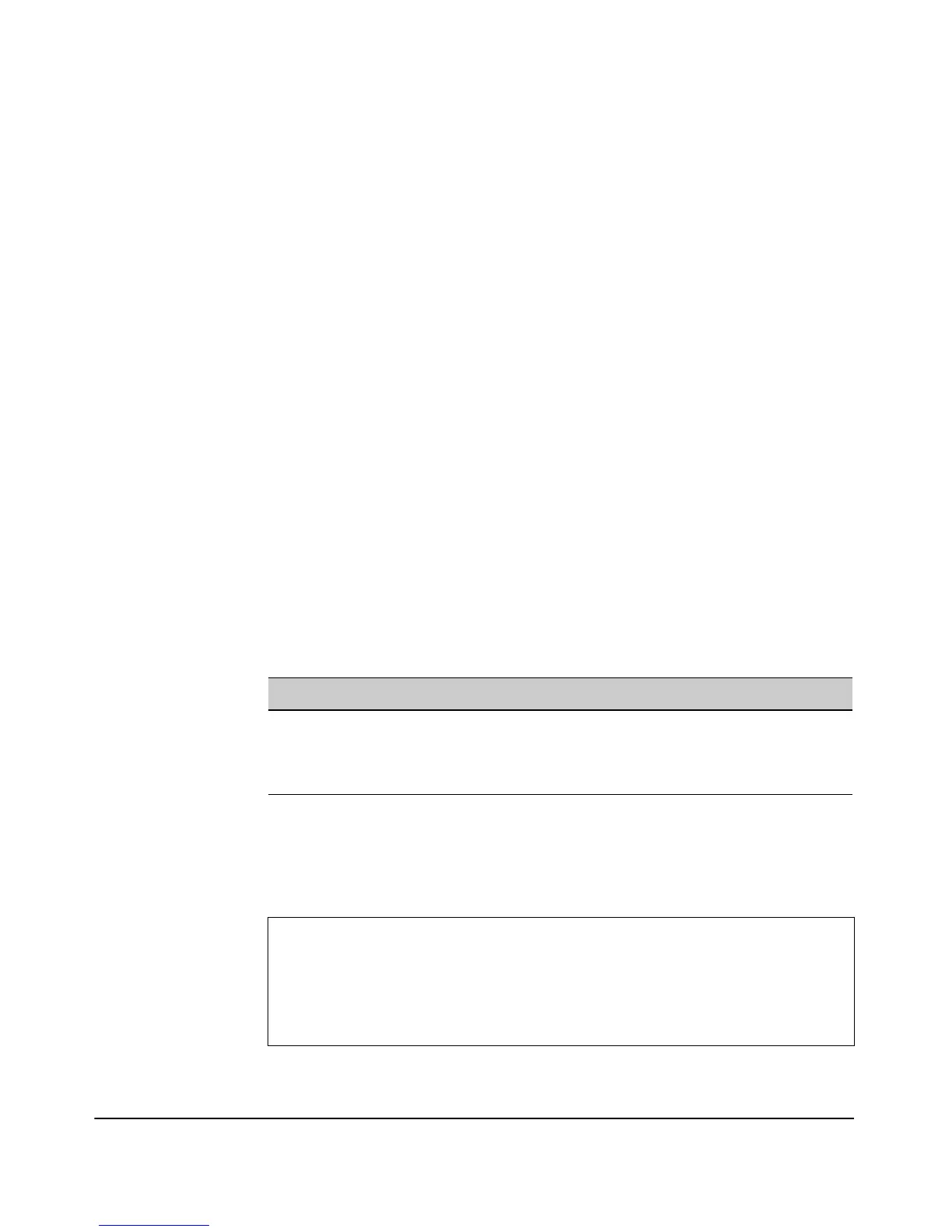7-55
Wireless Security Configuration
Configuring 802.1X AP Authentication
2. Enable AP Authentication on the access point by selecting the [Enabled]
button.
3. Select the EAP Type from the drop-down (either MD5 or PEAP).
4. Enter the “user” name of the access point.
5. Enter the password of the access point “user”.
6. Select [Update] to update the AP Authentication settings.
AP Authentication is enabled, and the device’s username and password are
encrypted and saved to the access point configuration file.
To Disable AP Authentication:
1. Select Management > AP Authentication.
2. Disable AP Authentication on the access point by selecting the [Disabled]
button.
AP Authentication is disabled, and any previously used username and pass-
word are cleared from the access point configuration file.
CLI: Configuring AP Authentication
CLI Commands Used in This Section
Enabling AP Authentication on the access point. The following exam-
ple enables AP Authentication with username ‘AP2167’, password ‘21B83j0k’,
and PEAP authentication.
Command Syntax CLI Reference Page
[no] ap-authentication <username> <password>
[no] ap-authentication eap-type <eap-type>
9-86
show ap-authentication 9-87
ProCurve Access Point 530# configure
ProCurve Access Point 530(config) #ap-authentication AP2167
21B83j0k
ProCurve Access Point 530(config)# ap-authentication eap-
type peap
ProCurve Access Point 530(config)#