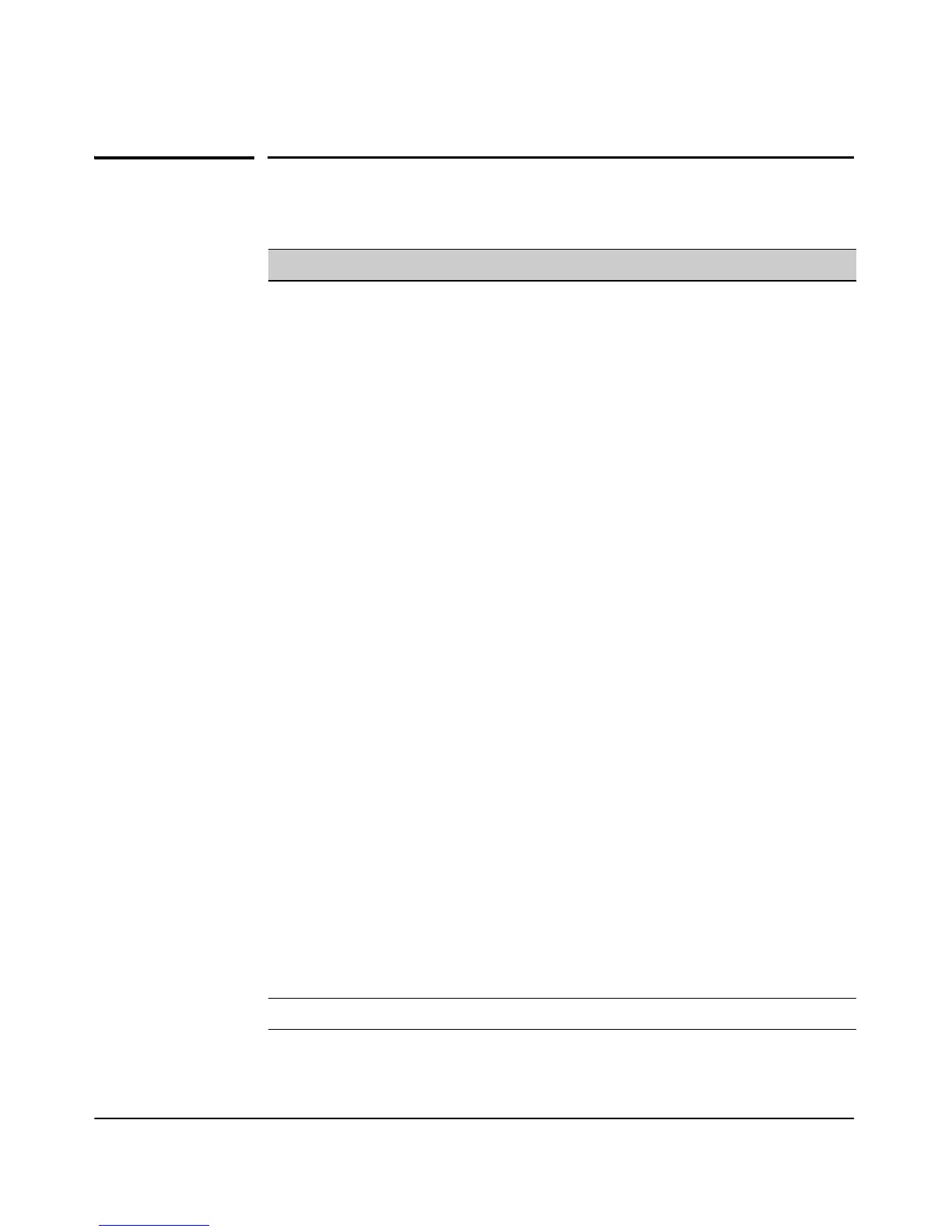3-15
Using the Command Line Interface (CLI)
CLI Control and Editing
CLI Control and Editing
Keystrokes Function
[Ctrl] [A] Jumps to the first character of the command line.
[Ctrl]
[B] or [<]
Moves the cursor back (to the left) one character.
[Ctrl]
[C]
Terminates a task if one is running and displays the command line.
[Ctrl] [D] Deletes the character at the cursor.
[Ctrl] [E] Jumps to the end of the current command line (the character position
after the last character in the CLI command input buffer).
[Ctrl]
[F] or [>]
Moves the cursor forward (to the right) one character if the cursor is
not at the end of the current command line.
[Ctrl] [H] Deletes the first character to the left of the command line.
[Ctrl] [K] Deletes from the cursor to the end of the command line.
[Ctrl]
[L] or [Ctrl] [R]
Repeats current command line on a new line.
[Ctrl]
[N] or [v]
Enters the next command line in the history buffer.
[Ctrl] [P] or [^]
Enters the previous command line in the history buffer.
[Ctrl]
[R]
Repeats current command line on a new line.
[Ctrl]
[U] or [Ctrl] [X]
Deletes from the cursor to the beginning of the command line.
[Ctrl] [W] Deletes the last word typed.
[Ctrl] [Y] Recalls the most recent entry in the delete buffer.
[Ctrl]
[Z]
This character closes the current session, returning the operator to
the previous context (config).
[Esc] [B] Moves the cursor backward (to the left) one word.
[Esc] [D] Deletes from the cursor to the end of the word.
[Esc] [F] Moves the cursor forward (to the right) one word.
[Ctrl] [H], [Delete], or
[Backspace]
Deletes the first character to the left of the command line.
Tab or "?" Completes the current word of a command.