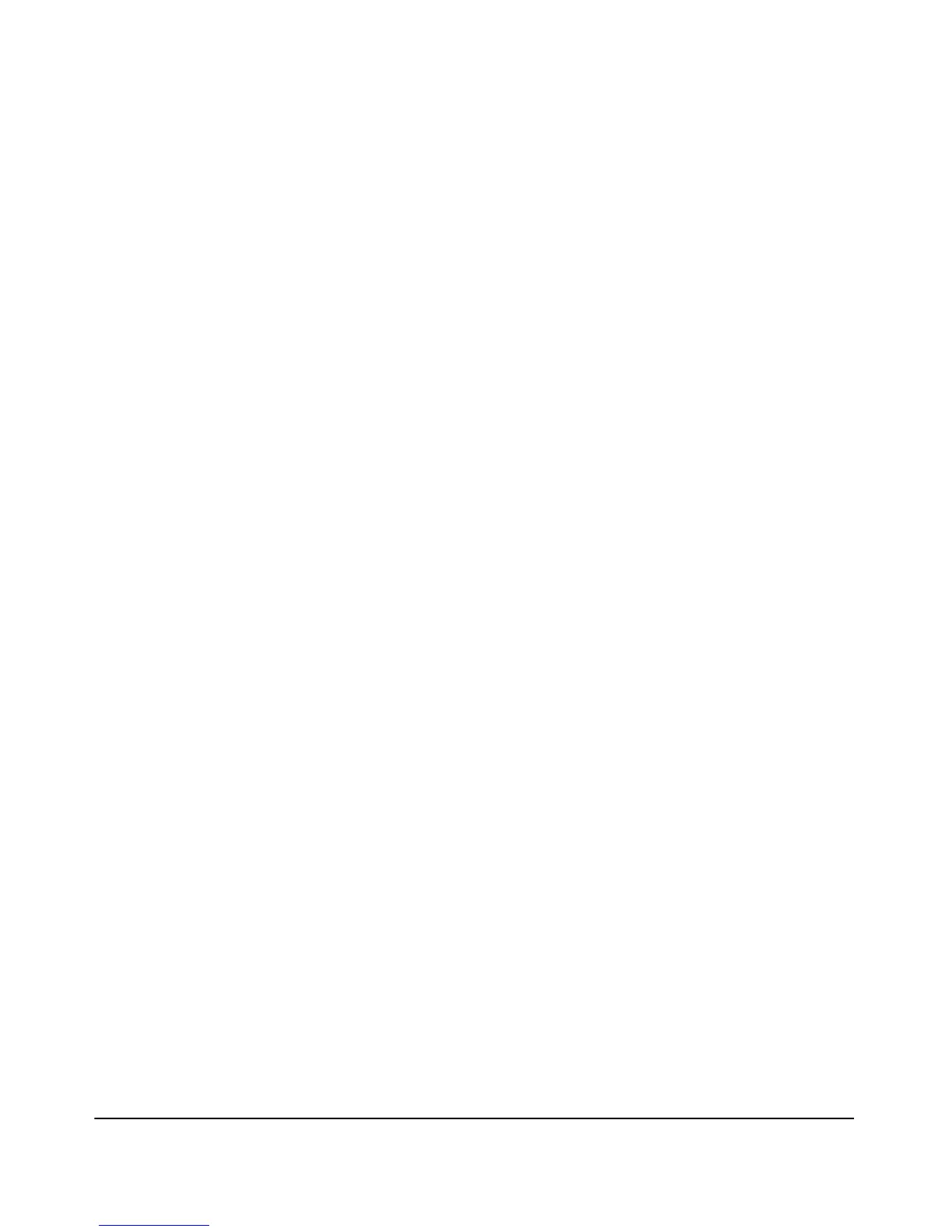3-13
Using the Command Line Interface (CLI)
Using the CLI
Typing ? at the Context Configuration level produces similar results,
depending on the context.
If
- - MORE - - appears below the help list, then there are more commands to
be displayed.
■ To show the next page of commands, press the [Space] bar.
■ To list the remaining commands one-by-one, repeatedly press [Enter].
■ To quit the listing, type [Ctrl] [C].
Completing the Current Command
You can use [Tab] to quickly complete the current word in a command. To do
so, type the first few consecutive characters for a command and then press
[Tab] (with no spaces allowed). If you have typed enough of the word for the
CLI to distinguish it from other options, the CLI completes the current word,
otherwise it displays the available completions.
For example, at the Global Configuration level, if you press
[Tab] immediately
after typing "s", the CLI displays the command that begins with "s". For
example:
ProCurve Acess Point 530(config)# s[Tab]
show
snmp-server
snmpv3
sntp
ssh
stp
Use Shorthand Entries. The CLI accepts abbreviated commands and
options as long as they contain enough characters to be distinguished from
any other currently available commands or options. For example, both of the
following examples will switch to Global Configuration level:
ProCurve Acess Point 530# configure
ProCurve Acess Point 530(config)#
ProCurve Acess Point 530# config
ProCurve Acess Point 530(config)#
