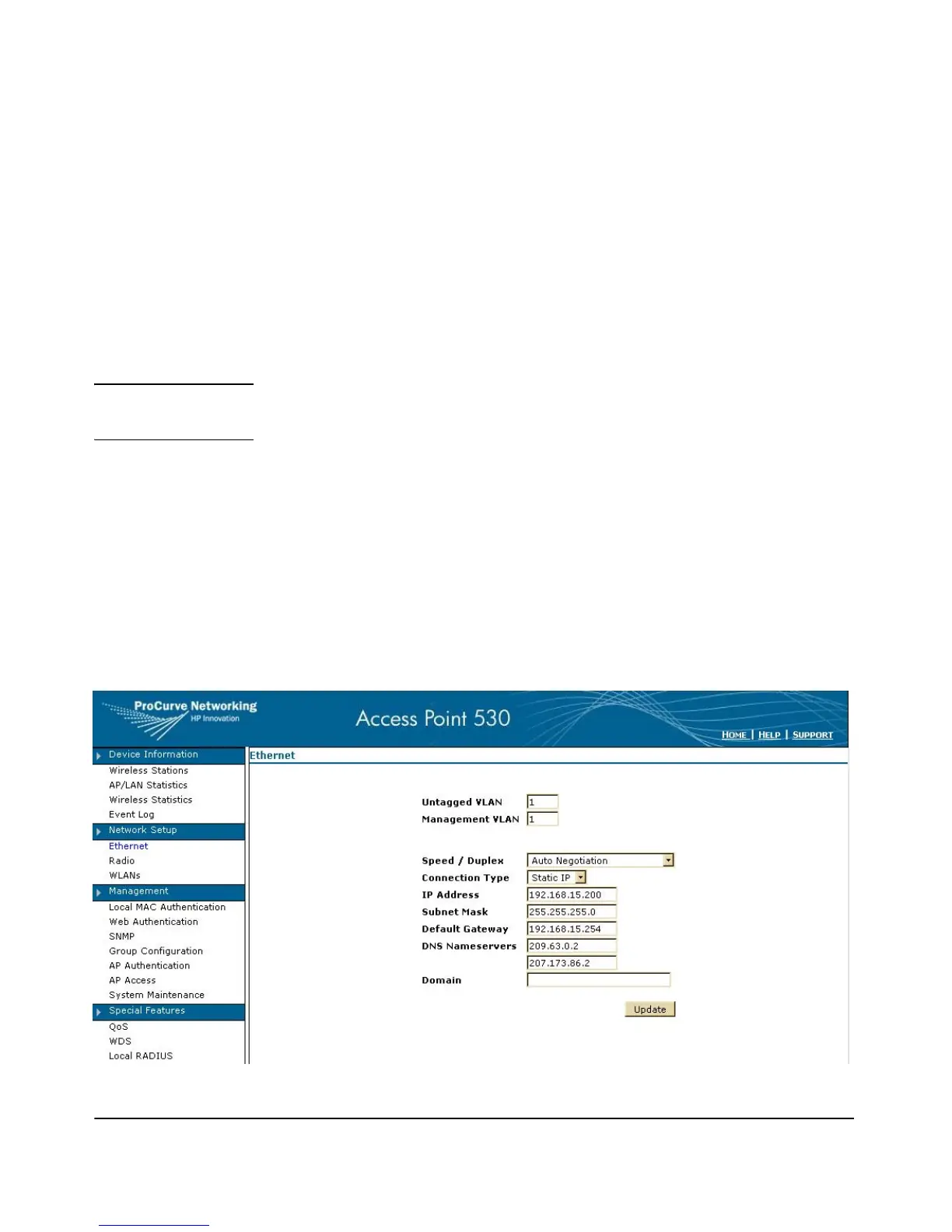4-29
Using the ProCurve Web Browser Interface
Tasks for Your First ProCurve Web Browser Interface Session
To Set Radio Mode and Channel:.
1. Select Network Setup > Radio.
2. Using the Radio drop-down, select the radio (1 or 2) you want to configure.
3. To enable the radio, click the Status On button.
4. Select the Mode (default is IEEE 802.11g).
5. Select the Channel
(auto is the default).
6. Click
[Update] to save the settings.
Note If you are configuring the worldwide product, the Radio screen is not available
for configuration until the Country Code is set using the CLI
.
Configuring TCP/IP Settings
You can use the Web browser interface to manage the access point only if it
already has an IP address that is reachable through your network. You can set
an initial IP address for the access point by using the CLI interface.
After you have network access to the access point, you can then use the Web
browser interface to modify the initial IP configuration. For IP parameter
details, see
“Web: Configuring IP Settings Statically or via DHCP” on page 5-19.
Figure 4-17. Configuring IP Parameters