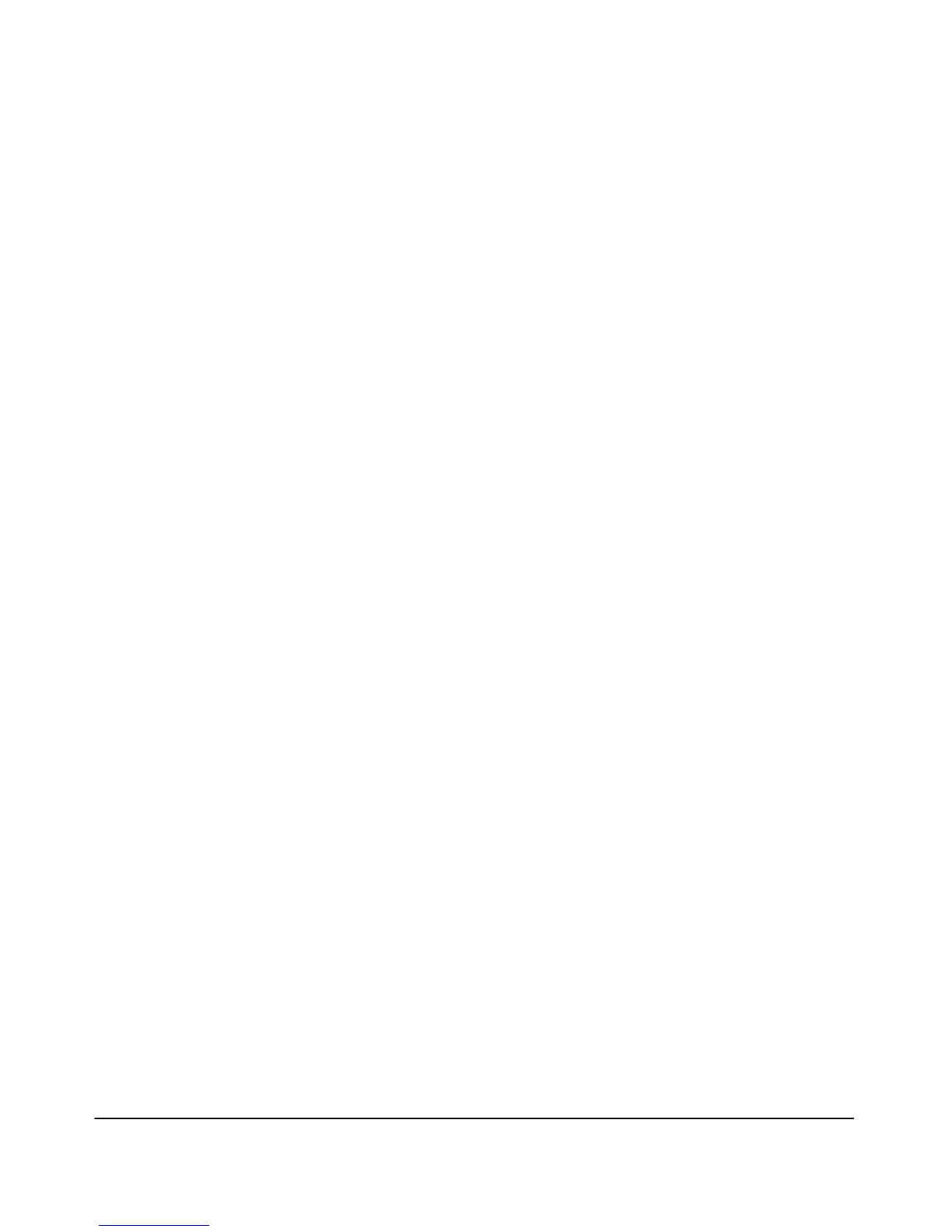1-7
Getting Started
Need Just a Quick Start?
Need Just a Quick Start?
IP Addressing
If you just want to give the access point an IP address so that it can commu-
nicate on your network, HP recommends that you use the CLI to quickly
configure IP addressing. To do so, do one of the following:
1. Log in to the CLI interface using the default username and password
(“admin and admin”).
ProCurve Access Point 530 login# admin
Password: admin
ProCurve Access Point 530#
2. Enter config for global configuration at the CLI level prompt.
ProCurve Access Point 530# config
3. Enter interface ethernet for global configuration at the CLI level prompt.
ProCurve Access Point 530(config)# interface
ethernet
4. Enter ip address, followed by the address and the subnet mask at the CLI
Ethernet Configuration level prompt.
ProCurve Access Point 530(ethernet)# ip address
<address> <subnet_mask>
5. (Optional) Enter an address for the default IP gateway at the CLI Ethernet
Configuration level prompt.
ProCurve Access Point 530(ethernet)# ip default-
gateway <gateway>
6. Save the current running configuration to the startup configuration.
ProCurve Access Point 530(ethernet)# write mem
For more on using the CLI, see Chapter 9,
“Using the Command Line Interface (CLI)”.