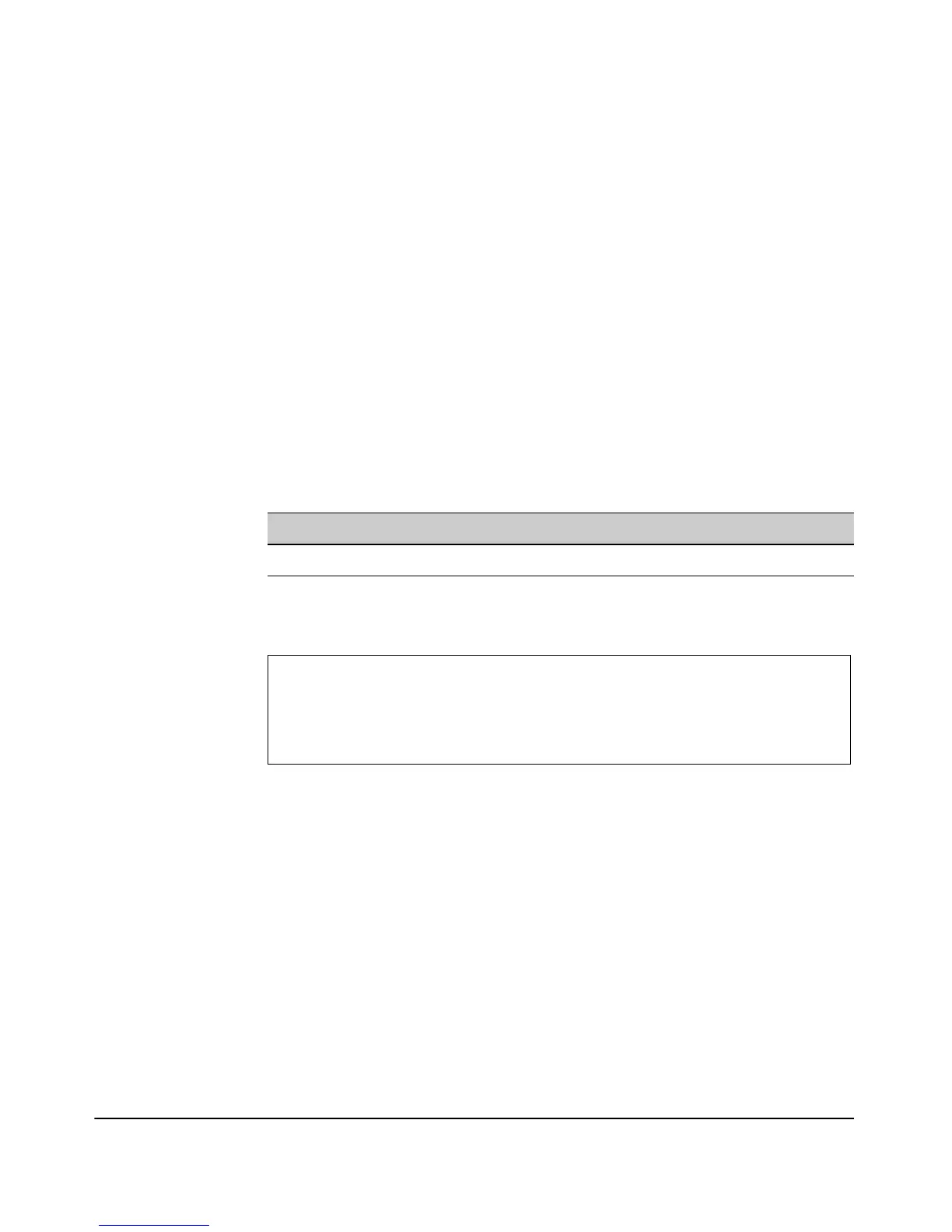A-7
File Uploads, Downloads, and Resets
Downloading Access Point Software
To Upload a Local Software File:
1. Select Management> System Maintenance > Software tab.
2. Specify the path and file name of the software on the local computer in
the File Name field. You can use
[Search] to find the software upgrade file
on a local system.
3. To begin the upload of the discovered Software File, click [Upgrade].
When the download is complete, restart the access point by clicking on
the
[Reboot] button. Alternatively, you can reset the access point defaults
and reboot the system by clicking on the
[Reset] button on the Reset tab.
Resetting the access point is highly recommended.
CLI: Viewing Software Versions
CLI Commands Used in This Section.
Using the CLI to View Software Versions. This example displays how to
display the version of the software running on the device.
Command CLI Reference Page
show version 9-30
ProCurve Access Point 530# show version
Image Software Version WA.02.00.0412
Boot Software Version WAB.01.00
ProCurve Access Point 530##