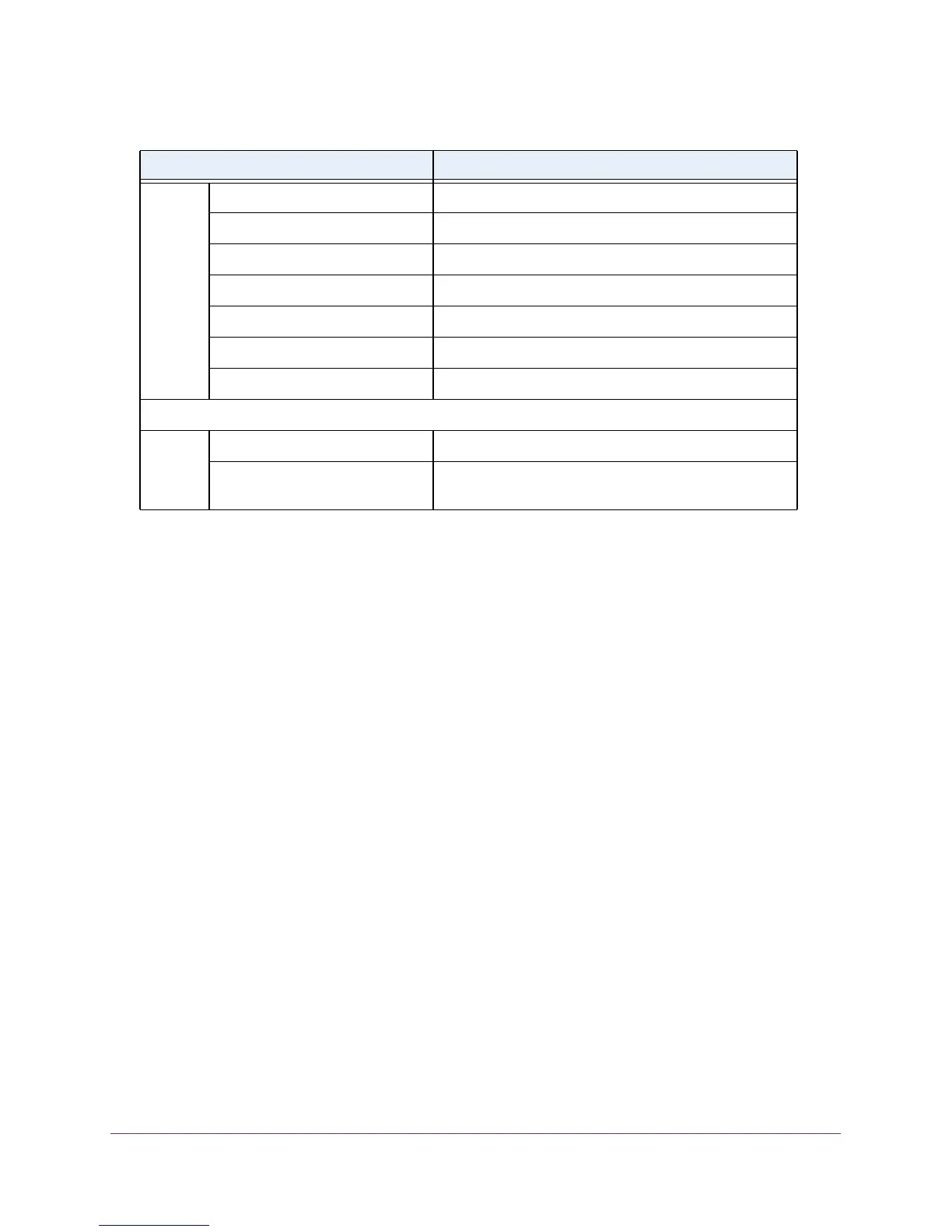Configure System Information
103
M4100 Series Managed Switch
View LLDP-MED Remote Device Information
To view LLDP-MED remote device information:
1. Prepare your computer with a static IP address in the 169.254.100.0 subnet, for
example, 169.254.100.201.
2. Connect an Ethernet cable from an Ethernet port on your computer to an Ethernet port on
the switch.
3. Launch a web browser.
4. Enter the IP address of the switch in the web browser address field.
The default IP address of the switch is 169.254.100.100.
The Login screen displays.
5. Enter the user name and password.
The default admin user name is admin and the default admin password is blank, that is,
do not enter a password.
6. Click the Login button.
The web management interface menu displays.
7. Select System LLDP LLDP-MED Remote Device Information.
Hardware Revision The hardware version.
Firmware Revision The Firmware version.
Software Revision The Software version.
Serial Number The serial number.
Manufacturer Name The manufacturers name.
Model Name The model name.
Asset ID The asset ID.
Location Information: Specifies if the location TLV is present in LLDP frames.
Sub Type The type of location information.
Location Information The location information as a string for a given type of
location ID.
Table 29. LLDP-MED local device information (continued)
Field Description