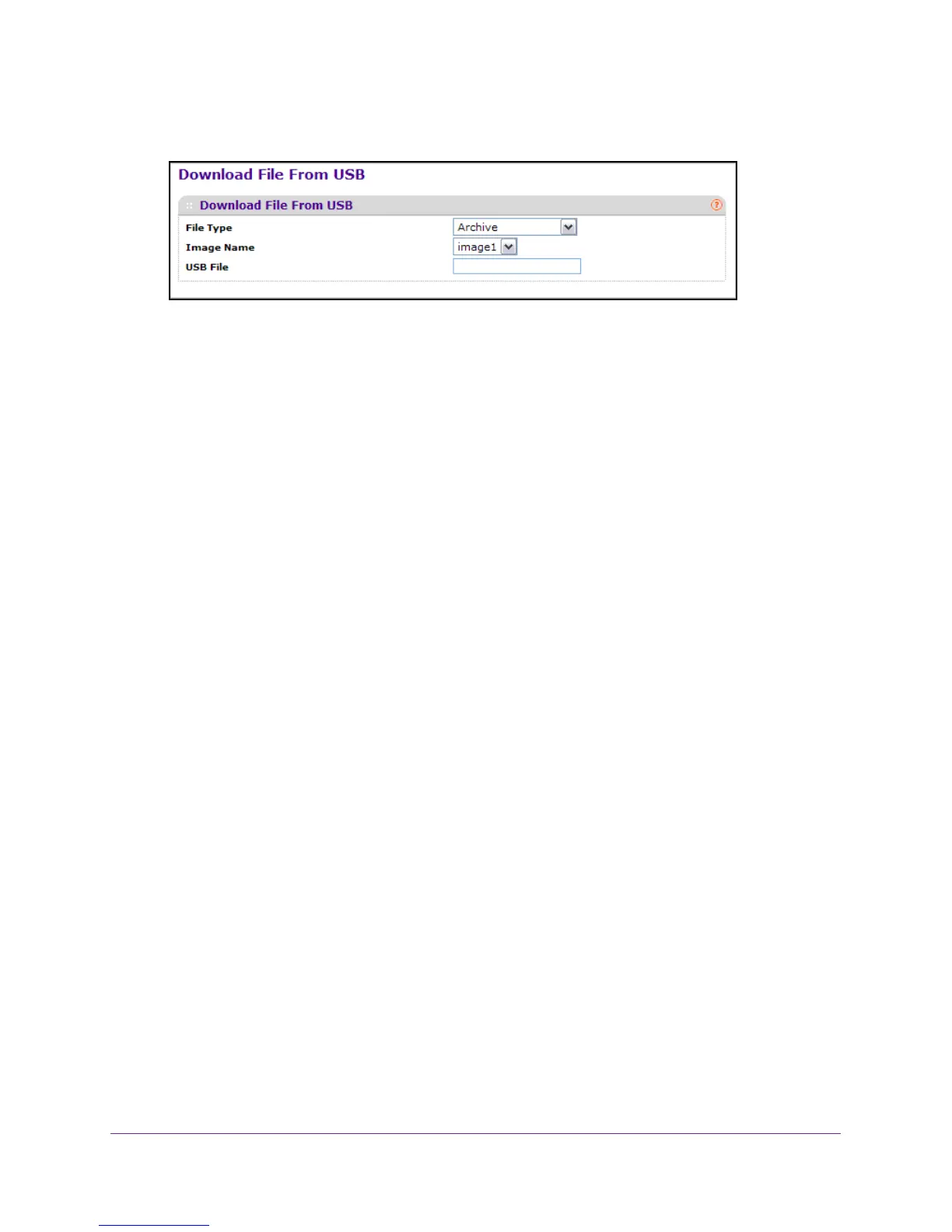Maintenance
418
M4100 Series Managed Switch
7. Select Maintenance Download USB File Upload.
8. Use File Type to specify what type of file to upload:
• Archive. Specify archive (STK) code to retrieve from the operational flash:
• Text Configuration to specify configuration in text mode to retrieve the stored
configuration. The factory default is Archive.
9. Use Image Name to select one of the images from the list:
• Image1. Specify the code image1 to retrieve.
• Image2. Specify the code image2 to retrieve.
10. Use USB File to give a name along with path for the file to upload.
You can enter up to 32 characters. The factory default is blank.
11. Click the APPL
Y button.
Configuration changes take effect immediately.
File Management Overview
The system maintains two versions of the managed switch software in permanent storage.
One image is the active image, and the second image is the backup image. The active image
is loaded during subsequent switch restarts. This feature reduces switch down time when
upgrading or downgrading the managed switch software.
Copy a File
To copy a file:
1. Prepare your computer with a static IP address in the 169.254.100.0 subnet, for
example, 169.254.100.201.
2. Connect an Ethernet cable from an Ethernet port on your computer to an Ethernet port on
the switch.
3. Launch a web browser
.
4. Enter the IP address of the switch in the web browser address field.
The default IP address of the switch is 169.254.100.100.
The Login screen displays.
5. Enter the user name and password.