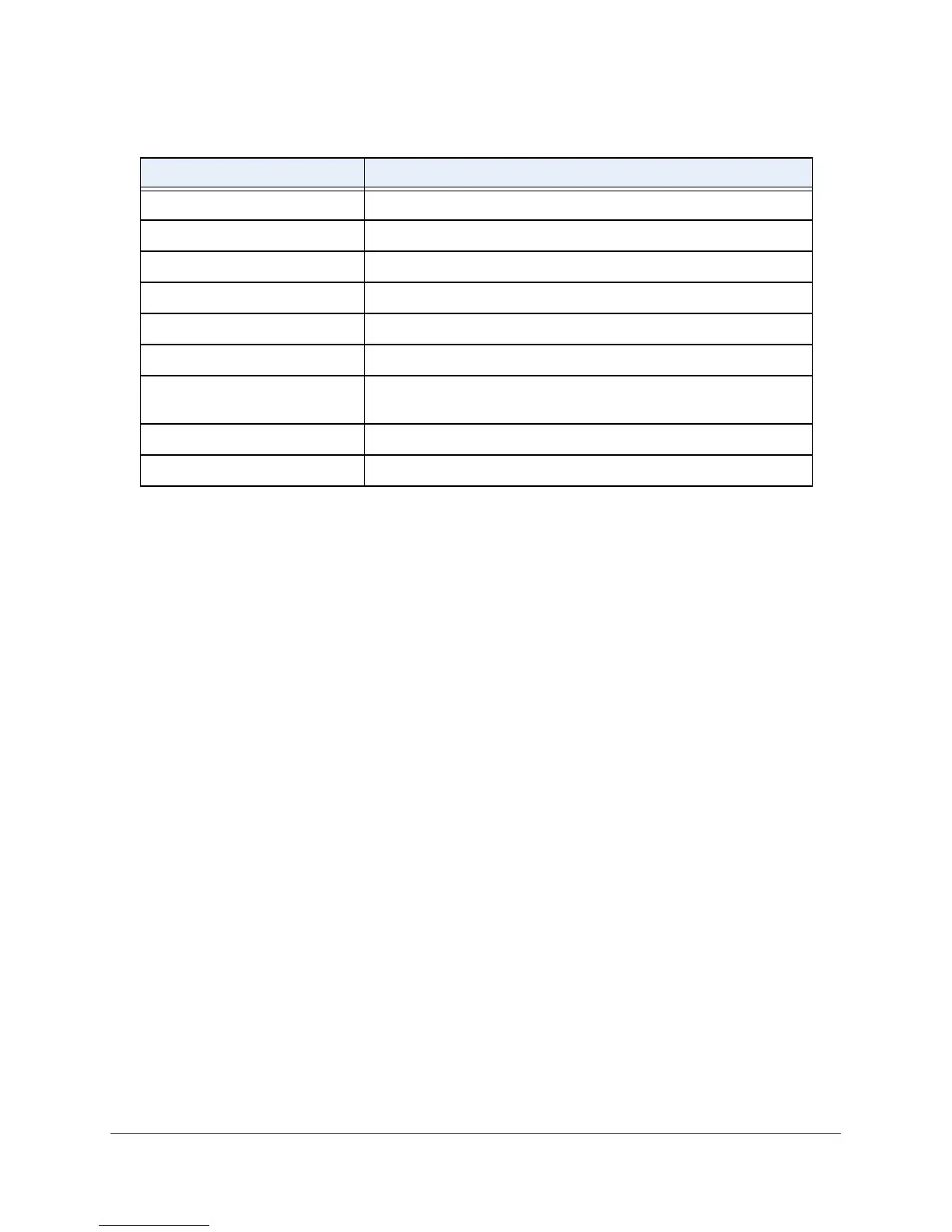Configure System Information
96
M4100 Series Managed Switch
View LLDP Remote Device Information
You can view information about remote devices connected to the port.
To view LLDP remote device information:
1. Prepare your computer with a static IP address in the 169.254.100.0 subnet, for
example, 169.254.100.201.
2. Connect an Ethernet cable from an Ethernet port on your computer to an Ethernet port on
the switch.
3. Launch a web browser.
4. Enter the IP address of the switch in the web browser address field.
The default IP address of the switch is 169.254.100.100.
The Login screen displays.
5. Enter the user name and password.
The default admin user name is admin and the default admin password is blank, that is,
do not enter a password.
6. Click the Login button.
The web management interface menu displays.
Port ID Subtype The string that describes the source of the port identifier.
Port ID The string that describes the source of the port identifier.
System Name The system name of the local system.
System Description The description of the selected port associated with the local system.
Port Description The description of the selected port associated with the local system.
System Capabilities Supported The system capabilities of the local system.
System Capabilities Enabled The system capabilities of the local system that are supported and
enabled.
Management Address Type The type of the management address.
Management Address The advertised management address of the local system.
Table 26. LLDP Local Device Information
Field Description