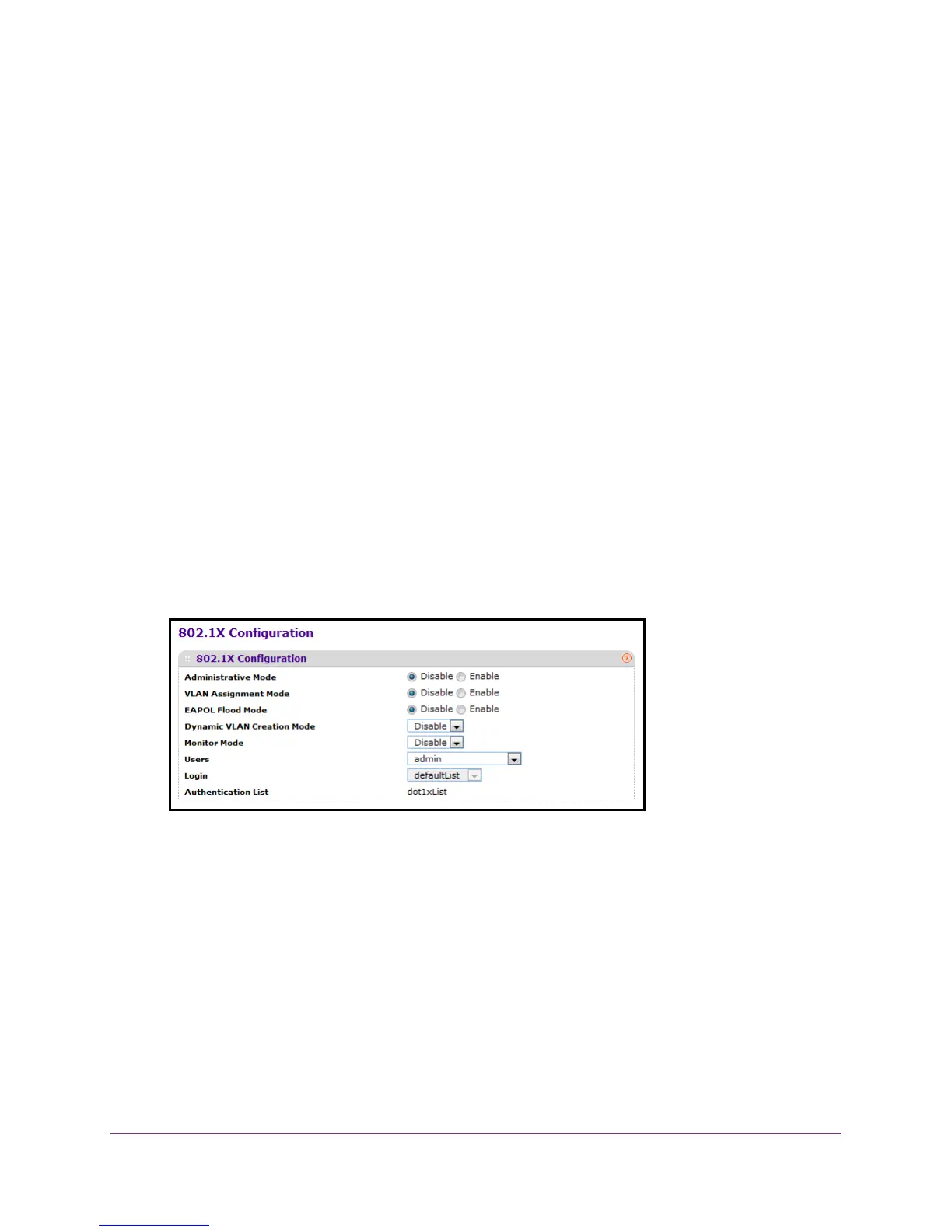Manage Device Security
302
M4100 Series Managed Switch
Configure 802.1X Settings
You can enable or disable port access control on the system.
To configure 801.1X settings:
1. Prepare your computer with a static IP address in the 169.254.100.0 subnet, for
example, 169.254.100.201.
2. Connect an Ethernet cable from an Ethernet port on your computer to an Ethernet port on
the switch.
3. Launch a web browser
.
4. Enter the IP address of the switch in the web browser address field.
The default IP address of the switch is 169.254.100.100.
The Login screen displays.
5. Enter the user name and password.
The default admin user name is admin and the default admin password is blank, that is,
do not enter a password.
6. Click the Login button.
The web management interface menu displays.
7. Select Security
Port Authentication Advanced 802.1X Configuration.
The Authentication List field displays the authentication list that is used by 802.1x.
8. Select the
Administrative Mode Disable or Enable radio button.
The default value is Disable.
9. Select the VLAN
Assignment Mode Disable or Enable radio button.
The default value is Disable.
10. Select the EAPOL Flood Mode Disable or Enable radio button.
The default value is Disable.
11. In the Monitor Mode menu, select Disable or Enable.