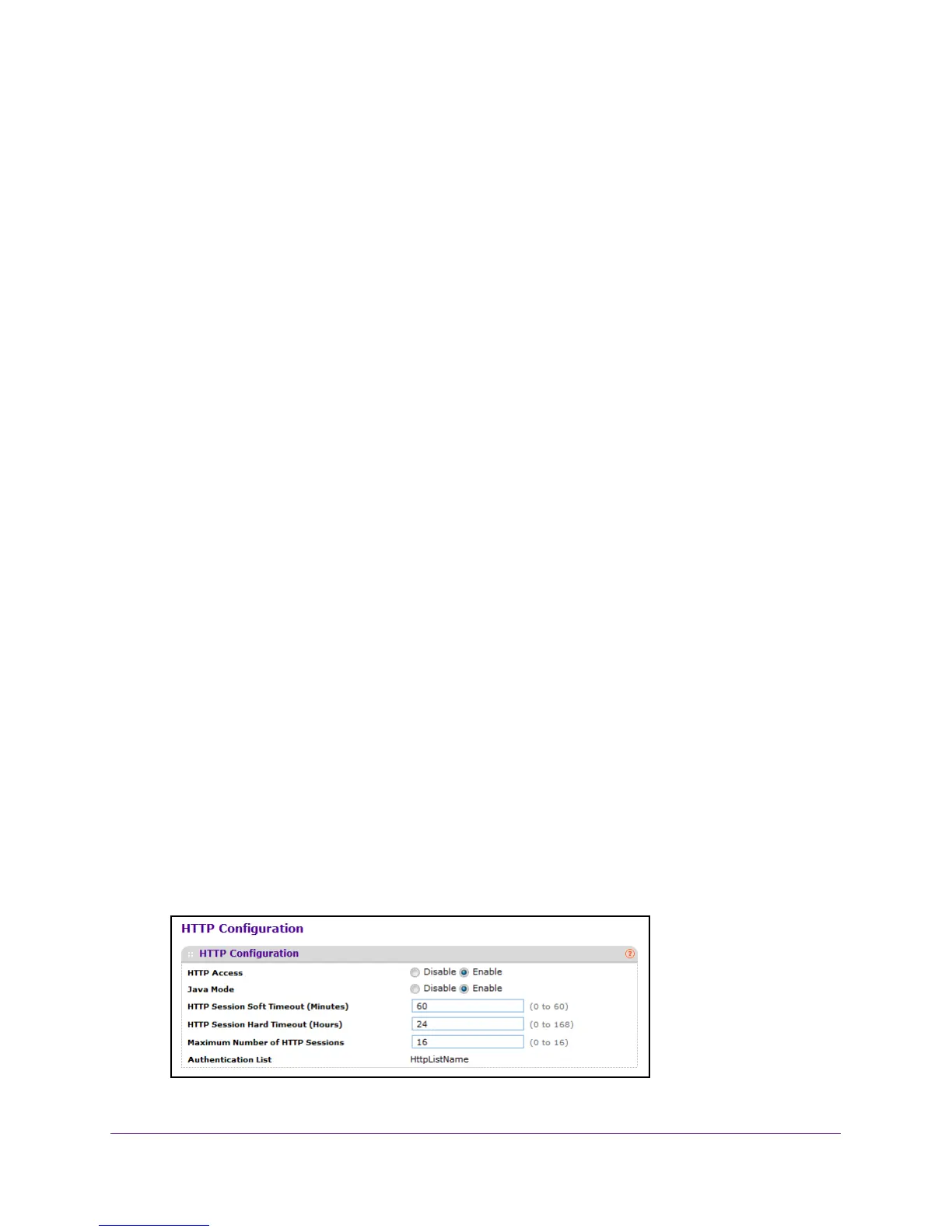Manage Device Security
282
M4100 Series Managed Switch
Configure Management Access
You can configure HTTP and Secure HTTP access to the managed switch’s management
interface.
Configure HTTP Server Settings
To access the switch over a web page, you must first configure it with IP information (IP
address, subnet mask, and default gateway). You can configure the IP information using any
of the following:
• BOOTP
• DHCP
• T
erminal interface through the EIA-232 port
After you establish in-band connectivity, you can change the IP information using a
web-based management.
To configure HTTP server settings:
1. Prepare your computer with a static IP address in the 169.254.100.0 subnet, for
example, 169.254.100.201.
2. Connect an Ethernet cable from an Ethernet port on your computer to an Ethernet port on
the switch.
3. Launch a web browser
.
4. Enter the IP address of the switch in the web browser address field.
The default IP address of the switch is 169.254.100.100.
The Login screen displays.
5. Enter the user name and password.
The default admin user name is admin and the default admin password is blank, that is,
do not enter a password.
6. Click the Login button.
The web management interface menu displays.
7. Select Security >
Access> HTTP HTTP Configuration.