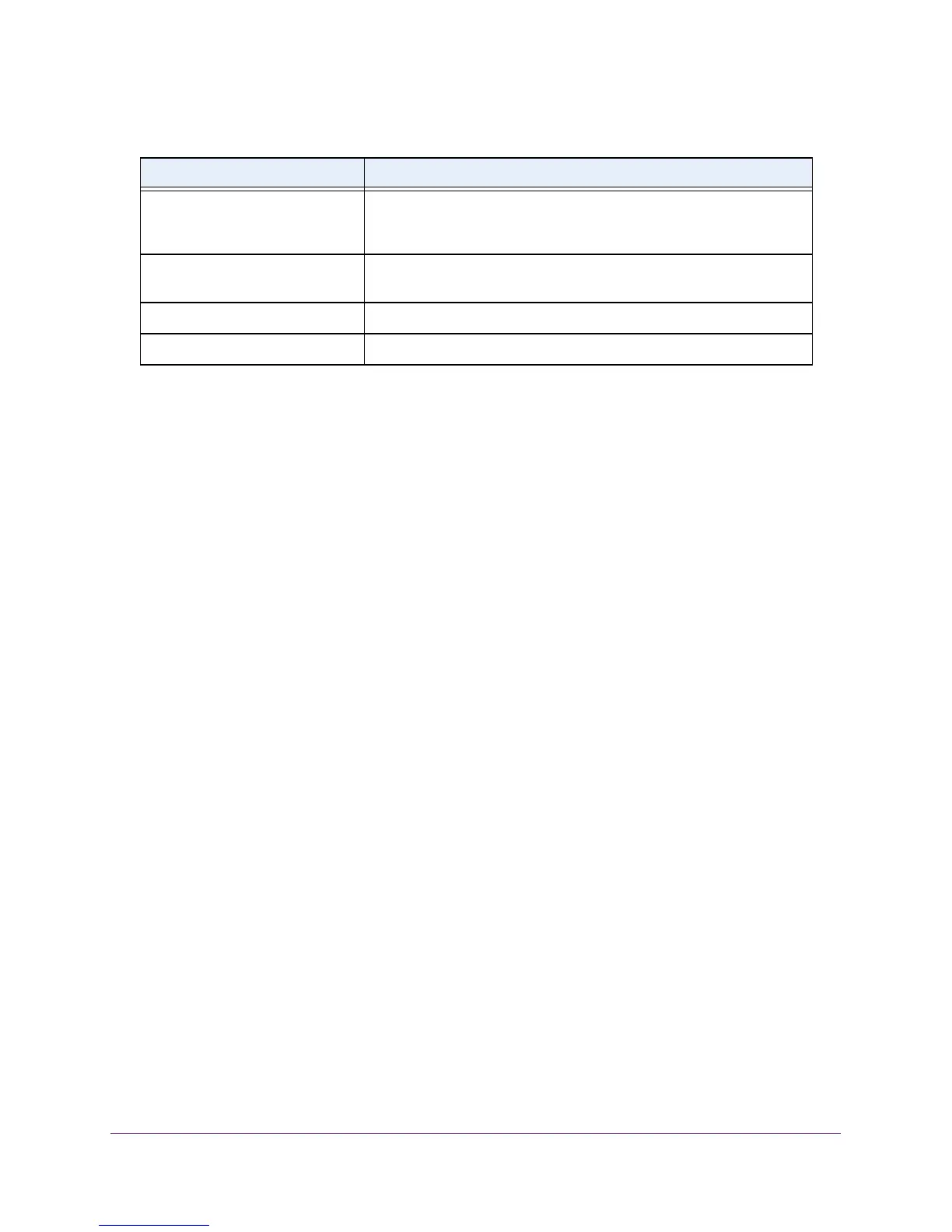Configure Switching Information
158
M4100 Series Managed Switch
View MST Port Status
To view the Spanning Tree MST port status:
1. Prepare your computer with a static IP address in the 169.254.100.0 subnet, for
example, 169.254.100.201.
2. Connect an Ethernet cable from an Ethernet port on your computer to an Ethernet port on
the switch.
3. Launch a web browser.
4. Enter the IP address of the switch in the web browser address field.
The default IP address of the switch is 169.254.100.100.
The Login screen displays.
5. Enter the user name and password.
The default admin user name is admin and the default admin password is blank, that is,
do not enter a password.
6. Click the Login button.
The web management interface menu displays.
Topology Change The value of the topology change parameter for the switch, indicating if
a topology change is in progress on any port assigned to the selected
MST instance. It takes a value if True or False.
Designated Root The bridge identifier of the root bridge. It is made up from the bridge
priority and the base MAC address of the bridge
Root Path Cost Path cost to the designated root for this MST instance.
Root PortIdentifier Port to access the designated root for this MST instance.
Table 47. MST Configuration (continued)
Field Description