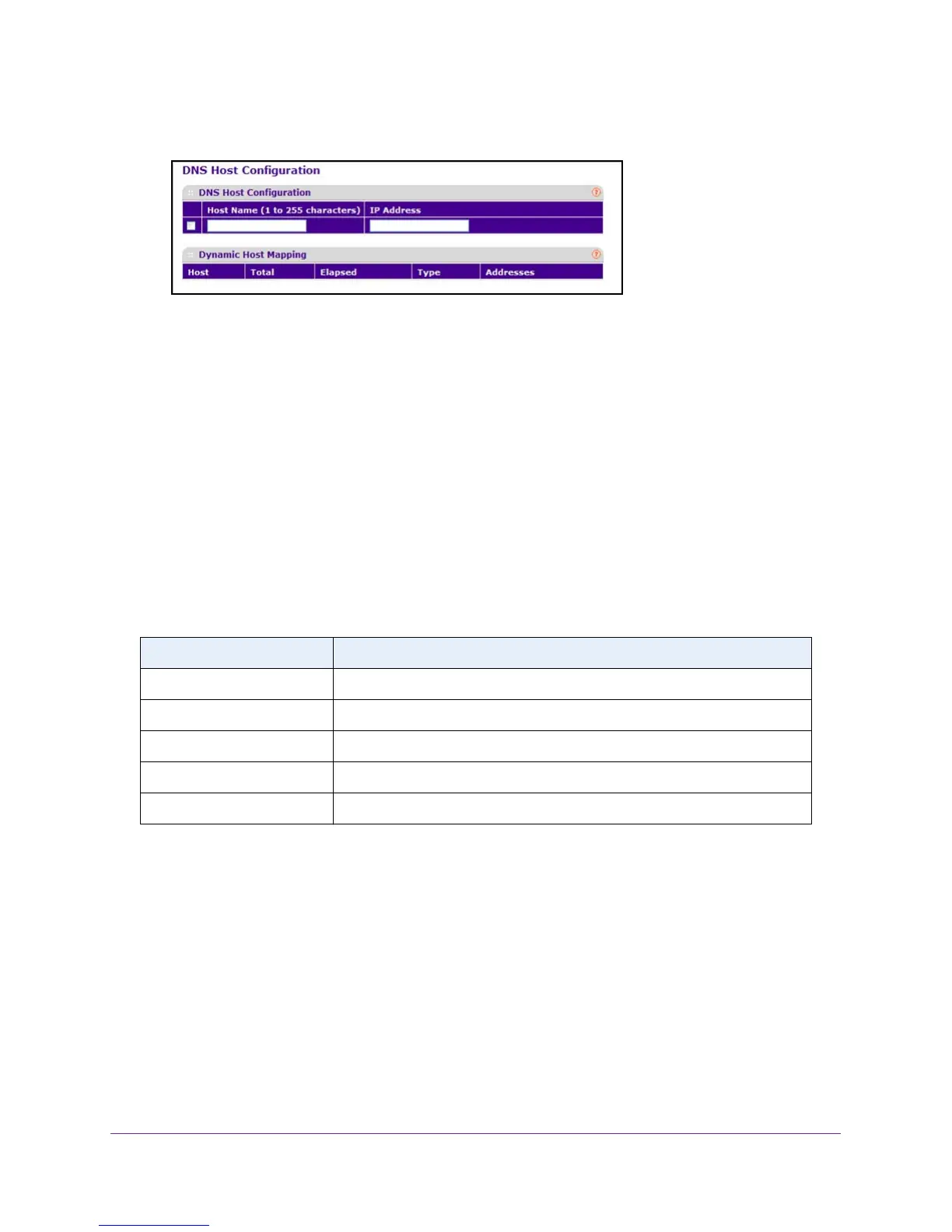Configure System Information
50
M4100 Series Managed Switch
7. Select System Management DNS Host Configuration.
8. Specify the static host name to add.
Its length cannot exceed 255 characters and it is a mandatory field for the user.
9. Specify the IP address in standard IPv4 dot notation to associate with the host name.
10. Click the ADD button.
The entry appears in the list.
11. T
o remove an entry from the static DNS table, select the check box next to the entry and
click the DELETE button.
12. T
o change the host name or IP address in an entry, select the check box next to the entry
and enter the new information in the appropriate field, and then click the APPLY button.
The Dynamic Host Mapping table shows host name-to-IP address entries that the switch
learned.
The following table describes the dynamic host fields.
Table 12. DNS Dynamic Host Mapping
Field Description
Host Lists the host name you assign to the specified IP address.
Total Amount of time since the dynamic entry was first added to the table.
Elapsed Amount of time since the dynamic entry was last updated.
Type The type of the dynamic entry.
Addresses Lists the IP address associated with the host name.
Configure Green Ethernet Settings
To configure green Ethernet settings:
1. Prepare your computer with a static IP address in the 169.254.100.0 subnet, for
example, 169.254.100.201.
2. Connect an Ethernet cable from an Ethernet port on your computer to an Ethernet port on
the switch.
3. Launch a web browser
.
4. Enter the IP address of the switch in the web browser address field.
The default IP address of the switch is 169.254.100.100.