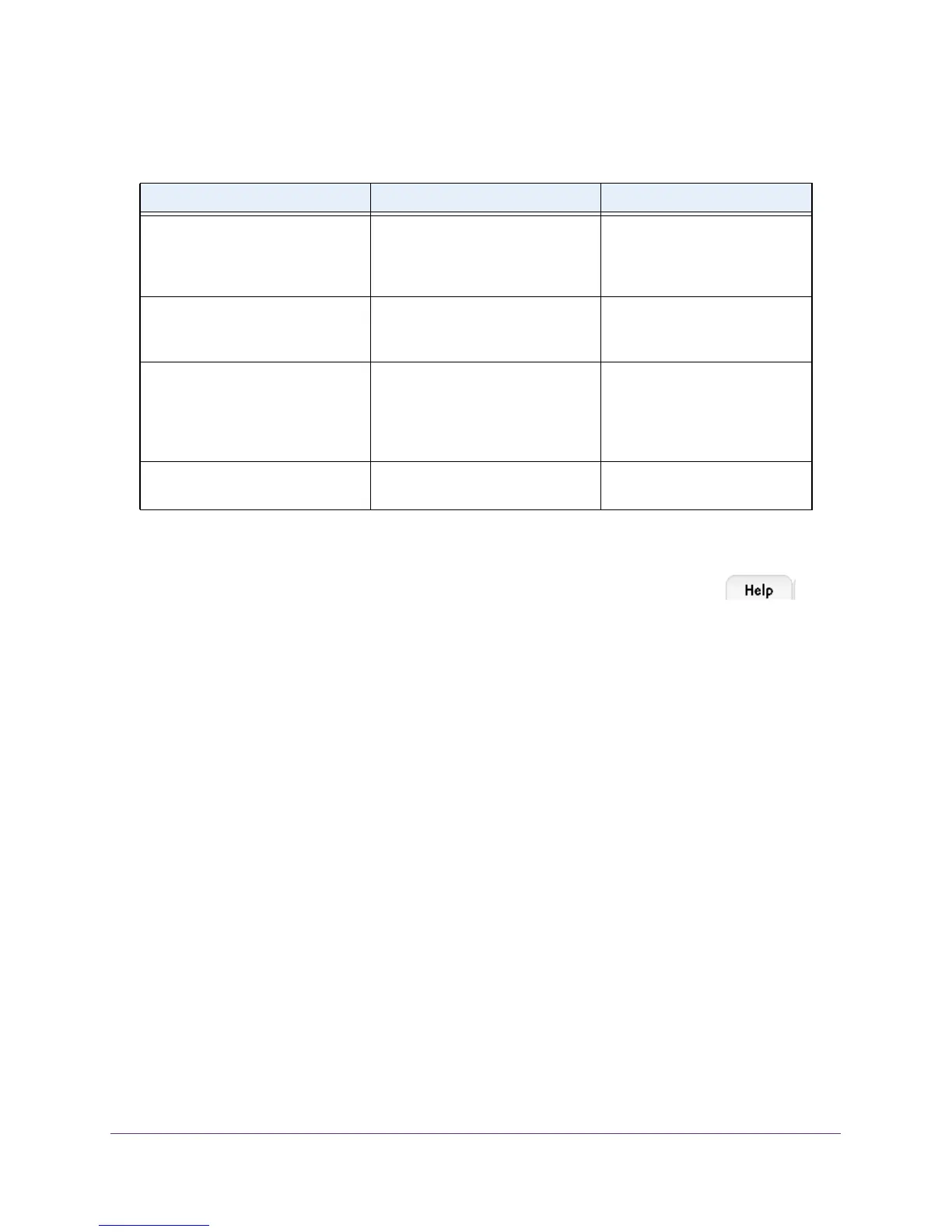Get Started
15
M4100 Series Managed Switch
The following table describes the naming convention for all interfaces available on the switch.
Table 2. Naming conventions for interfaces
Interface Description Example
Physical The physical ports are gigabit
Ethernet interfaces and are
numbered sequentially starting
from one.
0/1, 0/2, 0/3, and so on
Link aggregation group (LAG) LAG interfaces are logical
interfaces that are used only for
bridging functions.
LAG 1, LAG 2, lAG 3, and so on
CPU management interface This is the internal switch interface
responsible for the switch base
MAC address.
This interface is not
configurable and is always listed in
the MAC Address Table.
5/1
Routing VLAN interfaces This is an interface used for routing
functionality
.
VLAN 1, VLAN 2, VLAN 3, and
so on
Online Help
When you log in to the switch, every screen contains a link to the online help that
contains information to assist in configuring and managing the switch. The online help
screens are context sensitive. For example, if the IP
Addressing screen is open, the help
topic for that screen displays if you click the Help button.
You can connect to the online support site at netgear.com when you are logged in to the
switch.
To access the online support link:
1. Prepare your computer with a static IP address in the 169.254.100.0 subnet, for
example, 169.254.100.201.
2. Connect an Ethernet cable from an Ethernet port on your computer to an Ethernet port on
the switch.
3. Launch a web browser
.
4. Enter the IP address of the switch in the web browser address field.
The default IP address of the switch is 169.254.100.100.
The Login screen displays.
5. Enter the user name and password.
The default admin user name is admin and the default admin password is blank, that is,
do not enter a password.
6. Click the Login button.
The web management interface menu displays.