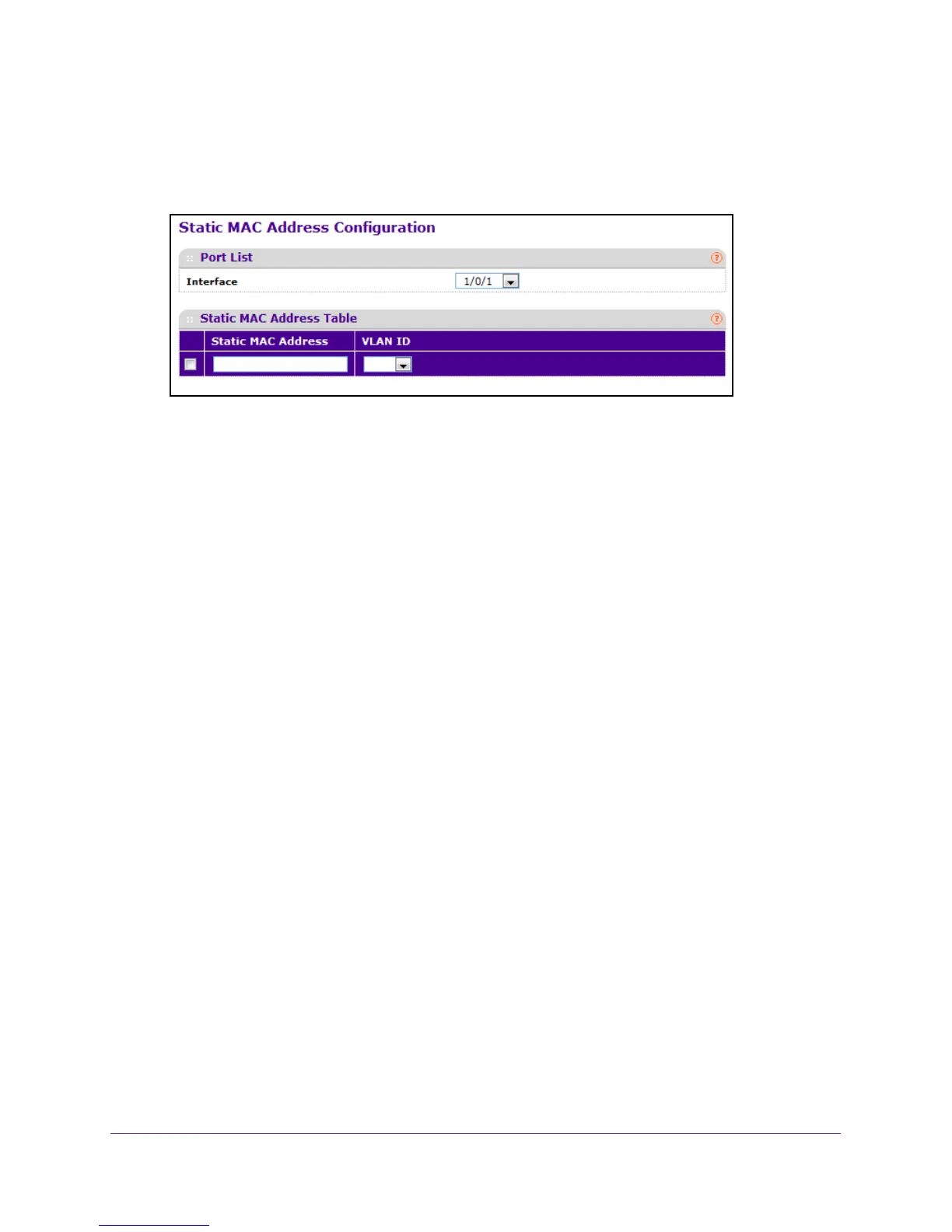Manage Device Security
317
M4100 Series Managed Switch
6. Click the Login button.
The web management interface menu displays.
7. Select Security
Traffic Control> Port Security Static MAC Address.
8. In the Interface list, select the physical interface.
9. T
o add MAC addresses, enter them in the Static MAC Address field.
10. In the VLAN ID menu, select the VLAN ID corresponding to the MAC address being added.
11. T
o add a new static MAC address to the switch, click the ADD button.
12. T
o delete a existing static MAC address from the switch, click the DELETE button.
13. Click the APPL
Y button.
Your settings are saved.
Configure a Private Group
To configure a private group:
1. Prepare your computer with a static IP address in the 169.254.100.0 subnet, for
example, 169.254.100.201.
2. Connect an Ethernet cable from an Ethernet port on your computer to an Ethernet port on
the switch.
3. Launch a web browser
.
4. Enter the IP address of the switch in the web browser address field.
The default IP address of the switch is 169.254.100.100.
The Login screen displays.
5. Enter the user name and password.
The default admin user name is admin and the default admin password is blank, that is,
do not enter a password.
6. Click the Login button.
The web management interface menu displays.