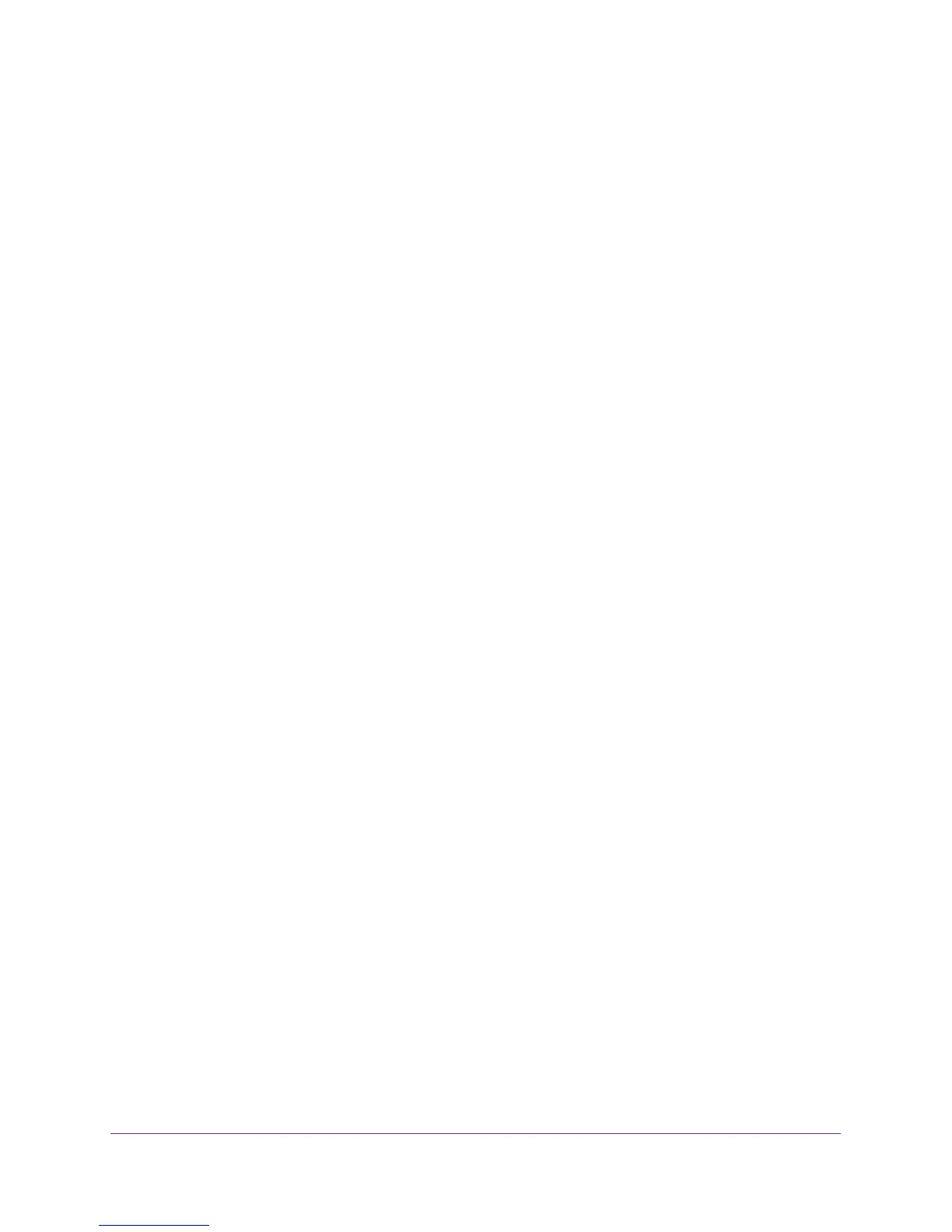Configure System Information
87
M4100 Series Managed Switch
9. Use Link Up/Down to enable or disable activation of link status traps by selecting the
corresponding radio button.
The factory default is enabled.
10. Use Multiple Users to enable or disable activation of multiple user traps by selecting the
corresponding radio button.
The factory default is enabled. This trap is triggered when the same user ID is logged in
to the switch more than once at the same time either through Telnet or the serial port.
11. Use Spanning Tree to enable or disable activation of spanning tree traps by selecting the
corresponding radio button.
The factory default is enabled.
12. Use ACL to enable or disable activation of ACL traps by selecting the corresponding radio
button.
The factory default is disabled.
13. Use PoE to enable or disable activation of PoE traps by selecting the corresponding radio
button.
The factory default is enabled. Indicates whether PoE traps are sent.
14. Click the APPLY button.
The updated configuration is sent to the switch. Configuration changes take effect
immediately.
View All MIBs Supported by the Switch
To view supported MIBs:
1. Prepare your computer with a static IP address in the 169.254.100.0 subnet, for
example, 169.254.100.201.
2. Connect an Ethernet cable from an Ethernet port on your computer to an Ethernet port on
the switch.
3. Launch a web browser.
4. Enter the IP address of the switch in the web browser address field.
The default IP address of the switch is 169.254.100.100.
The Login screen displays.
5. Enter the user name and password.
The default admin user name is admin and the default admin password is blank, that is,
do not enter a password.
6. Click the Login button.
The web management interface menu displays.