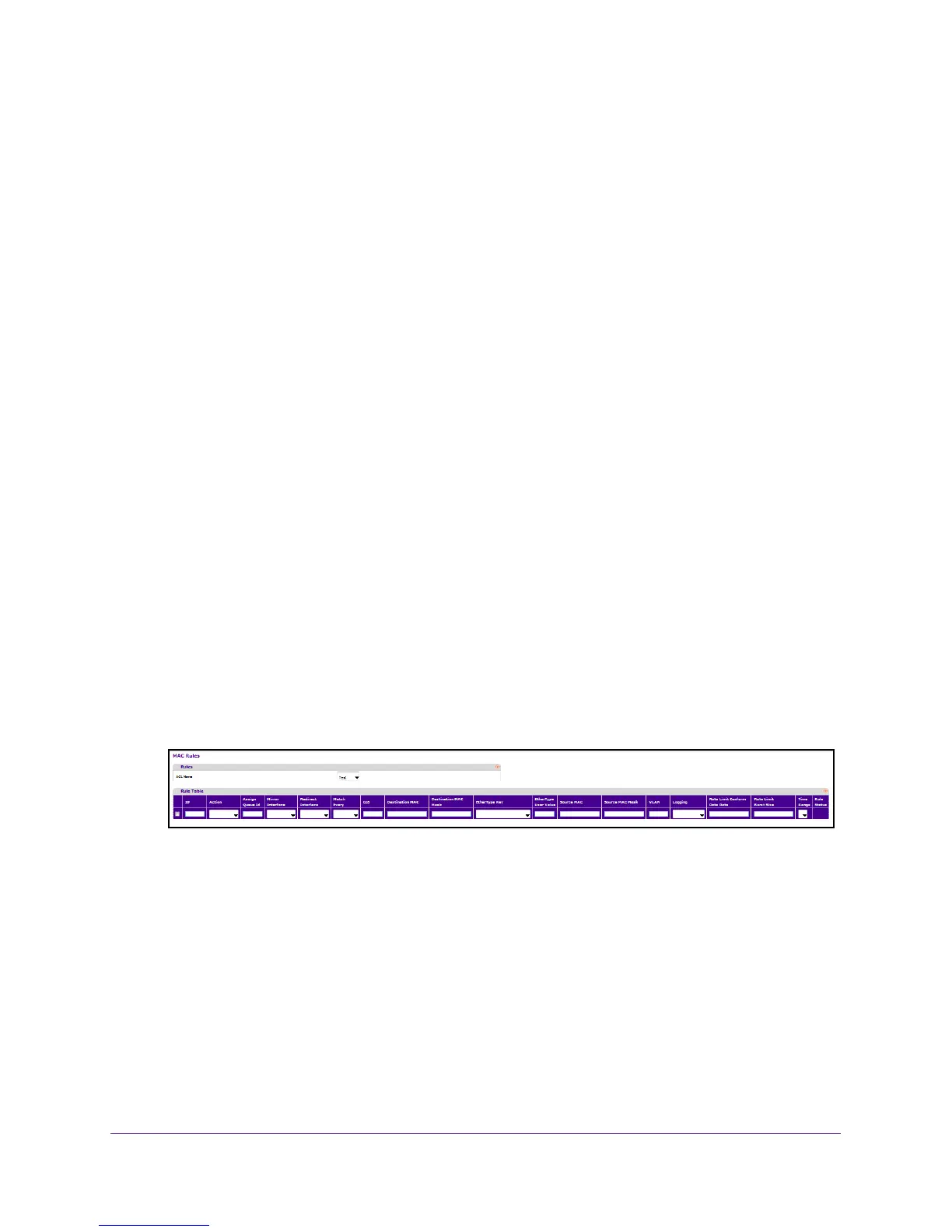Manage Device Security
349
M4100 Series Managed Switch
10. To change the name of a MAC ACL, select the check box next to the Name field, update the
name, then click the APPLY button.
11. T
o add a new MAC ACL to the switch configuration, click the ADD button.
Configure MAC Rules
You can define rules for MAC-based ACLs. The access list definition includes rules that
specify whether traffic matching the criteria is forwarded normally or discarded. A default
'deny all' rule is the last rule of every list.
To configure MAC rules:
1. Prepare your computer with a static IP address in the 169.254.100.0 subnet, for
example, 169.254.100.201.
2. Connect an Ethernet cable from an Ethernet port on your computer to an Ethernet port on
the switch.
3. Launch a web browser
.
4. Enter the IP address of the switch in the web browser address field.
The default IP address of the switch is 169.254.100.100.
The Login screen displays.
5. Enter the user name and password.
The default admin user name is admin and the default admin password is blank, that is,
do not enter a password.
6. Click the Login button.
The web management interface menu displays.
7. Select Security
ACL > Basic MAC Rules.
8. Use ID to enter a whole number in the range of 1 to 511.
This number is used to identify the rule.
9. In the Action menu, select permit or deny to specify what action is taken if a packet
matches the rule's criteria.
10. Use Assign Queue ID to specify the hardware egress queue identifier used to handle all
packets matching this
ACL rule.
The valid range of queue IDs is 0 to 7.
11. Mirror Interface to specify the specific egress interface where the matching traf
fic stream is
copied in addition to being forwarded normally by the device.