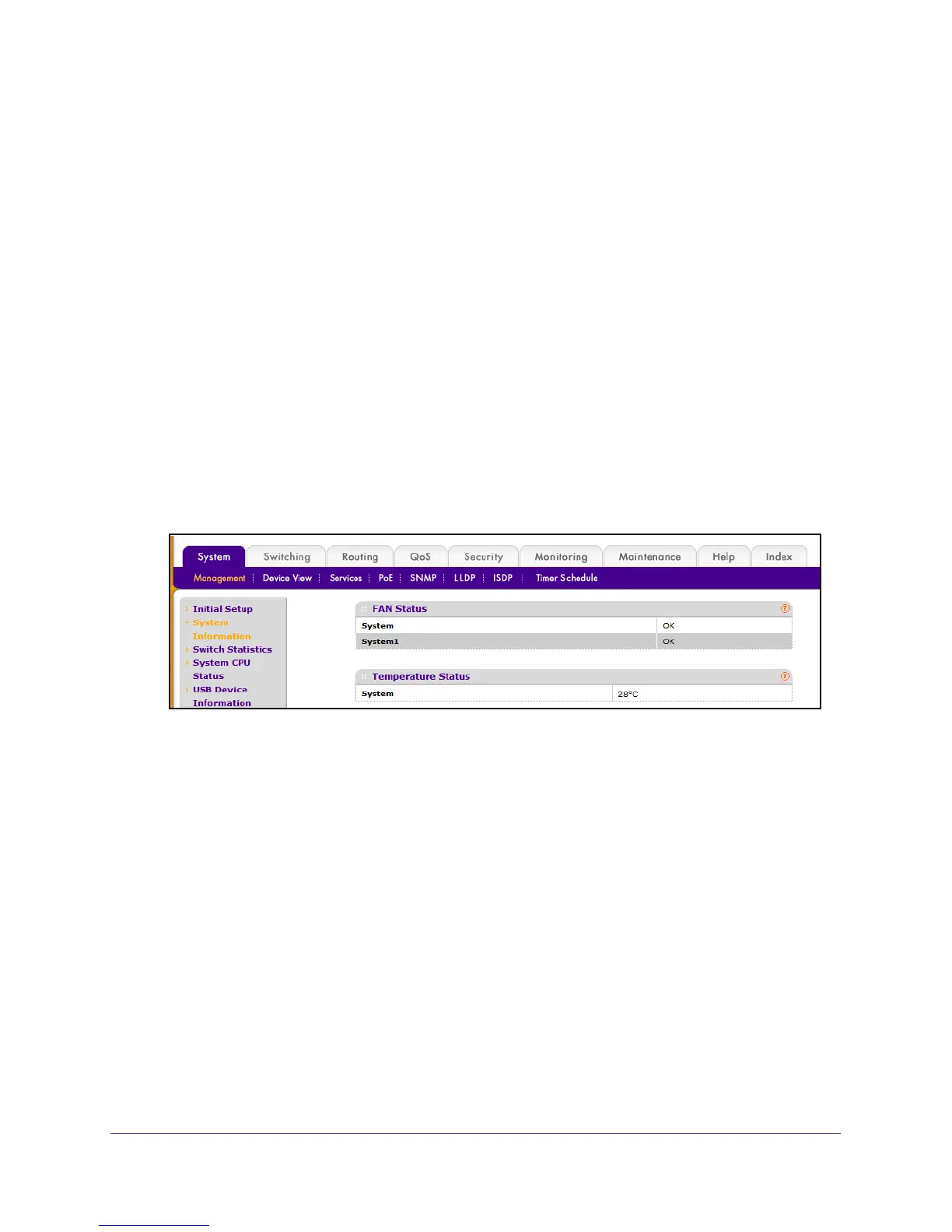Configure System Information
25
M4100 Series Managed Switch
To view the fan status:
1. Prepare your computer with a static IP address in the 169.254.100.0 subnet, for
example, 169.254.100.201.
2. Connect an Ethernet cable from an Ethernet port on your computer to an Ethernet port on
the switch.
3. Launch a web browser
.
4. Enter the IP address of the switch in the web browser address field.
The default IP address of the switch is 169.254.100.100.
The Login screen displays.
5. Enter the user name and password.
The default admin user name is admin and the default admin password is blank, that is,
do not enter a password.
6. Click the Login button.
The web management interface menu displays.
7. Select System
Management System Information and scroll down to the FAN Status.
The following information displays:
• F
AN Status. OK, Failure, or Not Present.
• UNIT ID.
This identifies the switch to which the fan belongs.
• System.
The working status of the system fan in each unit.
8. Click the REFRESH button to refresh the system information of the switch.
View the Temperature Status
To display the temperature status:
1. Prepare your computer with a static IP address in the 169.254.100.0 subnet, for
example, 169.254.100.201.
2. Connect an Ethernet cable from an Ethernet port on your computer to an Ethernet port on
the switch.
3. Launch a web browser
.