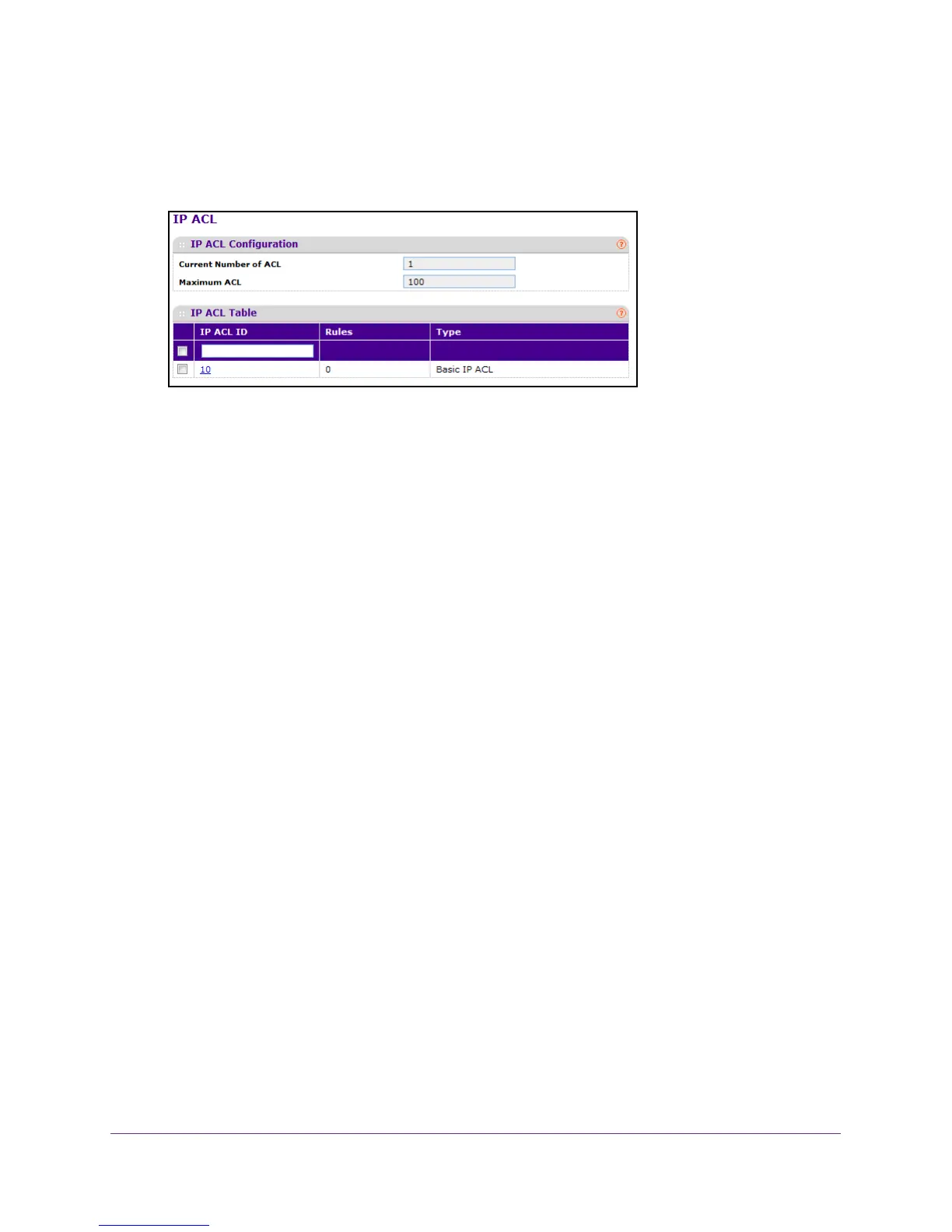Manage Device Security
355
M4100 Series Managed Switch
6. Click the Login button.
The web management interface menu displays.
7. Select Security
ACL > Advanced IP ACL.
The screen displays the current size of the ACL table and the maximum size of the ACL
table. The current size is equal to the number of configured IPv4 and IPv6 ACLs plus the
number of configured MAC ACLs. The maximum size is 100.
The Current Number of
ACL displays the current number of the all ACLs configured on
the switch.
The Maximum ACL displays the maximum number of IP ACLs that can be configured on
the switch, depending on the hardware.
8. In the IP ACL field, specify the ACL ID or IP ACL name.
The ID is an integer in the following range:
• 1–99: Creates an IP basic
ACL, which allows you to permit or deny traffic from a
source IP address.
• 100–199: Creates an IP extended
ACL, which allows you to permit or deny specific
types of Layer 3 or Layer 4 traffic from a source IP address to a destination IP
address. This type of ACL provides more granularity and filtering capabilities than the
standard IP ACL.
• IP
ACL Name: Create a named IP ACL, instead of configuring the IP extended ACL.
IP ACL Name string must use alphanumeric characters only and must start with an
alphabetic character.
Each configured ACL displays the following information:
• Rules. Displays the number of rules currently configured for the IP ACL.
• T
ype. Identifies the ACL as a basic IP ACL, extended IP ACL, or named IP ACL.
9. T
o delete an IP ACL, select the check box next to the IP ACL ID field, then click the
DELETE button.
10. T
o add a new IP ACL, click the ADD button.
Configure Rules for an IP ACL
You can configure the rules for the IP access control lists (ACLs) that you created.