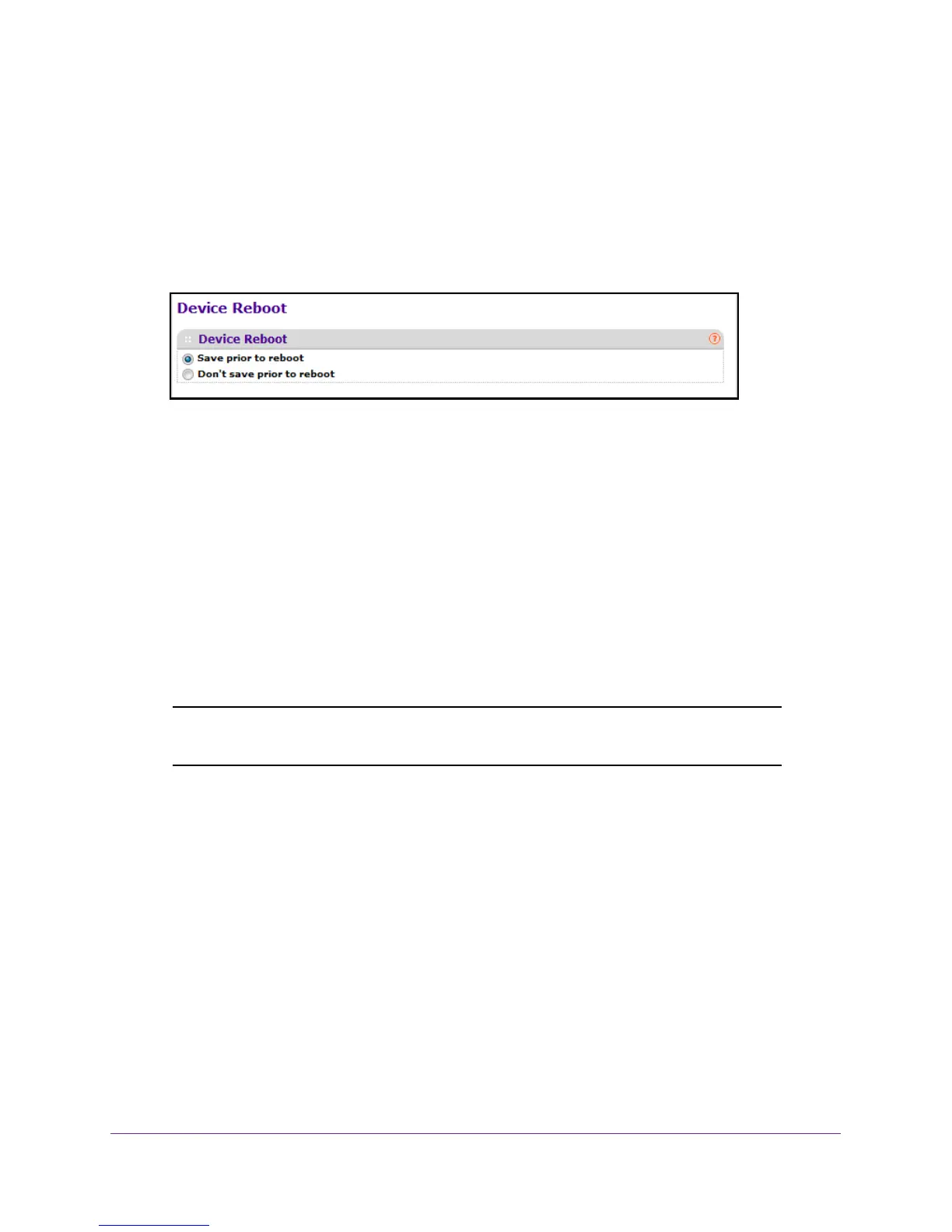Maintenance
407
M4100 Series Managed Switch
5. Enter the user name and password.
The default admin user name is admin and the default admin password is blank, that is,
do not enter a password.
6. Click the Login button.
The web management interface menu displays.
7. Select Maintenance
Reset Device Reboot.
8. Select a Device Reboot radio button:
• Save prior to reboot saves the current configuration before the switch reboots.
• Don't save prior to reboot reboots without saving.
9. Click the APPL
Y button.
If the Save option is selected, the current configuration is saved.
The switch reboots.
Reset the Switch to Factory Default Settings
You can reset the system configuration to the factory default values.
Note: If you reset the switch to the default configuration, the IP address is
reset to 169.254.100.100, and the DHCP client is enabled.
To reset the switch to the factory default settings:
1. Prepare your computer with a static IP address in the 169.254.100.0 subnet, for
example, 169.254.100.201.
2. Connect an Ethernet cable from an Ethernet port on your computer to an Ethernet port on
the switch.
3. Launch a web browser
.
4. Enter the IP address of the switch in the web browser address field.
The default IP address of the switch is 169.254.100.100.
The Login screen displays.
5. Enter the user name and password.