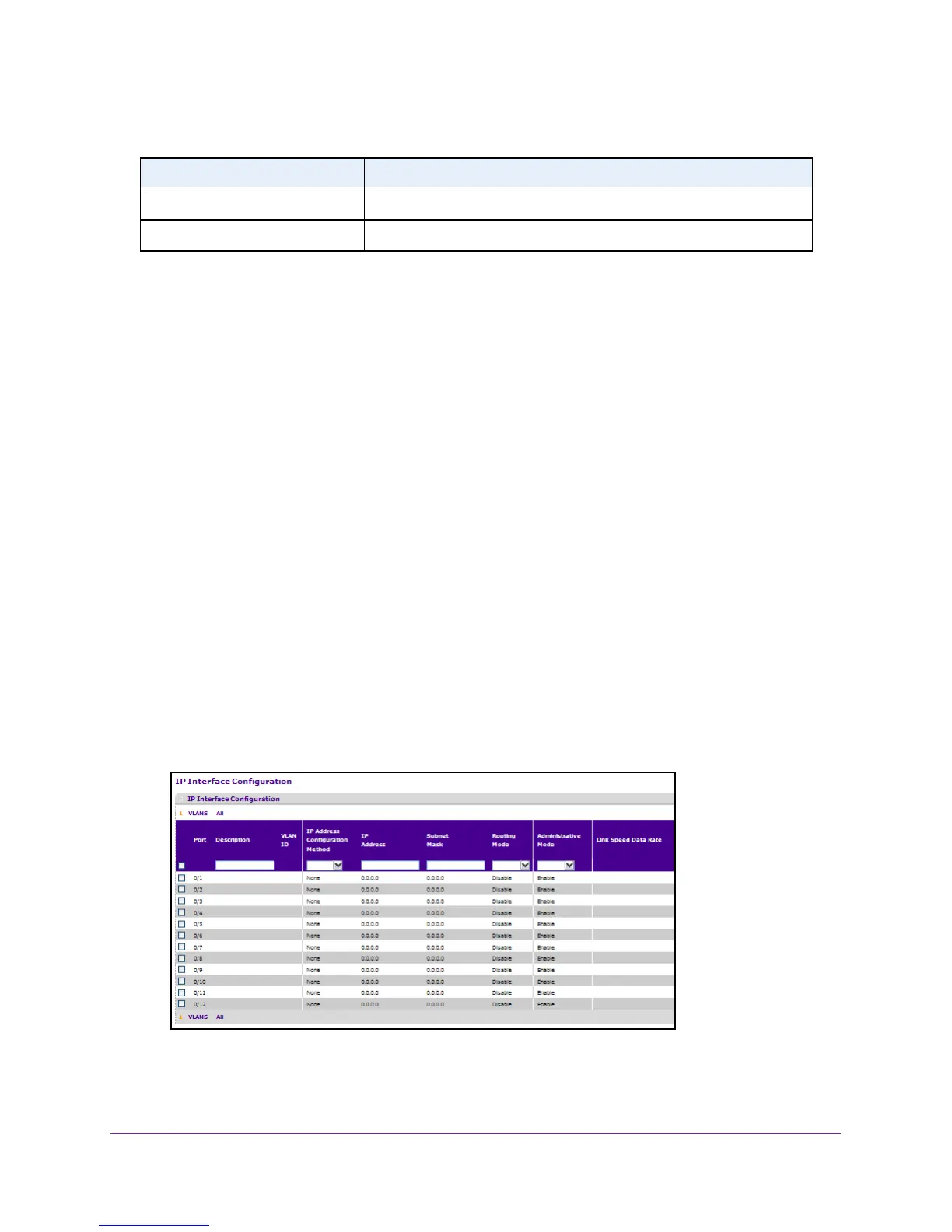Routing
220
M4100 Series Managed Switch
Configure an IP Interface
You can update IP interface data for this switch.
To configure an IP Interface:
1. Prepare your computer with a static IP address in the 169.254.100.0 subnet, for
example, 169.254.100.201.
2. Connect an Ethernet cable from an Ethernet port on your computer to an Ethernet port on
the switch.
3. Launch a web browser
.
4. Enter the IP address of the switch in the web browser address field.
The default IP address of the switch is 169.254.100.100.
The Login screen displays.
5. Enter the user name and password.
The default admin user name is admin and the default admin password is blank, that is,
do not enter a password.
6. Click the Login button.
The web management interface menu displays.
7. Select Routing
IP Advanced IP Interface Configuration.
Note: To view the
rest of the
settings in this
scren, you must
scroll to the right.
8. Use Go To Interface to enter the Interface in slot/port format and click the Go button.
IcmpOutAddrMasks The number of ICMP Address Mask Request messages sent.
IcmpOutAddrMaskReps The number of ICMP Address Mask Reply messages sent.
Table 68. IP statistics (continued)
Field Description