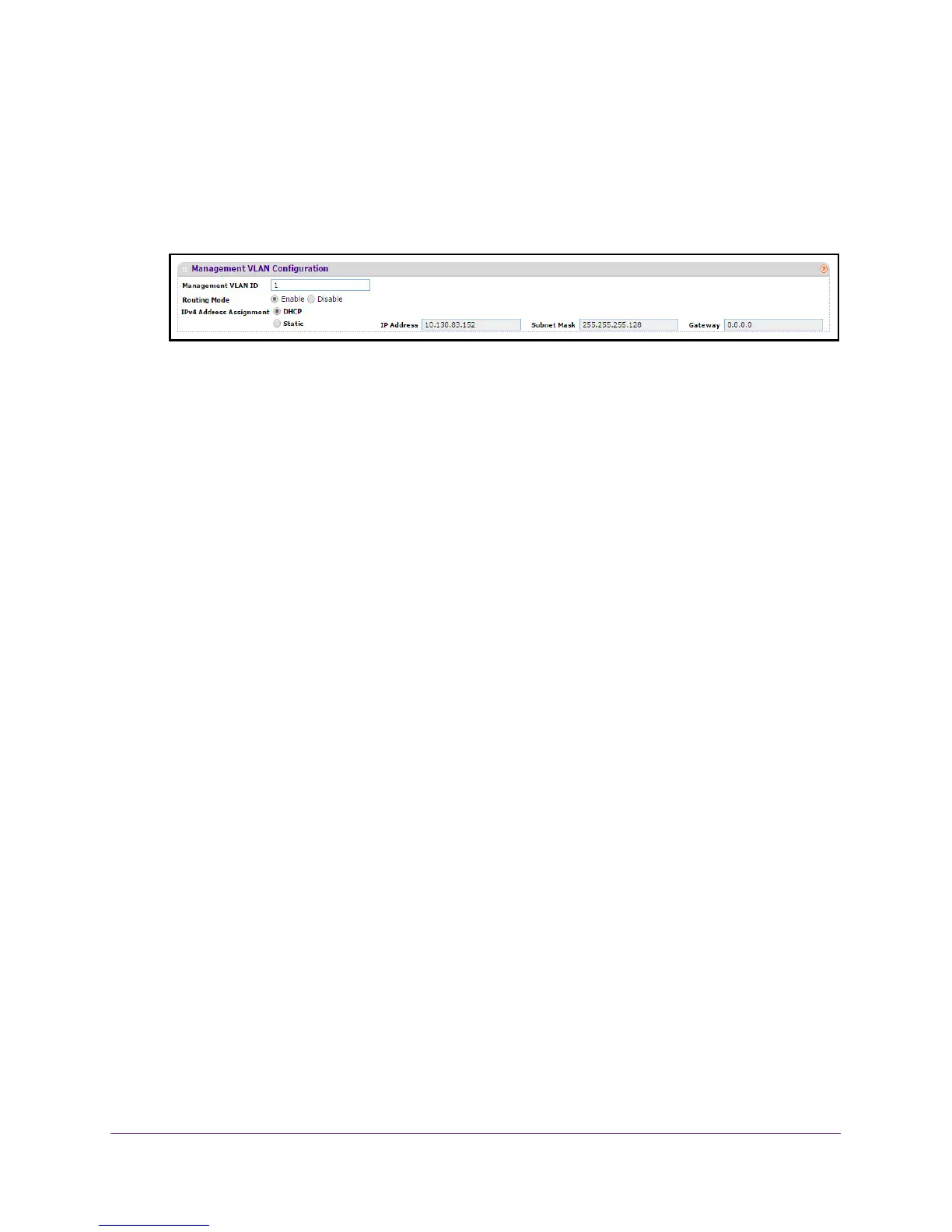Configure System Information
22
M4100 Series Managed Switch
The web management interface menu displays.
7. Select System
Management Initial Setup
The Initial Setup screen displays.
8. Scroll down to display the Management VLAN Configuration section.
9. Specify the Management VLAN ID of the switch.
The management VLAN is used for management of the switch. The VLAN ID can be any
value from 1 to 4093.
The default value is VLAN 1.
10. Select the Routing Mode Enable or Disable radio button.
This sets the global IPv4 Routing Mode on the device. The default is Enable.
11. Select the IPv4
Address Assignment DHCP or Static radio button.
This specifies the method for getting IPv4 network parameters (IPv4 address and network
mask) for the configured management VLAN interface.
The default value for VLAN 1 is
Static.
12. In the IP Address field, specify the IP address of the management VLAN interface.
The factory default value is 169.254.100.100.
13. In the Subnet Mask field, specify the IP subneet mask for the management VLAN interface.
This is also referred to as the subnet or network mask and defines the portion of the
interface’
s IP address that is used to identify the attached network. The factory default
value is 255.255.0.0.
14. In the Gateway field, specify the default gateway for the management VLAN interface.
The default value is 0.0.0.0.
Define System Information
To define system information:
1. Prepare your computer with a static IP address in the 169.254.100.0 subnet, for
example, 169.254.100.201.
2. Connect an Ethernet cable from an Ethernet port on your computer to an Ethernet port on
the switch.
3. Launch a web browser
.
4. Enter the IP address of the switch in the web browser address field.
The default IP address of the switch is 169.254.100.100.