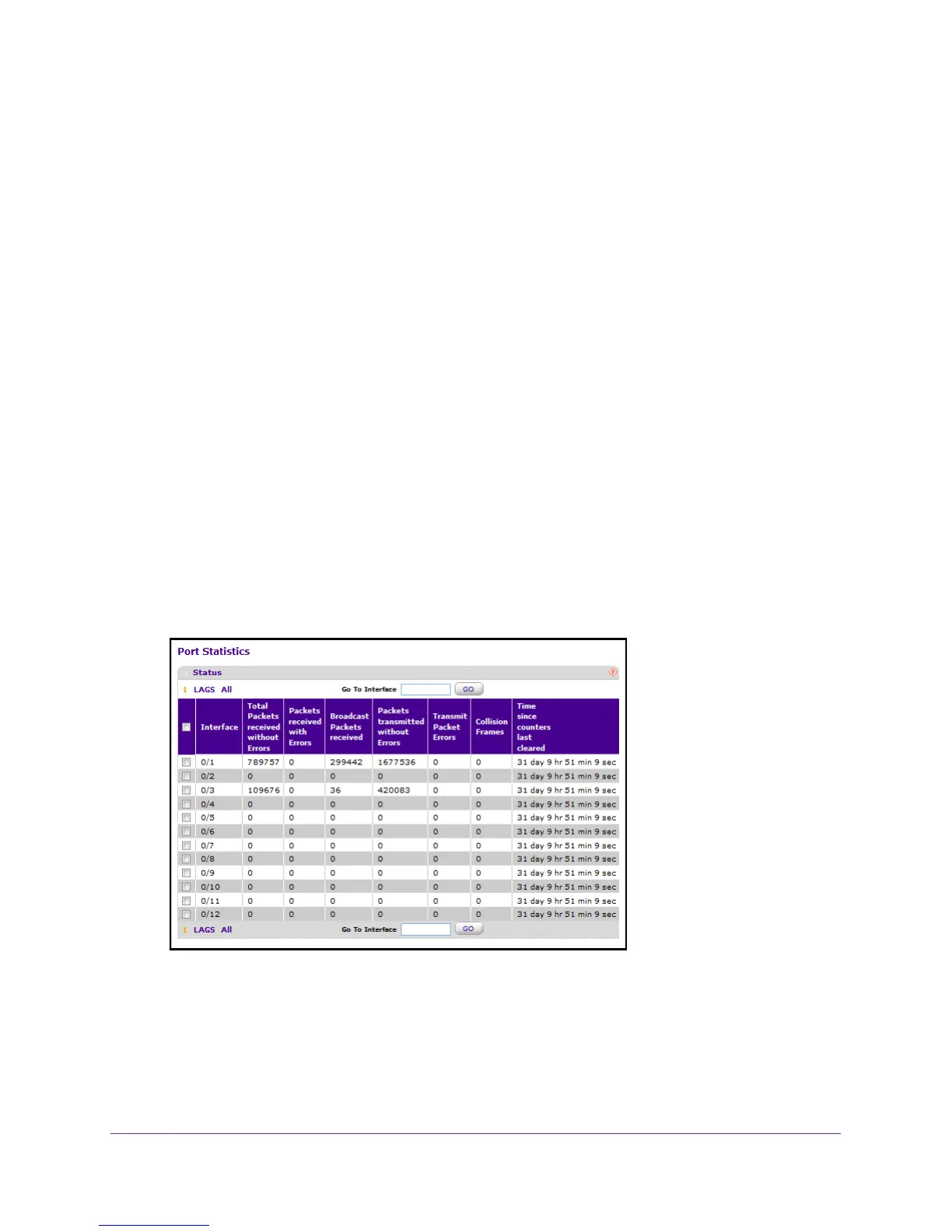Monitoring the System
370
M4100 Series Managed Switch
View Port Statistics
You can view a summary of per-port traffic statistics on the switch.
To view port statistics:
1. Prepare your computer with a static IP address in the 169.254.100.0 subnet, for
example, 169.254.100.201.
2. Connect an Ethernet cable from an Ethernet port on your computer to an Ethernet port on
the switch.
3. Launch a web browser
.
4. Enter the IP address of the switch in the web browser address field.
The default IP address of the switch is 169.254.100.100.
The Login screen displays.
5. Enter the user name and password.
The default admin user name is admin and the default admin password is blank, that is,
do not enter a password.
6. Click the Login button.
The web management interface menu displays.
7. Select Monitoring
Ports > Port Statistics.
8. Use the buttons at the bottom of the screen to perform the following actions:
• T
o clear all the counters for all ports on the switch, select the check box in the row
heading and click the CLEAR button.
• T
o clear the counters for a specific port, select the check box associated with the port
and click CLEAR.