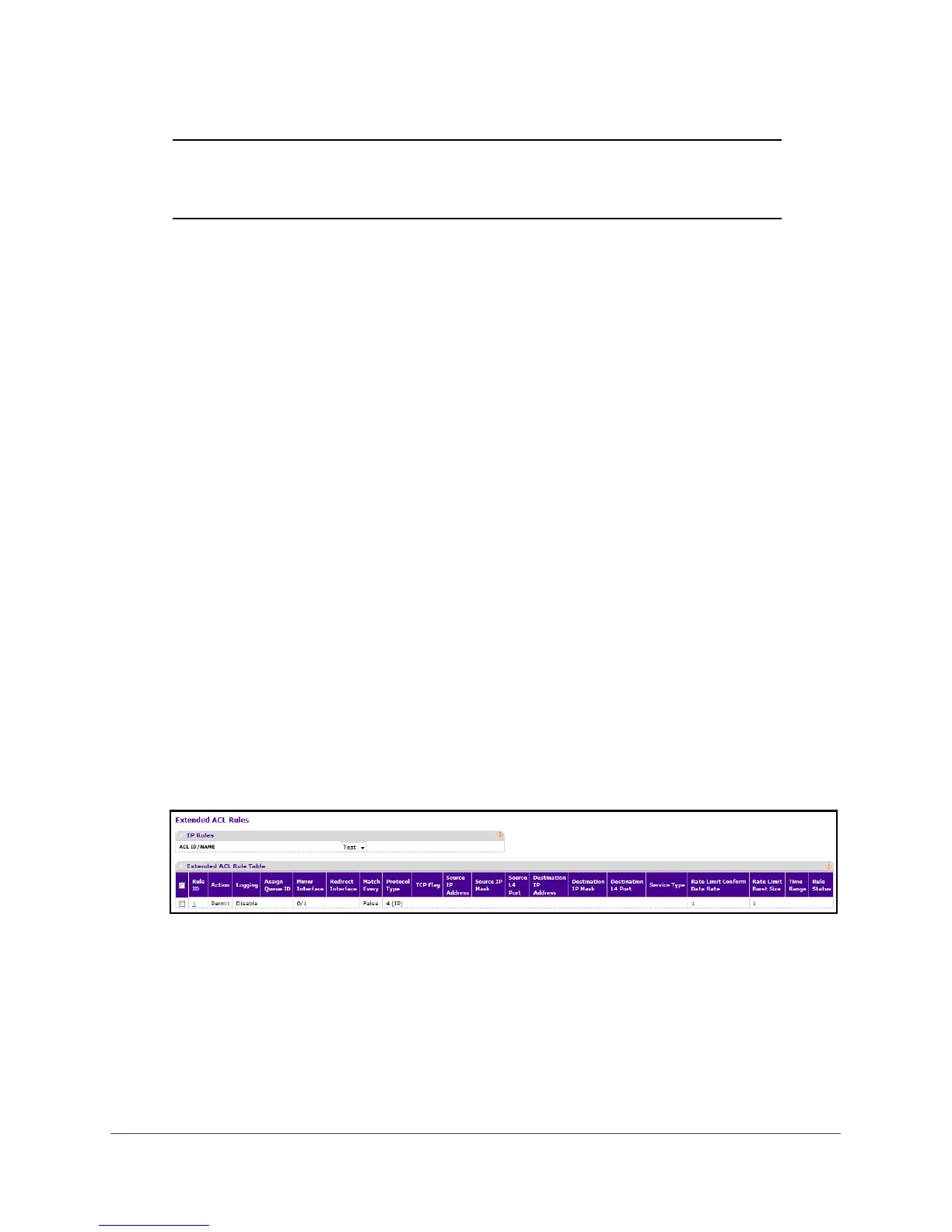Manage Device Security
358
M4100 Series Managed Switch
Note: To modify an existing IP extended ACL rule, click the Rule ID. The
number is a hyperlink to the Extended ACL Rule Configuration
screen.
Configure IP Extended Rules
You can configure the rules for the IP access control lists that you created. There is an implicit
deny all rule at the end of an ACL list. This means that if an ACL is applied to a packet and if
none of the explicit rules match, then the final implicit deny all rule applies and the packet is
dropped.
To configure IP extended rules:
1. Prepare your computer with a static IP address in the 169.254.100.0 subnet, for
example, 169.254.100.201.
2. Connect an Ethernet cable from an Ethernet port on your computer to an Ethernet port on
the switch.
3. Launch a web browser
.
4. Enter the IP address of the switch in the web browser address field.
The default IP address of the switch is 169.254.100.100.
The Login screen displays.
5. Enter the user name and password.
The default admin user name is admin and the default admin password is blank, that is,
do not enter a password.
6. Click the Login button.
The web management interface menu displays.
7. Select Security
ACL > Advanced IP Extended Rules.
What is shown on this screen varies depending on the current step in the rule
configuration process.
8. Use ACL ID/Name to select the IP
ACL.
9. Configure the new rule:
• Rule ID. Enter a whole number in the range of 1 to 51.
This number identifies the rule. An IP ACL can use up to 511 rules.