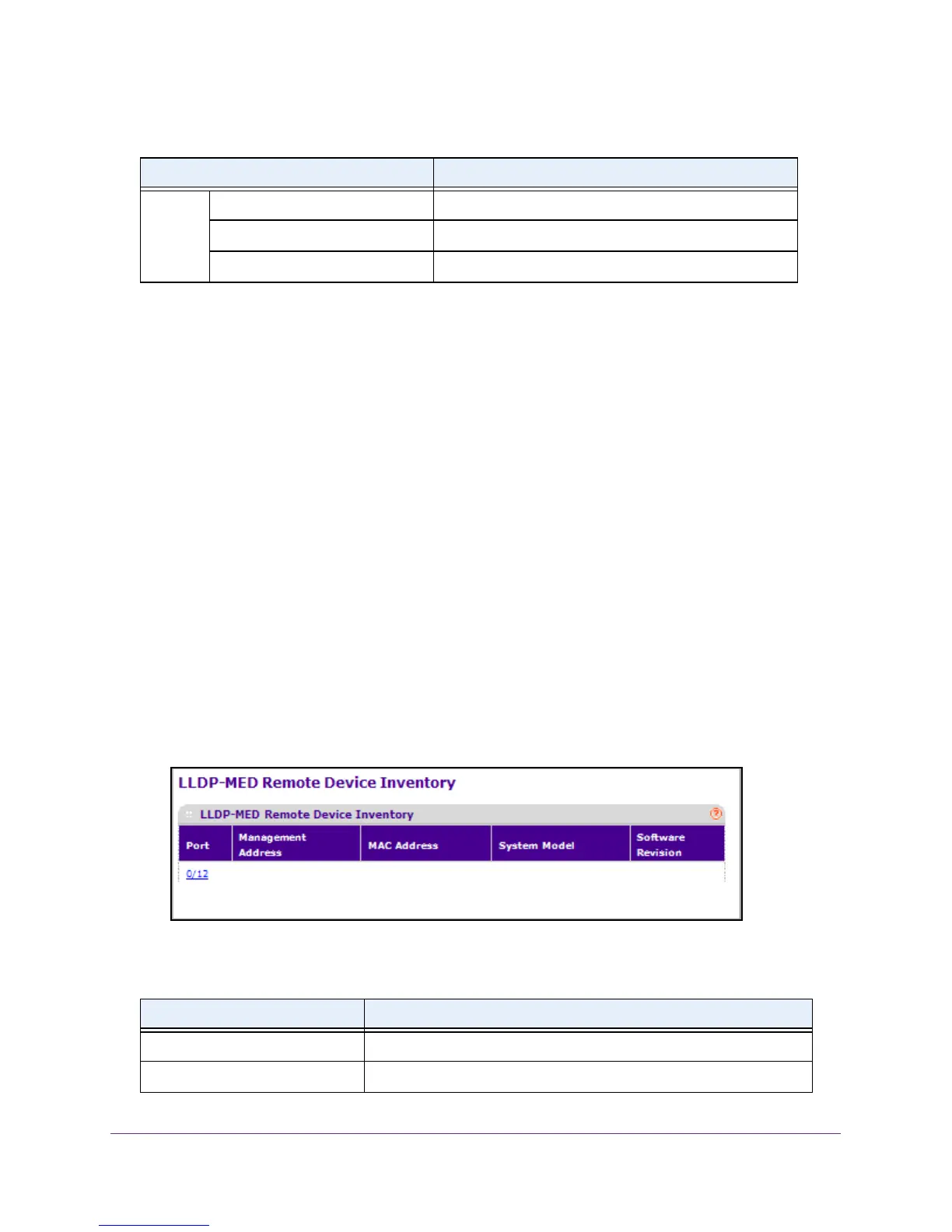Configure System Information
106
M4100 Series Managed Switch
View LLDP-MED Remote Device Inventory
To view LLDP-MED remote device inventory:
1. Prepare your computer with a static IP address in the 169.254.100.0 subnet, for
example, 169.254.100.201.
2. Connect an Ethernet cable from an Ethernet port on your computer to an Ethernet port on
the switch.
3. Launch a web browser
.
4. Enter the IP address of the switch in the web browser address field.
The default IP address of the switch is 169.254.100.100.
The Login screen displays.
5. Enter the user name and password.
The default admin user name is admin and the default admin password is blank, that is,
do not enter a password.
6. Click the Login button.
The web management interface menu displays.
7. Select System
LLDP LLDP-MED Remote Device Inventory.
The following table describes the LLDP-MED Remote Device Inventory fields.
Required The remote port's PD power requirement.
Source The remote port's PD power source.
Priority The remote port's PD power priority.
Table 31. LLDP-MED remote device inventory
Field Definition
Port The list of all the ports on which LLDP-MED is enabled.
Management Address The advertised management address of the remote system.
Table 30. LLDP-MED remote device information (continued)
Field Description